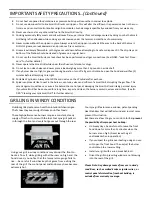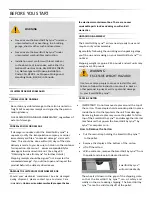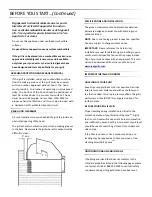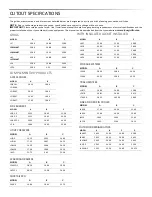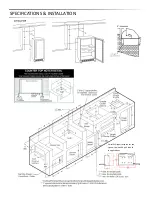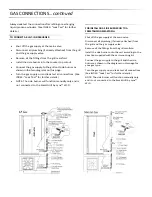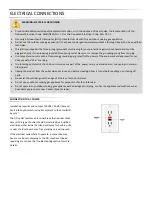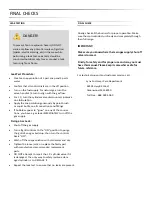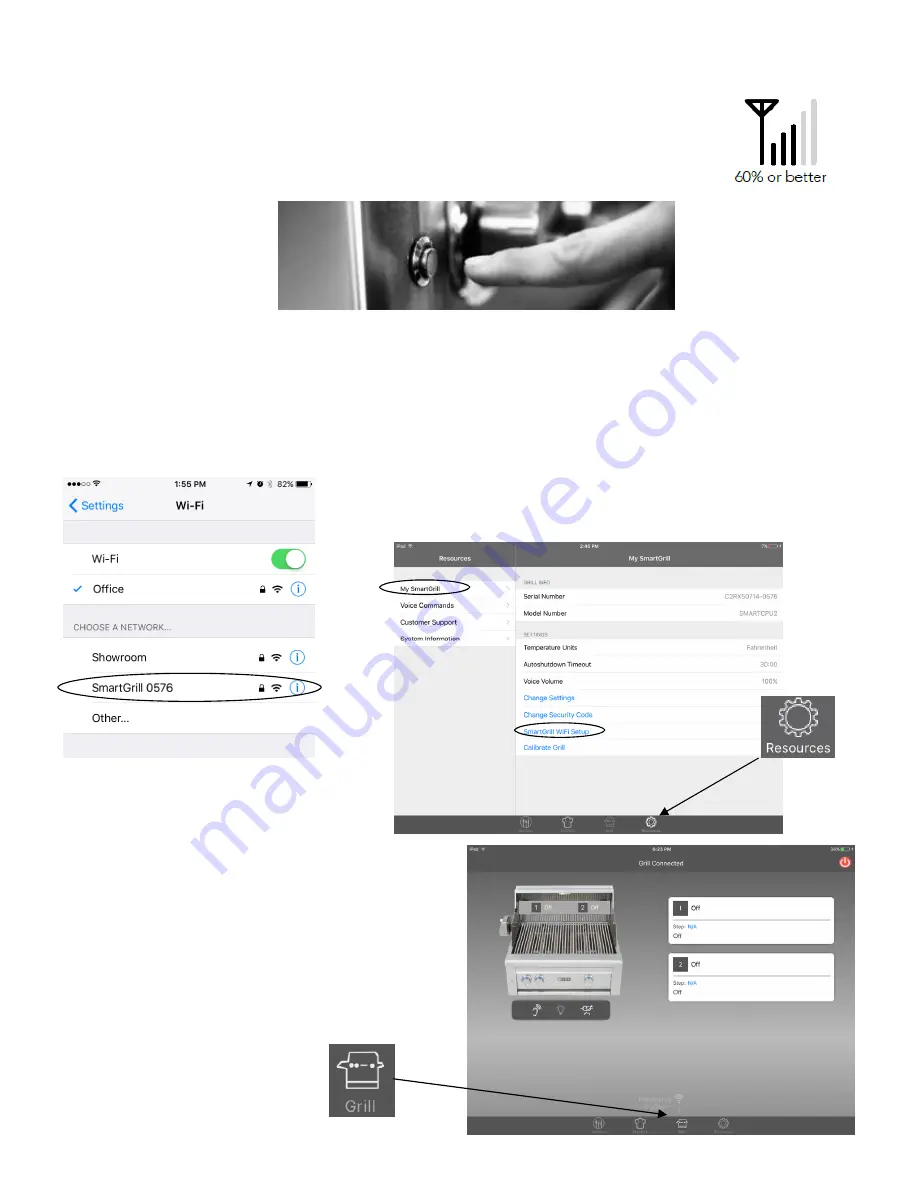
STEP
#4—Setup
Wi
‐
Fi
Connectivity
On
your
Phone
or
Tablet,
verify
that
you
have
at
least
60%
wireless
signal
at
your
SmartGrill.
On
your
SmartGrill,
press
the
power
bu on
and
wait
about
30
seconds
for
the
SmartGrill
to
say
“
Please
setup
your
Wi
‐
Fi
connec on,"
then
"SmartGrill,
at
your
service
”.
On
your
phone
or
tablet,
switch
to
your
Wi
‐
Fi
se ngs
and
locate
the
wireless
network
called
SmartGrill
xxxx
(xxxx
is
the
last
four
digits
of
your
serial
number)
and
connect
to
it.
The
password
is
lynxgrill.
Now
go
back
to
your
SmartGrill
App
and
go
to
the
Resources
icon,
then
My Smart Grill SmartGrill Wi-Fi Setup.
Wait
10
‐
20
seconds
for
the
Wi
‐
Fi
setup
menu.
Click
on
the
SSID
and
enter
the
password
for
your
home
network
(informa on
in
STEP
#1—REQUIREMENTS)
then
select
DONE
.
A er
20
‐
60
seconds,
your
SmartGrill
will
say
"SmartGrill
is
connected
to
the
internet"
and
your
wireless
con
fi
gura on
is
complete.
Now
just
power
the
SmartGrill
o
ff
,
then
back
on.
SmartGrill
will
say
“SmartGrill
is
connected
to
the
internet”
followed
by
“SmartGrill
at
your
service.”
On
the
SmartGrill
app
click
on
the
Grill
icon
and
now
your
SmartGrill
is
connected
and
ready
to
grill.
Содержание SMART30
Страница 1: ...SMARTGRILL USER MANUAL...
Страница 2: ...SmartGrill by LynxTM...
Страница 14: ...SPECIFICATIONS INSTALLATION SmartGrill requires space for the cpu unit below the grill in built in applica ons...
Страница 35: ...WIRING DIAGRAMS 30 SmartGrill Electrical Diagram...
Страница 36: ...WIRING DIAGRAMS 36 and 42 SmartGrill Electrical Diagram...
Страница 37: ...EXPLODED PARTS DIAGRAMS...
Страница 38: ...EXPLODED PARTS DIAGRAMS...
Страница 39: ...EXPLODED PARTS LIST...
Страница 40: ...EXPLODED PARTS LIST AND DIAGRAMS...
Страница 41: ...EXPLODED PARTS LIST AND DIAGRAMS...
Страница 42: ...EXPLODED PARTS LIST AND DIAGRAMS...
Страница 47: ......