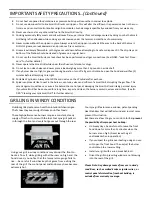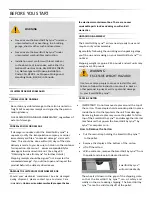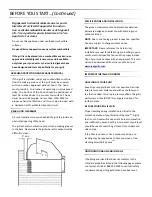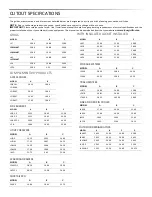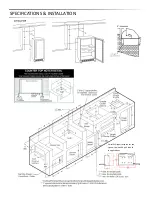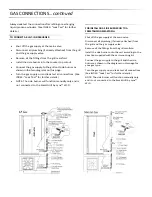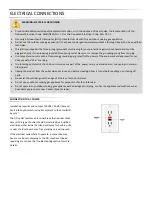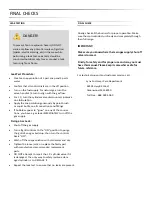QUICK
START
POWER
CONNECTIVITY
&
WI
‐
FI
SET
UP
PROCESS*
STEP
#1—REQUIREMENTS
Smart
device
(phone
or
tablet)
110
volt
GFIC
outlet
at
the
SmartGrill
Proper
gas
supply
Home
network
name
(SSID)
&
password
Name:
Password:
SmartGrill
by
Lynx
™
serial
number/PIN*
Serial
number:
PIN:
Located on the back of the top of your PC case.
STEP
#2—SETUP
YOUR
SMARTGRILL
by
Lynx™
Locate
the
antenna
in
the
white
box
inside
the
SmartGrill
and
screw
into
the
back
of
the
SmartGrill.
Plug
the
power
cable
from
the
SmartGrill
into
a
110v
GFIC
electrical
outlet.
Wait
2
‐
5
for
the
SmartGrill
to
boot
up
and
display
the
Lynx
Logo
and
push
bu on
controls.
STEP
#3—DOWNLOAD
AND
SETUP
THE
SMARTGRILL
APP
ON
YOUR
PHONE
OR
TABLET
AND
CREATE
YOUR
ACCOUNT
Go
to
the
App
Store
or
Play
and
download
“SmartGrill
by
Lynx”
and
install
Open
the
SmartGrill
App
and
click
Create
Account
then
enter
your
SmartGrill
serial
number
and
PIN
then
click
Con nue
.
Enter
your
address,
password
and
your
registra on
informa on
and
click
Create
Account
.
You
will
get
a
con
fi
rma on
email.
Open
the
con
fi
rma on
and
follow
instruc ons
to
ac vate
your
account.
Now
login
to
the
SmartGrill
app
by
entering
your
and
password.
**For most current version of the Quick Start Guide, please refer to your app or our website at www.lynxgrills.com
iPhone 5 or greater or iPad version
2.0 or greater
Android 4.4 or greater
Содержание SMART30
Страница 1: ...SMARTGRILL USER MANUAL...
Страница 2: ...SmartGrill by LynxTM...
Страница 14: ...SPECIFICATIONS INSTALLATION SmartGrill requires space for the cpu unit below the grill in built in applica ons...
Страница 35: ...WIRING DIAGRAMS 30 SmartGrill Electrical Diagram...
Страница 36: ...WIRING DIAGRAMS 36 and 42 SmartGrill Electrical Diagram...
Страница 37: ...EXPLODED PARTS DIAGRAMS...
Страница 38: ...EXPLODED PARTS DIAGRAMS...
Страница 39: ...EXPLODED PARTS LIST...
Страница 40: ...EXPLODED PARTS LIST AND DIAGRAMS...
Страница 41: ...EXPLODED PARTS LIST AND DIAGRAMS...
Страница 42: ...EXPLODED PARTS LIST AND DIAGRAMS...
Страница 47: ......