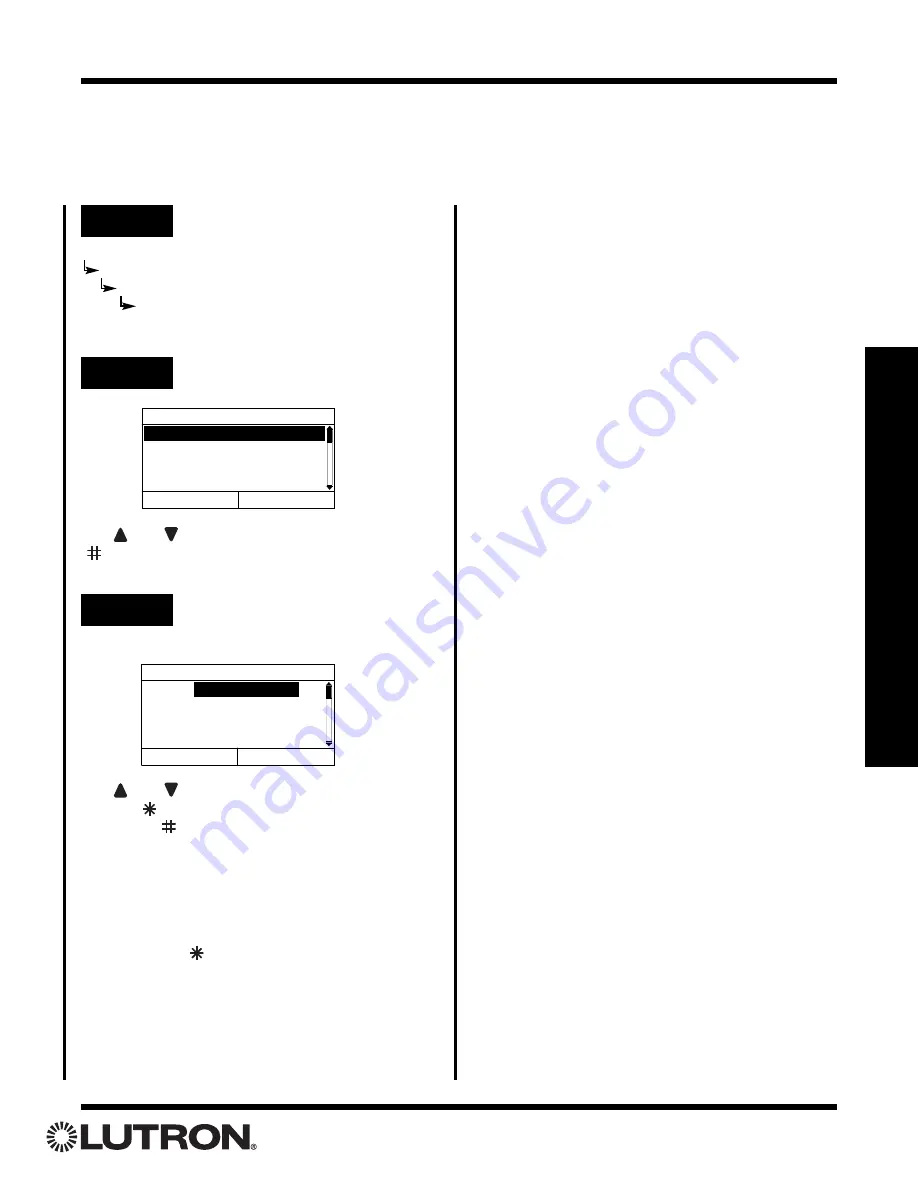
Setup Guide for the RadioRA Chronos System Bridge
63
Section 4 - T
imeclock Programming
Step 1
Go to View / Modify Event
Viewing and Modifying Time Clock Events
Astronomical Time Clock Programming
Step 2
View an Event
Use
and
to highlight an event.
Press “Details”
(
button)
to view the highlighted event.
View / Modify Event
1. SR +1:35Hrs. Wakeup
2. FT 22:00 Goodnite
3. SS - 1:00 Outdoor
4. SS + 1:00 Porch
Done
Details
View / Modify Event
Name:
Time: Sunrise + 1:35Hr
Schedule: All Days
Scene: Morning
Back
Change
Wakeup
Use
and
to highlight the desired setting.
Press
“Back” (
button)
to return to the event list.
Press
“Change” (
button)
to modify the selected setting.
Note:
The screen to modify the selected setting will
be the same as the screen for that was used when
creating the event. For details, see “Creating Time
Clock Events” on page 61.
Press “Done” (
button)
to return to
Manage
Timed Events
.
Step 3
Modify an Event
Main Menu
Time Clock Setup
Manage Timed Events
View / Modify Event
















































