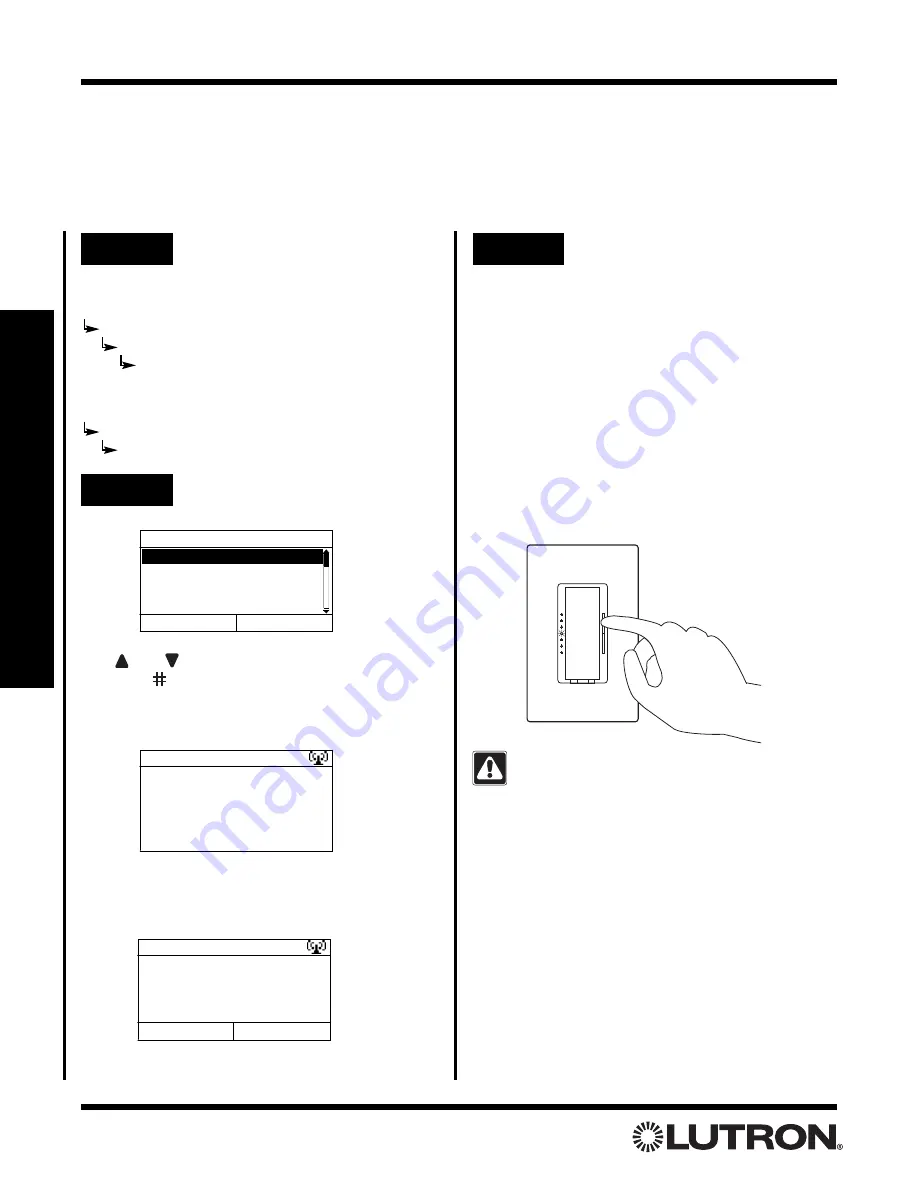
Setup Guide for the RadioRA Chronos System Bridge
44
Section 3 - Button Programming
Setting Light Levels/GRAFIK Eye
®
and GRAFIK RA
TM
Scene Selection for Phantom Buttons
Note:
If the Chronos
TM
System Bridge is not configured to bridge systems or to use RS-232, Phantom Buttons
are not available and this procedure does not apply. Dimmers can be set to a variable light level or turned off.
Switches can be turned on or off.
GRAFIK Eye
Control Units can be set to any scene or turned off.
Whole-home/Phantom Button Programming
Step 1
Go to Set Levels
If bridging two systems:
Main Menu
Whole-home Button Setup
Phantom Button Setup
Set Zone Levels
If not bridging systems:
Main Menu
Phantom Button Setup
Set Zone Levels
Select Button to Set Levels
1. RM - Home
2. RM - Btn 2
3. RM - Btn 3
4. RM - Btn 4
Back
Select
Use
and
to highlight a Phantom Button.
Press
“Select” (
button)
to enter Level Set Mode for the
highlighted button. The following screen will be dis-
played while Level Set Mode is initiated:
Once Level Set Mode has been initiated, the following
screen will be displayed:
Note:
To use the Copy Button Feature, refer to pages
49-51.
Set Zone Levels
Set light levels for
devices assigned to
Home.
Continue
Copy Button
Set Zone Levels
Entering Level Set
Mode...
Step 2
Select Phantom Button
Step 3
Set light levels for Dimmers
For ROOM Phantom Buttons, use the dim-
ming rocker to adjust the light level of any
Dimmer(s) assigned to the Phantom Button.
This is the light level that the Dimmers will
turn on to when the ROOM button is pressed
on.
For SCENE Phantom Buttons, use the dim-
ming rocker to adjust the light level of any
Dimmer(s) assigned to the Phantom Button
OR use the toggle button to turn the dimmer
off if it is to be turned OFF when the Phantom
Button is activated.
While setting light levels
• Dimmers assigned to a ROOM Phantom
Button cannot be turned off.
• Dimmers not assigned to this Phantom But-
ton cannot be turned on.






























