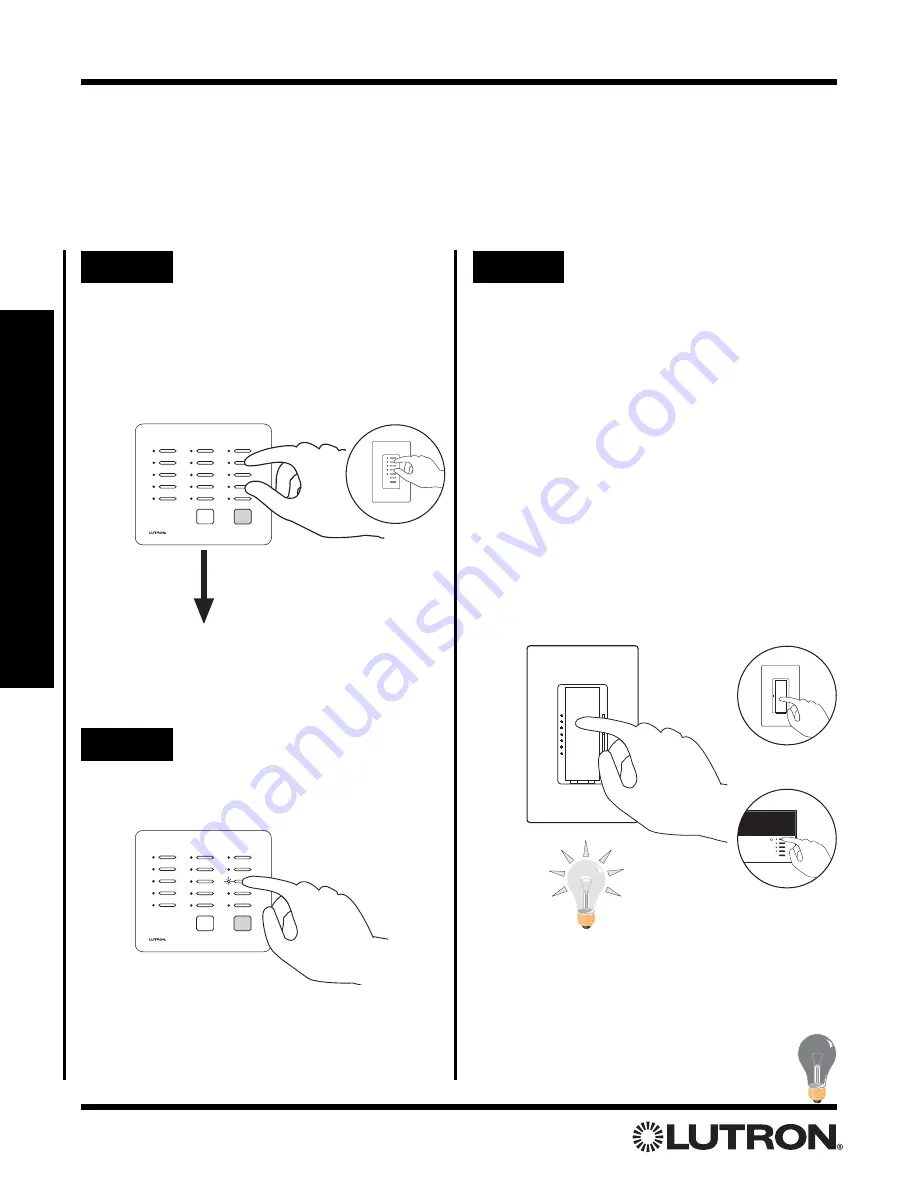
Setup Guide for the RadioRA Chronos System Bridge
30
Section 3 - Button Programming
Assigning Lighting Zone Controls to Local Buttons
Each button on a Master Control can be programmed to affect any or all of the Lighting Zone Controls in the sys-
tem. By default, ROOM and SCENE buttons have no controls assigned to them. To assign controls to each but-
ton, perform the following steps. For an overview of the Master Control programming process, refer to page 25.
Step 3
Assign Lighting Zone
Controls
Assign Dimmers or Switches to the Master
Control button by turning the Controls ON.
Assign all Dimmers and Switches to be affect-
ed by this button. For SCENE Buttons,
include Dimmers and Switches which are to
be turned OFF by the button.
Assign a GRAFIK Eye
®
/GRAFIK RA
TM
Control
Unit to the Master Control button by pressing
one of the
GRAFIK Eye/GRAFIK RA
Control
Unit scene buttons. Assign all
GRAFIK
Eye/GRAFIK RA
Control Units to be affected
by this button. For SCENE Buttons, include
GRAFIK Eye/GRAFIK RA
Control Units which
are to be turned OFF by the button.
Switch
Dimmer
OR
TRON
Notes:
• GRAFIK Eye/GRAFIK RA
Control Units will automat-
ically turn on to Scene 1 once assigned.
• If the wrong Lighting Zone Control is assigned to a
Master Control button, turn the Lighting Zone Control
OFF to unassign it.
Step 1
Begin assigning Lighting
Zone Controls to buttons
Simultaneously press and hold the 2nd and
4th buttons in the right most column until the
upper right LED begins to flash (approximate-
ly 3 seconds).
Tabletop Master
Wall Master
OR
Upper right LED flashes.
ALL ON
ALL OFF
Step 2
Select a Button
Press the button to be programmed. Its LED
will begin to flash.
GRAFIK
Eye/GRAFIK RA
Control Unit
Local Button Programming






























