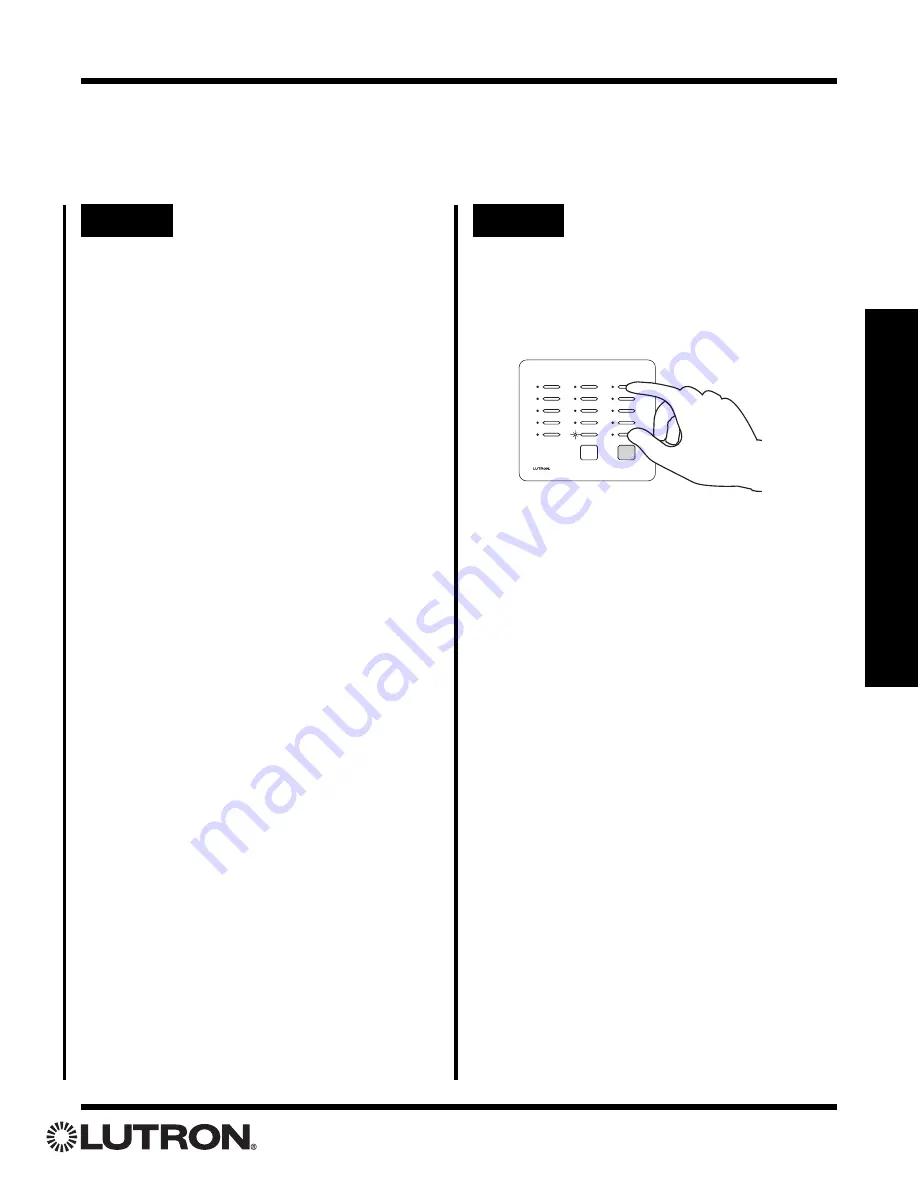
Setup Guide for the RadioRA Chronos System Bridge
33
Section 3 - Button Programming
Local Button Programming
Step 6
Complete setting light
levels/selecting GRAFIK Eye
®
and GRAFIK RA
®
scenes
Step 5
Program additional buttons
• To copy the button programming from one
Master Control to another Master Control, see
Copying Local Button Programming on page 36.
• Proceed to Step 6 when all buttons on this
Master Control have been programmed.
Simultaneously press and hold the 1st and 5th
buttons in the right most column until all LEDs
begin to flutter (approximately 3 seconds).
• Repeat Steps 1 through 6 to set the light
levels/select GRAFIK Eye and GRAFIK RA
scenes on any remaining Master Controls.
• Proceed to Programming the ALL ON and ALL
OFF Buttons on page 34.
Perform Steps 2-4 (whichever apply) for any
additional buttons to be programmed.
















































