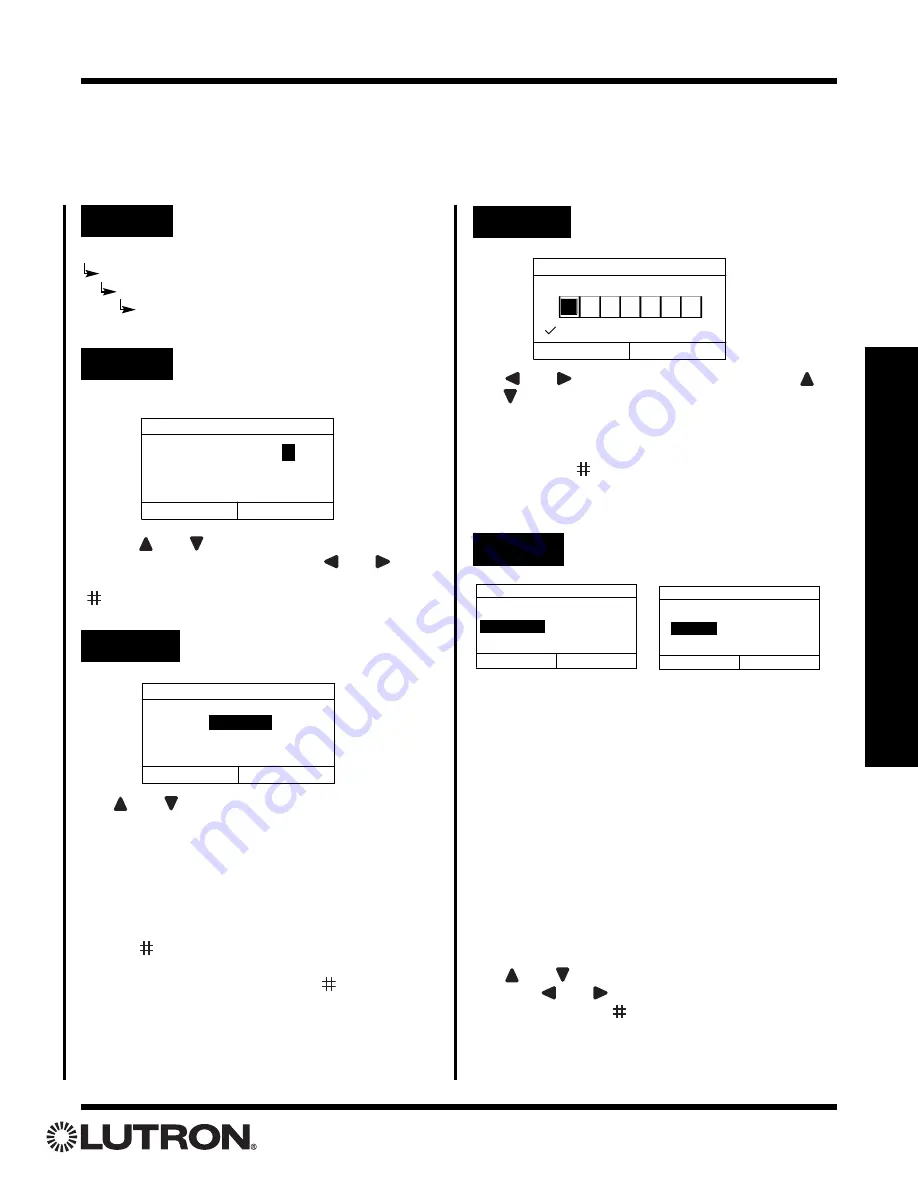
Setup Guide for the RadioRA Chronos System Bridge
61
Section 4 - T
imeclock Programming
Step 1
Go to Add Event
Creating Time Clock Events
Up to 100 Time Clock Events may be programmed to each activate one of 13 programmed Time Clock Scenes.
For details on programming Time Clock Scenes, refer to pages 55 through 60.
Astronomical Time Clock Programming
Set Event Name
Name: _ _ _ _ _ _ _ _
Cancel
Next
W a k e u
p
Use the
and
keys, or a connected keyboard, to
change the selected character. Use
and
to
move to the previous / next character.
Press “Next”
(
button)
to proceed to the next step.
Step 2
Set Event Name
Step 3a
Set Event Schedule
Use
and
to change whether the event should
occur on
All Days
,
Selected Days
,
Weekdays
only,
or
Weekends
only.
Note: Weekdays
= Sunday 12:00 pm - Friday 11:59
am, and
Weekends
= Friday 12:00 pm - Sunday
11:59 am.
For
All Days
,
Weekdays
, or
Weekends
,
press
“Next” (
button)
to proceed to Step 4.
For
Selected Days
,
press “Next” (
button)
to pro-
ceed to Step 3b.
Event Schedule
All Days
Previous
Next
Event occurs every day.
Step 4
Set Event Time
There are three types of Time Clock events:
• Fixed Time
• Sunrise
• Sunset
Fixed Time
events are events that will activate at a
specific time. The
Time
field is used to set the exact
hour and minute at which the event will be activated.
Sunrise
and
Sunset
events will be activated based
on the sunrise or sunset times for the current day. The
Time
field is used to specify an offset from sunrise or
sunset. A negative offset will cause the event to hap-
pen prior to sunrise/sunset. A positive offset will cause
the event to activate after sunrise/sunset.
Use
and
to change the value of the highlighted
field. Use
and
to highlight the previous / next
field.
Press “Next” (
button)
to proceed to the next
step.
Event Time
Type Time
Fixed Time
06: 35 PM
Previous
Next
(hh:mm)
Event Time
Type Offset
Sunrise
+ 01
:
35
Previous
Next
(hh:mm)
Main Menu
Time Clock Setup
Manage Timed Events
Add Event
Step 3b
Select Days
Use
and
to highlight the desired box. Use
and
to place or remove a checkmark in the box.
Place a checkmark in each box under the days that
the Time Clock Event should occur.
Press “Next” (
button)
to proceed to the next step.
Select Days
Previous
Next
= Selected
S M T W Th F S






























