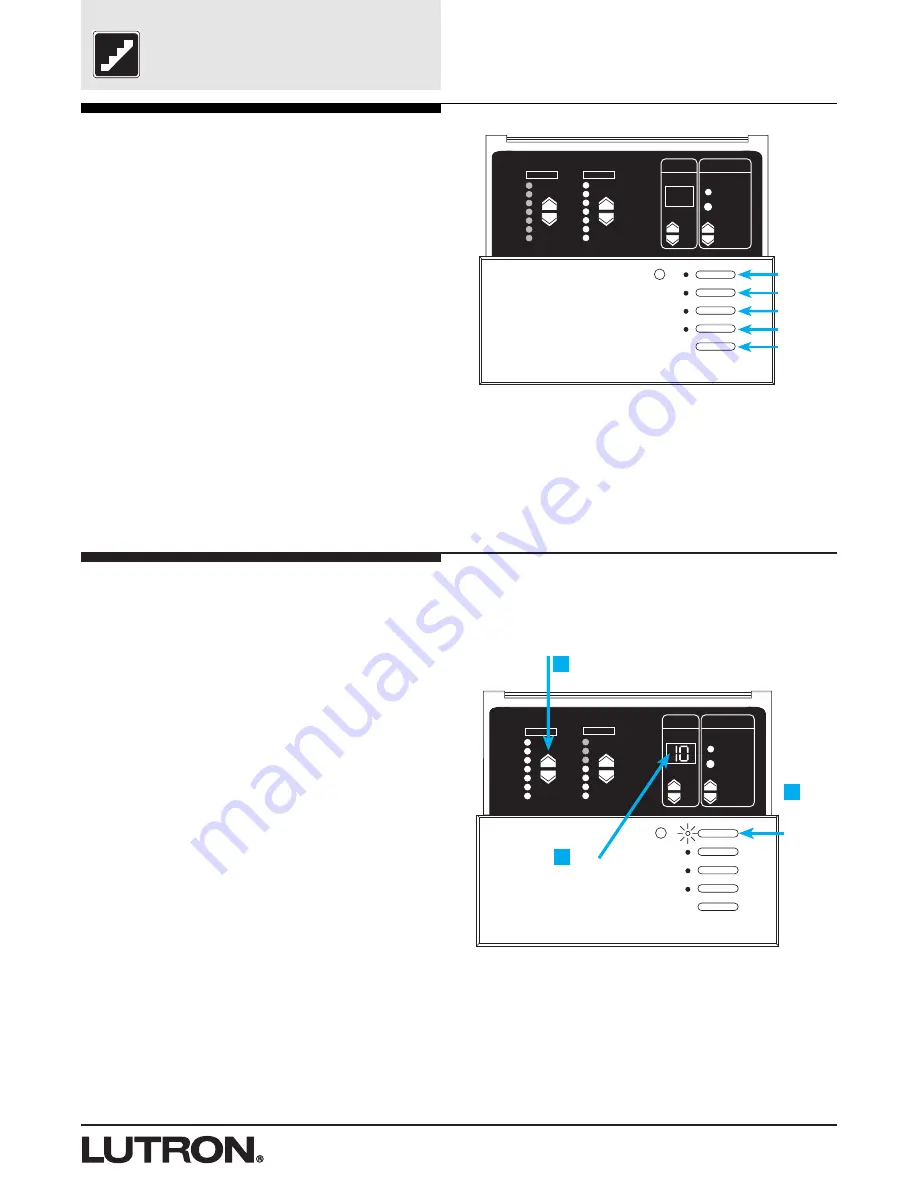
FADE
TEMPORARY
MASTER
ZONES
ZONE 5
ZONE 6
ZONE
M S
1
3
2
Step by Step Instructions for GRAFIK Eye Dimming Panel
21
Set Up Scenes on the
GRX-4000
How to set up lighting scenes
NOTE:
The Control Unit must be in normal operating mode.
To set up scenes 1 through 4:
1. Select a scene
. Press the Scene button for the scene you
want to adjust. (First button for scene 1, second button for
Scene 2, and so on.) Note that the last button is the “Off” Scene.
You do not set intensities for this button.
2. Set each zone’s light levels
. Press ZONE
5
and
6
to
adjust each ZONE visually to the correct intensity for this scene.
(ZONE LEDs show intensity. Each LED represents ~15%
intensity change. In this example, ZONE 6 is set to 60%.)
3. Set scene’s FADE-in time
. Press FADE
5
and
6
to make
FADE-in time anything from 0-59 seconds or 1-60 minutes*. (A
scene’s FADE-in time is how long it takes light intensities to
adjust to their new levels when the scene is selected. FADE-in
from the OFF scene can be up to 5 seconds maximum.)
Repeat this process for each scene specified for the Control Unit.
Note that you can also set up a “FADE-to-off” time. Press the OFF
button and adjust FADE as desired.
STEP 18: Set up scenes on GRX-4000
Scenes are the preset light levels and fade times stored in the Control
Unit. To create a scene, set the appropriate intensity for each ZONE.
To recall a scene, simply press one of the scene buttons. The first
button recalls scene 1; the second, scene 2; and so on. The last
button turns lights off.
For example, typical scene settings for a living room might be:
FADE
TEMPORARY
MASTER
ZONES
ZONE 5
ZONE 6
M S
*The S and M indicators under the FADE window show whether FADE is
“M”inutes or “S”econds. To set FADE in minutes, you press FADE
5
to
scroll through 1-59 seconds until the 'M' lights. FADE is now expressed in
minutes. To get back to seconds, press FADE
6
until the window shows
“S”econds.
Light Levels for Zones
Scene1
Scene 2
Scene 3
Scene 4
Off
Scene
1
2
3
4
Activity
or Event
Family Gathering
Entertaining
Reading
TV
Cove
Lights
70%
80%
10%
20%
Hanging
Lights
10%
25%
60%
0%
Down
Lights
20%
90%
40%
30%
Sconces
20%
90%
40%
30%
Although scenes 1 through 4 can be selected at the GRAFIK Eye
Control Unit, all GRAFIK Eye Control Units are capable of storing up
to 16 scenes. Scenes 5 through 16 can be selected using
Wallstations.
Set each zone’s light levels
Set scene’s FADE-in
time
Select a
scene






























