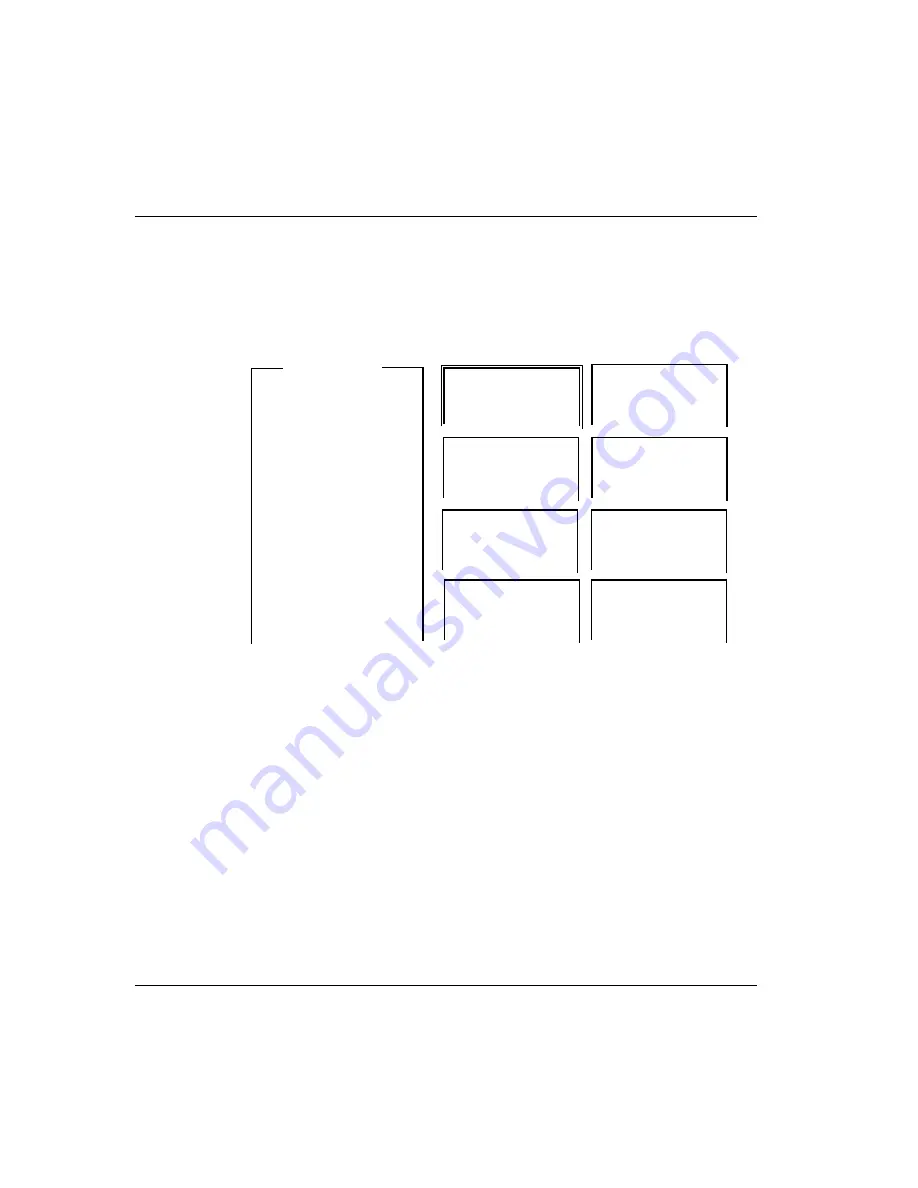
Getting ready to configure
DSLPipe/CellPipe Quick Setup
2-4
DSLPipe/CellPipe Quick Setup
The DSLPipe/CellPipe main window allows you to monitor the status of your
DSLPipe/CellPipe as well as configure all the connection profiles.
Note:
To learn how to configure your DSLPipe/CellPipe, see the examples on the
next few pages. To change parameters not shown in the examples, see the
DSLPipe/CellPipe User’s Guide and the DSLPipe/CellPipe Reference Guide.
Status windows
The eight windows on the right are the status windows. Use the Tab key to make any
status window active. If a plus sign (+) appears at the end of a line in a status window,
you can see more text by selecting the line and scrolling to the end of it. If a “^” and
“v” appear at the end of the top or bottom lines in a status window, you can press
Ctrl-N or the down-arrow key, or Ctrl-P or the up arrow to display additional lines of
text. See the DSLPipe/CellPipe Reference Guide and the DSLPipe/CellPipe User’s
Guide for more information.
Navigating within the DSLPipe/CellPipe window
Note:
This section does not apply to the DSL-Cell-20A and the DSL-HSTB units.
Edit
Main Edit Menu
10-100 Line Status
00-200 06:39:10
Configure...
>Unit Type:CPE
M31 Line Ch
>00-000 System
State: UP
Outgoing Call
20-000 Ethernet
Up Rate:784000
20-100 Sessions
20-500 Dyn Stat
> 1 Active
Link Up: 12:1:32
RX Signal: present
>Line Q: 15db Good
20-300
WAN Stat
20-400
Ether Stat
>Rx Pkt: 404
>Rx Pkt: 8
Tx Pkt: 421
Tx Pkt: 95
CRC: 5
Col: 0
00-100 Sys Option
00-400 HW Config
>Security Prof: 1 ^
RADSL Interface
Software: +6.10
>Adrs: 00c07b722bdc
S/N: 7475332
Enet I/F: UTP
Press Ctrl-n to move cursor to the next menu item. Press return to select it.
Press Tab to move to another window--thick border indicates active window.






























