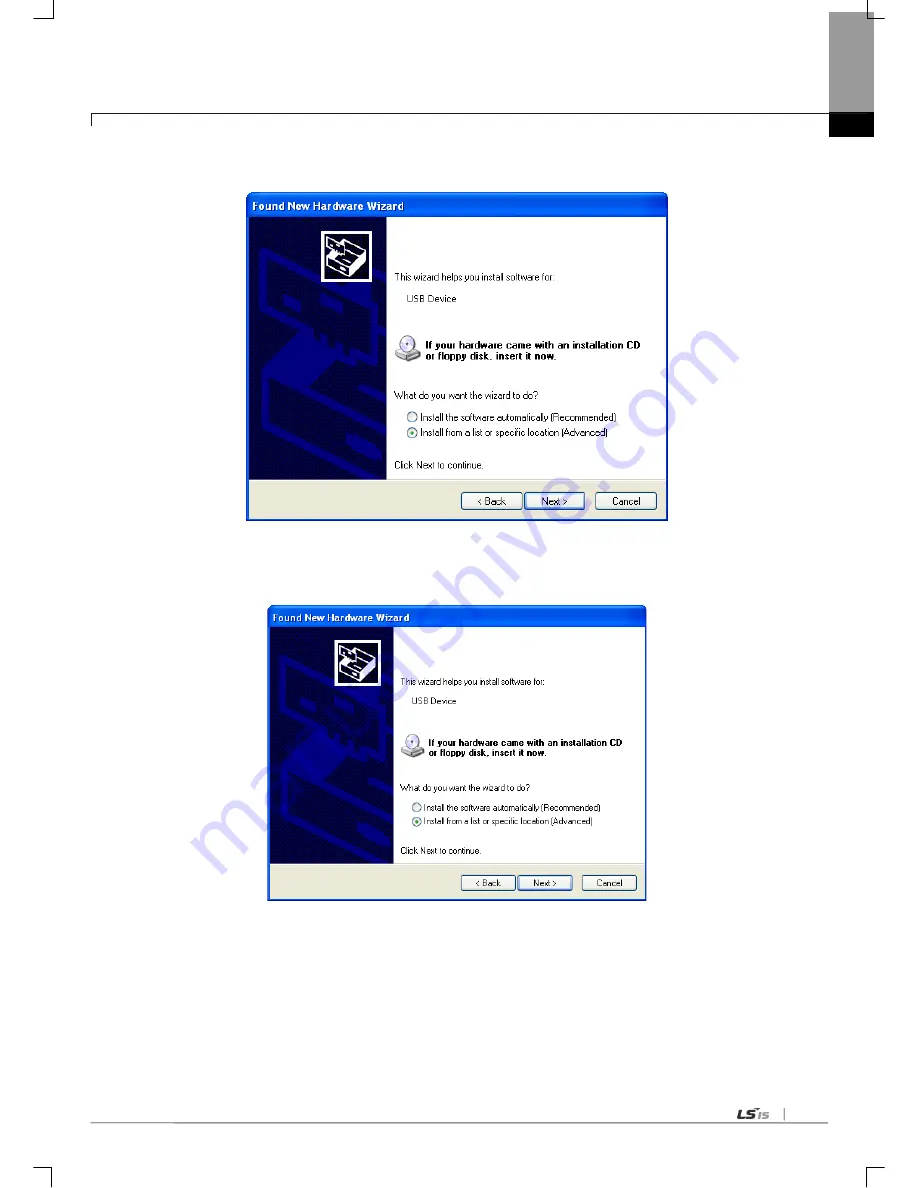
Chapter 6 Communication Parameter
6-15
(2) H/W Update Wizard Dialog Box will appear. Select the option “Installation from a list or specific location (Advanced)” and
click [Next]. The next sequence is manually the same as in Installation of Device Driver.
If the USB driver for XGT PLC is not installed successfully, reinstall the USB driver for XGT PLC in the following steps
(1) If the device driver has been installed incorrectly or in error, execute H/W Update Wizard. Select the option
“Installation from a list or specific location (Advanced)” and click [Next].
Содержание XGL-C22A
Страница 74: ...Chapter 6 Communication Parameter 6 22 4 Click I O Sync 6 Read the message If there is no problem click OK ...
Страница 172: ...Chapter 8 Modbus Communication 8 23 ...
Страница 246: ...Chapter 10 Program Examples 10 40 XG 5000 program Sequence Program 1 2 3 4 ...
Страница 247: ...Chapter 10 Program Examples 10 41 Sequence Program 5 6 ...
Страница 289: ...Appendix A 23 Sub procedure module When port open event occurs perform the next module ...
Страница 291: ...Appendix A 25 The lower code shows BCC check setting ...
Страница 296: ...Appendix A 30 4 Example Register monitor X 5 Example execution monitor Y Address of server Monitor result ...
Страница 297: ...Appendix A 31 A 4 Dimension Unit mm XGL C22A CH2A C42A H W version Less than V2 0 H W version V2 0 or Later ...






























