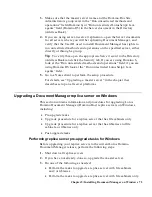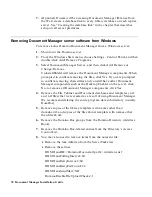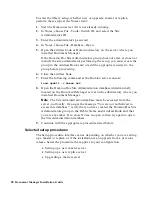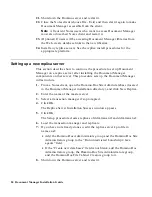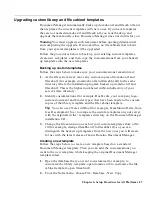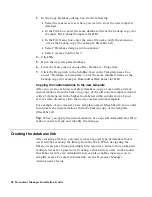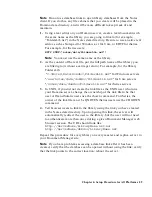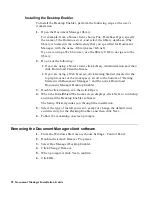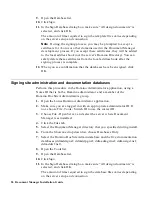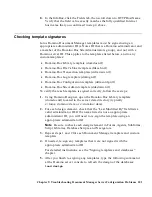Upgrading custom library and file cabinet templates
Document Manager automatically backs up domdoc.ntf and filecab.ntf and
then replaces the current templates with new ones. If you have templates
that are not named domdoc.ntf and filecab.ntf, you must back up and
upgrade them manually, since Document Manager does not do this for you.
Warning
You must upgrade such templates before opening ddadmin.nsf
and completing the upgrade. If you omit this, no file cabinets that inherit
from your special templates will be upgraded.
Follow the procedures below to back up your existing custom templates,
create new templates, and then copy the customizations from your backed
up templates into the new templates.
Backing up custom templates
Follow the steps below to make sure your customizations remain intact.
1.
At the file system level, move any custom copies of domdoc.ntf and
filecab.ntf (for example, domdochr.ntf and filecabhr.ntf) to the same
directory where the installation program backed up domdoc.ntf and
filecab.ntf. This is the highest numbered ddbu subdirectory of your
server’s data directory.
2.
Identify customizations (for example, DocEvents, your company logo,
custom document and binder types) that have been made to the custom
copies of the library template and the file cabinet template.
Tip
You can use a Notes diff tool (for example, TeamStudio Delta, from
Ives Development Inc.) to compare the custom templates on your server
with the originals in the \templates directory on the Document Manager
installation CD.
3.
Change the file extension on each of your custom templates from ntf to
1tf (for example, change filecabhr.ntf to filecabhr.1tf), so you can
distinguish the backed up templates from the new ones you will create
for use with the latest release of Lotus Domino Document Manager.
Creating a new template
Follow the steps below to create a new template based on a standard
Document Manager template. Then you can add the customizations you
want to the new template, while keeping the original Document Manager
template intact.
1.
Open the database that you want to customize (for example, to
customize the library template, open domdoc.ntf; to customize the file
cabinet template, open filecab.ntf).
2.
From the Notes menu, choose File - Database - New Copy.
Chapter 6: Setup Procedure for All Platforms 87