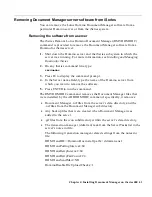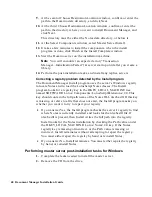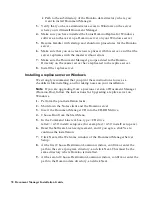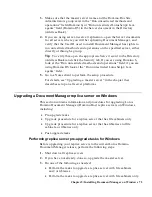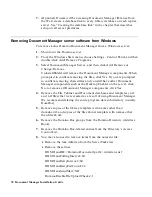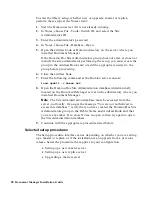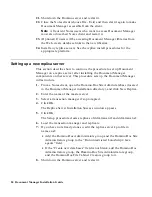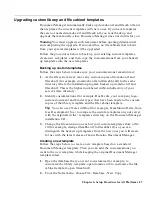Upgrading a Document Manager master server on Windows
This section contains information and procedures for upgrading a Lotus
Domino Document Manager (Domino.Doc) master server on Windows,
including:
•
Pre-upgrade tasks
•
Upgrade procedure
•
Post-upgrade tasks
Performing master server pre-upgrade tasks for Windows
If you have Domino.Doc 3.1 or later installed on a Windows server, you can
upgrade to Document Manager 6.5.1. To upgrade from earlier Domino.Doc
versions, you must first upgrade to 3.1.
Before upgrading your previous version of Lotus Domino Document
Manager (Domino.Doc), perform the following steps:
1.
Make sure that your Configuration, Transaction, Log, and Library
databases have their original names and are located in the directory in
which Document Manager (Domino.Doc) was originally installed (for
example, \domdoc).
Note
If the Document Manager (Domino.Doc) directory was changed
after installation, the upgrade process may appear to have completed
correctly, but you may experience problems when working with the new
version.
2.
Make sure that the templates listed below are in the Notes data
directory:
Domino.Doc Configuration Template, ddmconfg.ntf
Domino.Doc Transaction Template, ddmtrans.ntf
Domino.Doc Log Template, dmlog.ntf
Domino.Doc Library Template, domdoc.ntf
Domino.Doc File Cabinet Template, filecab.ntf
Domino.Doc Site Admin Template, ddadmin.ntf (for 3.1 upgrades only)
3.
(Optional) Identify customizations that have been made to your library
and file cabinet templates (for example, DocEvents, your company logo,
custom document and binder types).
Tip
You can use a Notes diff tool (for example, TeamStudio Delta, from
Ives Development Inc.) to compare the templates on your server with the
originals in the \templates directory on the Document Manager
installation CD.
72 Document Manager Installation Guide