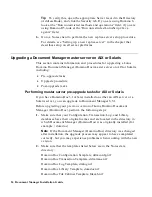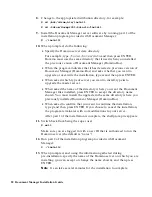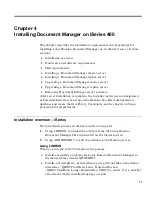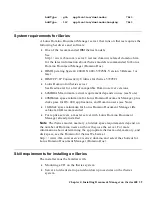8.
Change to the appropriate distribution directory, for example:
# cd /mnt/cdrom/aix/install
# cd /cdrom/docmgr651/solaris/install
9.
Install the Document Manager server software by running part 1 of the
installation program provided with Document Manager:
# ./install1
10.
When prompted, do the following:
•
Specify the Domino server data directory.
For example, type
/local/notes/data
and then press ENTER.
Domino must use the same directory that it used when you installed
the previous version of Document Manager (Domino.Doc).
•
When the program indicates that it has detected a previous version of
Document Manager (Domino.Doc) and asks whether you want to
upgrade or overwrite the installation, type
u
and then press ENTER.
•
When asked which type of server you want to install, type
m
to
upgrade the master server.
•
When asked the name of the directory where you want the Document
Manager files installed, press ENTER to accept the directory name
shown. You must install the upgrade in the same directory where you
previously installed Document Manager (Domino.Doc).
•
When asked to confirm that you want to continue the installation,
type
y
and then press ENTER. If you choose to cancel the installation,
the program terminates with no modifications to your server.
After part 1 of the installation is complete, the shell prompt reappears.
11.
Switch back from being the super user:
# exit
Make sure you are logged in with a user ID that is authorized to run the
Domino server (the default is “notes”).
12.
Run part 2 of the installation program provided with Document
Manager:
$ ./install2
13.
When prompted, and using the information gathered during
pre-installation, specify the name of the Domino server on which you are
installing (you can accept or change the name shown), and then press
ENTER.
Note
It can take several minutes for the installation to complete.
28 Document Manager Installation Guide