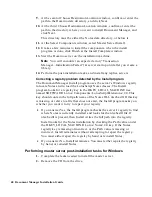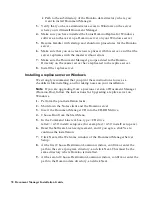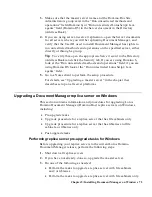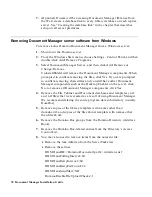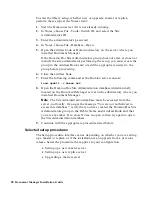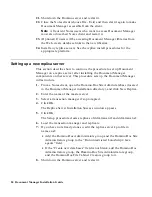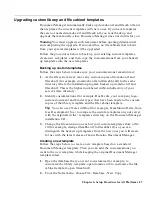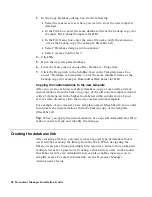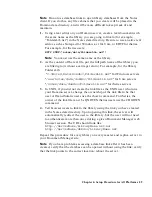Upgrading a replica server with file cabinets only on Windows
1.
Perform the pre-upgrade tasks.
2.
Upgrade the master server.
Note
You do not need to run the Document Manager Replica Install
Setup from the CD.
3.
Enable a replication cycle by typing from the replica server console:
load replica
4.
Run a replication cycle by typing from the master server:
Repl replicaservrename[/domain]
5.
Perform the post-upgrade tasks.
Upgrading a replica server with file cabinets and/or libraries on
Windows
1.
Perform the pre-upgrade tasks.
2.
Shut down all of the following to prevent conflicts:
•
All replica servers
•
Notes client
•
Document Manager databases
•
Domino server software
3.
Insert the Document Manager CD into the CD-ROM drive.
4.
Choose Run from the Start Menu.
5.
In the Command Line text box, type <CD drive
letter>:w32\install\setup.exe (for example, d:\w32\install\setup.exe).
6.
Accept or change the directory name shown.
Note
You must install the upgrade into the same directory in which
you installed the previous version of Lotus Domino Document Manager
(Domino.Doc).
7.
Click Replica Install.
8.
When the upgrade program informs you that a previous version of
Lotus Domino Document Manager (Domino.Doc) has been found and
asks if you’d like to upgrade, click Yes.
9.
Enter your password when prompted to do so.
10.
Click Finish when the procedure has completed.
11.
Start the Domino server on the upgrade machine.
76 Document Manager Installation Guide