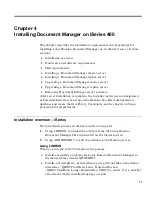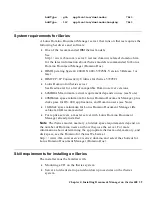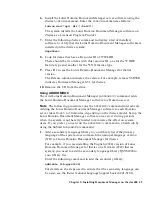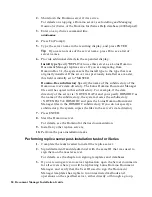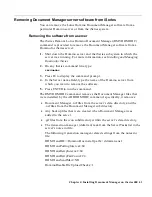2.
Shut down the Domino server if it is active.
For details on stopping a Domino server, see Installing and Managing
Domino for iSeries, or the Domino for iSeries Help database (i400help.nsf).
3.
Enter on any iSeries command line:
adddomdoc
4.
Press F4 (Prompt).
5.
Type the server name in the resulting display, and press ENTER.
Tip
If you are not sure of the server name, press F4 to see a list of
server names.
6.
Provide additional details in the expanded display:
Install type
Specify *REPLICA to use this server as a Lotus Domino
Document Manager replica server. If you are migrating from
Domino.Doc 3.1, the system sets the install type to the type that was
originally installed. If the server was previously installed as a master,
this field is initially set to *MASTER.
Domino.Doc subdirectory
Specify the name of the subdirectory of the
Domino server’s data directory. The Lotus Domino Document Manager
files will be copied to this subdirectory. For example, if the data
directory of the server is /NOTES/DATA and you specify DOMDOC as
the name of the subdirectory, the system creates the subdirectory
/NOTES/DATA/DOMDOC and puts the Lotus Domino Document
Manager files in the DOMDOC subdirectory. If you do not specify a
subdirectory, the system copies the files to the server’s data directory.
7.
Press ENTER.
8.
Start the Domino server.
For details, see the Domino for iSeries documentation.
9.
Install any other replica servers.
10.
Perform the post-installation tasks.
Performing replica server post-installation tasks for iSeries
1.
Complete the tasks needed to install the replica server.
2.
Sign ddadmin.ntf and ddadmin.nsf with the same ID that was used to
sign them on the master server.
For details, see the chapter on signing templates and databases.
3.
If you are using server-to-server replication, open the Server documents
for all servers where you will be replicating Lotus Domino Document
Manager, and verify that the User ID used to sign the Document
Manager templates has rights to run unrestricted methods and
operations on the specified server, either directly or through a group.
50 Document Manager Installation Guide