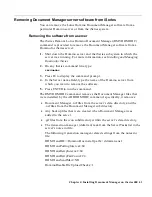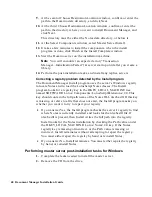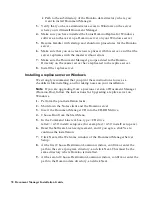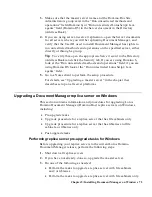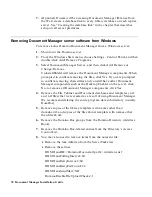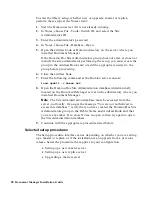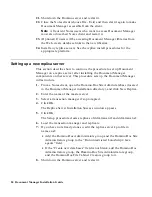•
Path to the subdirectory of the Domino data directory where you
want to install Document Manager.
3.
Verify that you have administrator access to Windows on the server
where you will install Document Manager.
4.
Make sure you have installed the Lotus Domino Replica for Windows
software, and have set up a Domino server on your Windows server.
5.
Become familiar with startup and shutdown procedures for the Domino
server.
6.
Make sure that you can create new replicas with this server, and that the
server replicates with the master without errors.
7.
Make sure the Document Manager groups added to the Domino
Directory on the master server have replicated to the replica server.
8.
Install the replica server.
Installing a replica server on Windows
We strongly recommend that you print these instructions to use as a
checklist while installing, and for taking notes on your installation.
Note
If you are upgrading from a previous version of Document Manager
(Domino.Doc), follow the instructions for Upgrading a replica server on
Windows.
1.
Perform the pre-installation tasks.
2.
Shut down the Notes client and the Domino server.
3.
Insert the Document Manager CD into the CD-ROM drive.
4.
Choose Run from the Start Menu.
5.
In the Command Line text box, type <CD drive
letter>:\w32\install\setup.exe (for example, d:\w32\install\setup.exe).
6.
Read the Software License Agreement, and if you agree, click Yes to
continue the installation.
7.
Click Next at the Welcome window of the Document Manager Server
Setup.
8.
At the first Choose Destination Location window, confirm or enter the
path to the server program directory, and click Next. This must be the
same directory where Domino is installed.
9.
At the second Choose Destination Location window, confirm or enter the
path to the Domino data directory, and click Next.
70 Document Manager Installation Guide