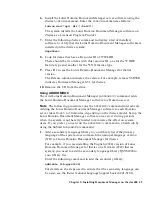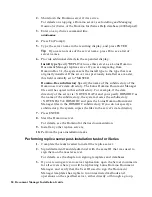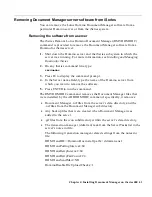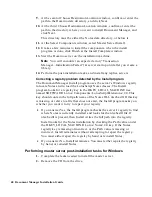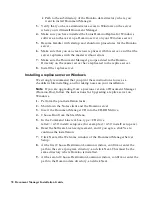Note
You do not need to run the Document Manager Replica Install
Setup from the CD.
3.
Enable a replication cycle by typing from the replica server console:
load replica
4.
Run a replication cycle by typing from the master server:
Repl replicaservrename[/domain]
5.
Perform the post-upgrade tasks.
Upgrading a replica server with file cabinets and/or libraries on iSeries
We strongly recommend that you print these instructions to use as a
checklist while installing, and for taking notes on your installation.
The upgrade process on the iSeries consists of two parts:
1.
Using LODRUN to copy the new version of Lotus Domino Document
Manager (Domino.Doc) to your iSeries.
2.
Using ADDDOMDOC to add the new version of the software to the
Domino server.
Using LODRUN
Use the iSeries Load and Run (LODRUN) command to install the Lotus
Domino Document Manager (Domino.Doc) software on your iSeries. You
can enter the command from any iSeries command line. The command line is
the underlined area following the ===> symbol.
Use the following steps to install a Document Manager replica server on an
iSeries:
1.
Perform the pre-upgrade tasks.
2.
Start the Notes client on the administrator workstation for your Domino
server on iSeries. The administrator workstation has the user ID for the
Domino administrator who has Manager access to the server’s Directory,
with the ability to add and modify groups.
For details on the administrator workstation for a Domino server on
iSeries, see the Domino for iSeries documentation.
3.
Using the administrator workstation:
•
Verify that you (as the administrator) can create replica databases on
the Domino server. Open the Server document in the Directory
(Address Book) and look at the Create new replicas field in the
Security section.
•
Verify that the system groups that Document Manager will create do
not conflict with groups already in use in your server’s Directory.
Chapter 4: Installing Document Manager on iSeries 400 57