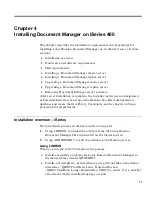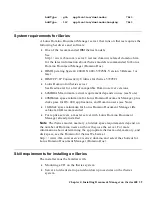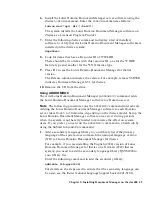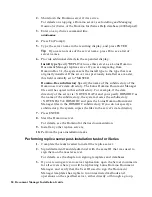•
File Cabinet Creator user names
11.
Install the master server.
Installing a master server on iSeries
We strongly recommend that you print these instructions to use as a
checklist while installing, and for taking notes on your installation.
The installation process on the iSeries consists of two parts:
1.
Using LODRUN to unload the software from the Lotus Domino
Document Manager CD and install it on the iSeries system.
2.
Using ADDDOMDOC to add the software to the Domino server.
Note
If you are upgrading from a previous version of Lotus Domino
Document Manager (Domino.Doc), follow the instructions for Upgrading a
master server on iSeries.
Using LODRUN
Use the iSeries Load and Run (LODRUN) command to install the Lotus
Domino Document Manager software on your iSeries. You can enter the
command from any iSeries command line. The command line is the
underlined area following the ===> symbol.
Use the following steps to install a Lotus Domino Document Manager master
server on iSeries:
1.
Perform the pre-installation tasks.
2.
Start the Notes client on the administrator workstation on your Domino
for iSeries server. The administrator workstation has the user ID for the
Domino administrator who has Manager access to the server’s Directory
(Address Book), with the ability to add and modify groups.
For details on the administrator workstation for a Domino server on
iSeries, see the Domino for iSeries documentation.
3.
Using the administrator workstation:
•
Verify that you (as the administrator) can create replica databases on
the Domino server. Open the Server document in the Domino
Directory (Address Book) and look at the Create new replicas field in
the Security section.
•
Verify that the system groups that Lotus Domino Document Manager
will create do not conflict with groups already in use in your server’s
Directory (Address Book).
4.
Shut down the Domino server.
Chapter 4: Installing Document Manager on iSeries 400 43