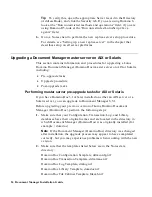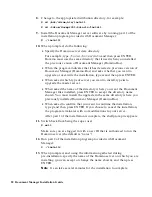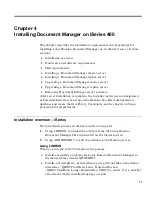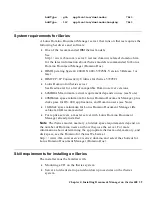Tip
To verify this, open the appropriate Server record in the Directory
(Address Book), and click the Security tab. If you are using Domino 6,
look at the “Run unrestricted methods and operations” field; if you are
using Domino R5, look at the “Run unrestricted LotusScript/Java
agents” field.
6.
Go to a Notes client to perform the new replica server setup procedure.
For details, see “Setting up a new replica server” in the chapter that
describes setup on all server platforms.
Upgrading a Document Manager master server on AIX or Solaris
This section contains information and procedures for upgrading a Lotus
Domino Document Manager (Domino.Doc) master server on AIX or Solaris,
including:
•
Pre-upgrade tasks
•
Upgrade procedure
•
Post-upgrade tasks
Performing master server pre-upgrade tasks for AIX or Solaris
If you have Domino.Doc 3.1 or later installed on either an AIX server or a
Solaris server, you can upgrade to Document Manager 6.5.1.
Before upgrading your previous version of Lotus Domino Document
Manager (Domino.Doc), perform the following steps:
1.
Make sure that your Configuration, Transaction, Log, and Library
databases have their original names and are located in the directory in
which Document Manager (Domino.Doc) was originally installed (for
example, \domdoc).
Note
If the Document Manager (Domino.Doc) directory was changed
after installation, the upgrade process may appear to have completed
correctly, but you may experience problems when working with the new
version.
2.
Make sure that the templates listed below are in the Notes data
directory:
Domino.Doc Configuration Template, ddmconfg.ntf
Domino.Doc Transaction Template, ddmtrans.ntf
Domino.Doc Log Template, dmlog.ntf
Domino.Doc Library Template, domdoc.ntf
Domino.Doc File Cabinet Template, filecab.ntf
26 Document Manager Installation Guide