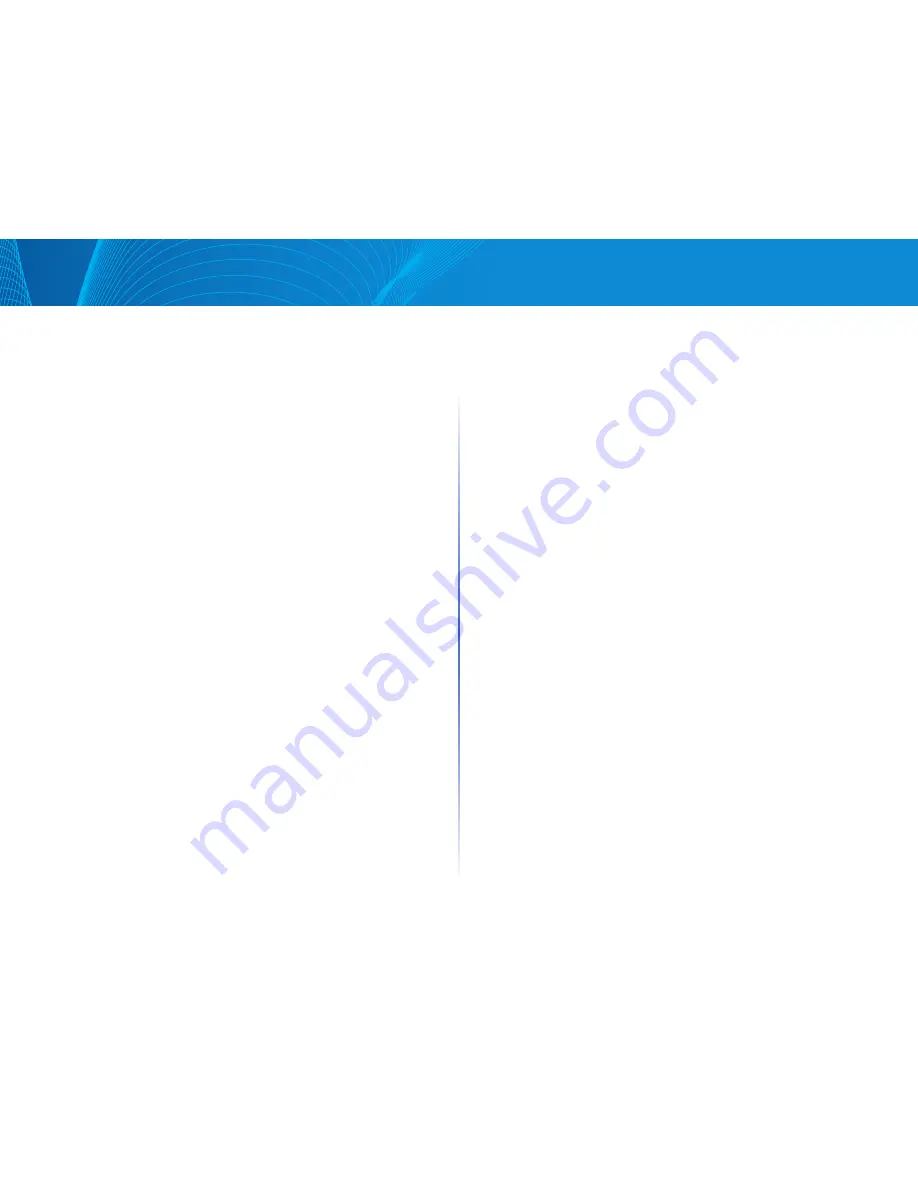
61
Table of Contents
Linksys
STEP 7 Click Search to display the port or LAG membership
STEP 8 Select the way that each interface is associated with the
Multicast group:
•
Static—Attaches the interface to the Multicast group as a static member
•
Dynamic—Indicates that the interface was added to the Multicast group as
a result of IGMP snooping
•
Forbidden—Specifies that this port is not allowed to join this group on
this VLAN
•
Excluded—Specifies that the port is not currently a member of this
Multicast group on this VLAN
STEP 9 Click Apply, and the Running Configuration file is updated
NOTE Entries that were created in the IP Group Address FDB page cannot
be deleted in this page (even if they are selected)
IP Group Address FDB
The IP Group Address FDB page enables querying and adding IP Multicast
groups contained in the IP Multicast Groups Forwarding Data Base
To define and view IP Multicast groups, do the following:
STEP 1 Click Configuration > Multicast > IP Group Address FDB
The page contains all of the IP Multicast group addresses learned by snooping
STEP 2 Enter the parameters required for filtering
•
VLAN ID—Enter the VLAN ID of the group to be displayed
•
IP Group Address—Define the IP address of the Multicast group to be
displayed This is only relevant when the Forwarding Mode is (S,G)
•
IP Version—Select whether the IP group address is an IPv4 or IPv6
address
•
Source IP Address—Define the source IP address of the sending device
If mode is (S,G), enter the sender S This together with the IP group
address is the Multicast group ID (S,G) to be displayed If mode is
(* G), enter an * to indicate that the Multicast group is only defined by
destination
STEP 3 Click Search The results are displayed in the lower block
STEP 4 Click Add to add a static IP Multicast group address
STEP 5 Enter the parameters
•
VLAN ID—Defines the VLAN ID of the group to be added
•
IP Group Address—Define the IP address of the new Multicast group
Group Address Settings
•
Source Specific IP Multicast—Select to indicate that the entry contains
a
specific source, and adds the address in the IP Source Address field If not,
the entry is added as a (*,G) entry, an IP group address from any IP source
•
Source IP Address—Enter the source address to be included
STEP 6 Click Apply The IP Multicast group is added, and the device is
updated
STEP 7 To configure and display the registration of an IP group address,
select an address and click Membership
The VLAN ID, IP Version, IP Multicast group address, and Source IP address
selected are displayed as read-only in the top of the window You can select the
filter type:
•
Interface Type—Select whether to display ports or LAGs
STEP 8 For each interface, select its association type The options are as follows:
•
Static—Attaches the interface to the Multicast group as a static member
•
Dynamic—Indicates that the interface was added to the Multicast
group as a result of IGMP snooping
•
Forbidden—Specifies that this port is forbidden from joining this group
on this VLAN
•
Excluded—Indicates that the port is not currently a member of this
Multicast group on this VLAN This is selected by default until Static or
Forbidden is selected
STEP 9 Click Apply The Running Configuration file is updated
Содержание Smart Switch LGS3XX
Страница 1: ...Smart Switch LGS3XX User Guide ...






























