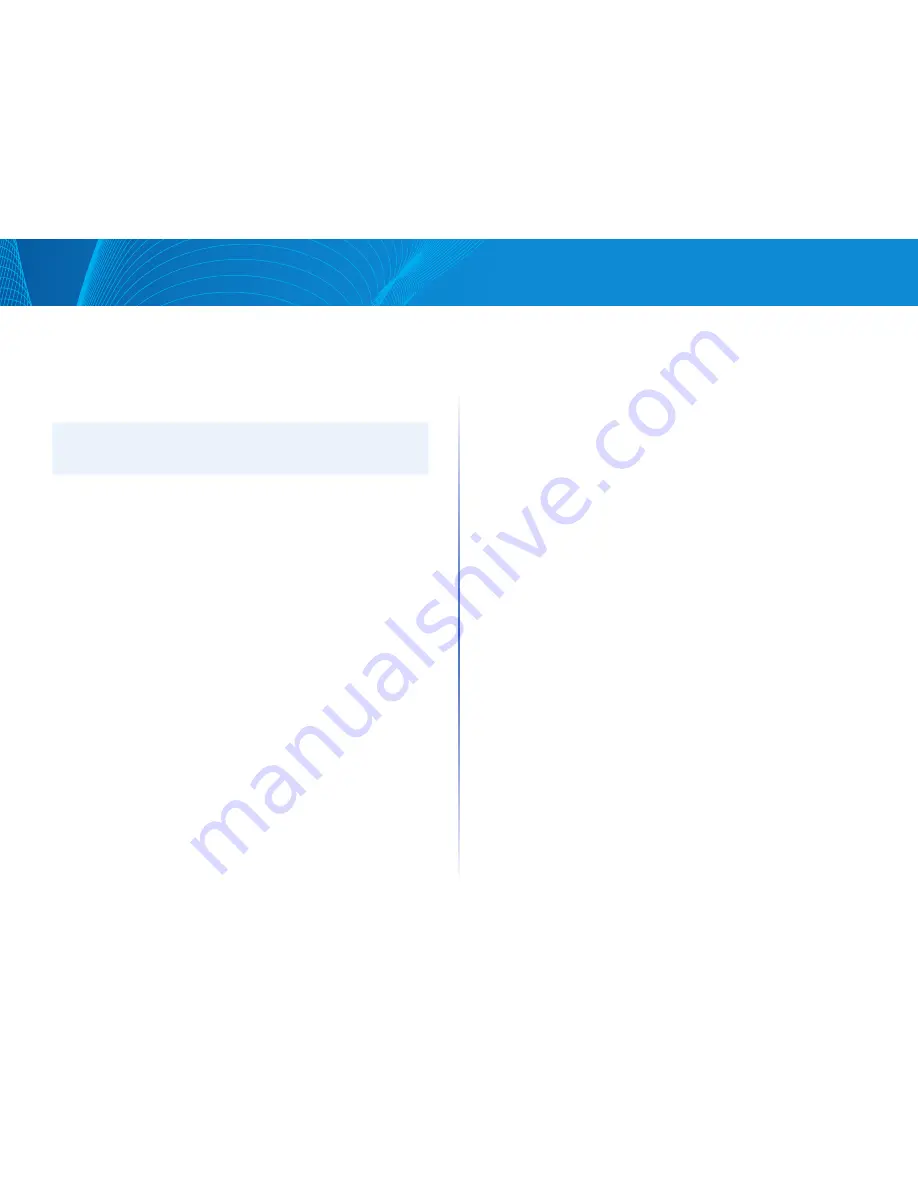
96
Table of Contents
Linksys
Table of Contents
Linksys
•
Ingress Rate Limit—Enter the maximum amount of bandwidth allowed
on the interface
•
Ingress Committed Burst Size—Enter the maximum burst size of data for
the ingress interface in bytes of data This amount can be sent even if it
temporarily increases the bandwidth beyond the allowed limit This field
is only available if the interface is a port
NOTE:
The above Ingress Rate Limit fields do not appear when the interface type
is LAG
•
Egress Shaping Control—Select to enable egress shaping on the interface
•
Egress Committed Information Rate—Enter the maximum bandwidth for
the egress interface
•
Egress Committed Burst Size (CBS)—Enter the maximum burst size of
data for the egress interface in bytes of data This amount can be sent
even if it temporarily increases the bandwidth beyond the allowed limit
STEP 5 Click Apply The bandwidth settings are written to the Running
Configuration file
Egress Shaping
In addition to limiting transmission rate per port, which is done in the
Bandwidth page, the device can limit the transmission rate of selected
egressing frames on a perqueue per-port basis Egress rate limiting is
performed by shaping the output load
The device limits all frames except for management frames Any frames that
are not limited are ignored in the rate calculations, meaning that their size is
not included in the limit total
Per-queue Egress rate shaping can be disabled
To define egress shaping per queue:
STEP 1 Click Configuration > Quality of Service > Egress Shaping
The Egress Shaping page displays the rate limit and burst size for each queue
STEP 2 Select an interface type (Port or LAG), and click Search
STEP 3 Select a Port/LAG, and click Edit
This page enables shaping the egress for up to four queues on each interface
STEP 4 Select the Interface
STEP 5 For each queue that is required, enter the following fields:
•
Queue x—Select to enable egress shaping on queue number x
•
Committed Information Rate—Enter the maximum rate (CIR) in Kbits
per second (Kbps) CIR is the average maximum amount of data that can
be sent
•
Committed Burst Size—Enter the maximum burst size (CBS) in bytes CBS is
the maximum burst of data allowed to be sent even if a burst exceeds CIR
STEP 6 Click Apply The bandwidth settings are written to the Running
Configuration file
Basic QoS
In QoS Basic mode, a specific domain in the network can be defined as trusted
Within that domain, packets are marked with 802 1p priority and/or DSCP to
signal the type of service they require Nodes within the domain use these fields
to assign the packet to a specific output queue The initial packet classification
and marking of these fields is done in the ingress of the trusted domain
Workflow to Configure Basic QoS Mode
To configure Basic QoS mode, perform the following:
1 Select Basic mode for the system by using the Feature Configuration page
2 Select the trust-behavior using the Basic QoS page The device supports
CoS/802 1p trusted mode and DSCP trusted mode CoS/802 1p trusted
mode uses the 802 1p priority in the VLAN tag DSCP trusted mode use
the DSCP value in the IP header
In Basic QoS Mode, it is recommended that you disable the trusted mode at
the ports where the CoS/802 1p and/or DSCP values of the incoming packets
are not trustworthy Otherwise, it might negatively affect the performance of
your network Incoming packets from ports that are disabled without trust
mode are forwarded in best effort
Basic QoS
The Basic QoS page contains information for enabling Trust on the device
This configuration is only active when the QoS mode is Basic mode Packets
entering a QoS domain are classified at the edge of the QoS domain
To define the Trust configuration:
Содержание Smart Switch LGS3XX
Страница 1: ...Smart Switch LGS3XX User Guide ...

























