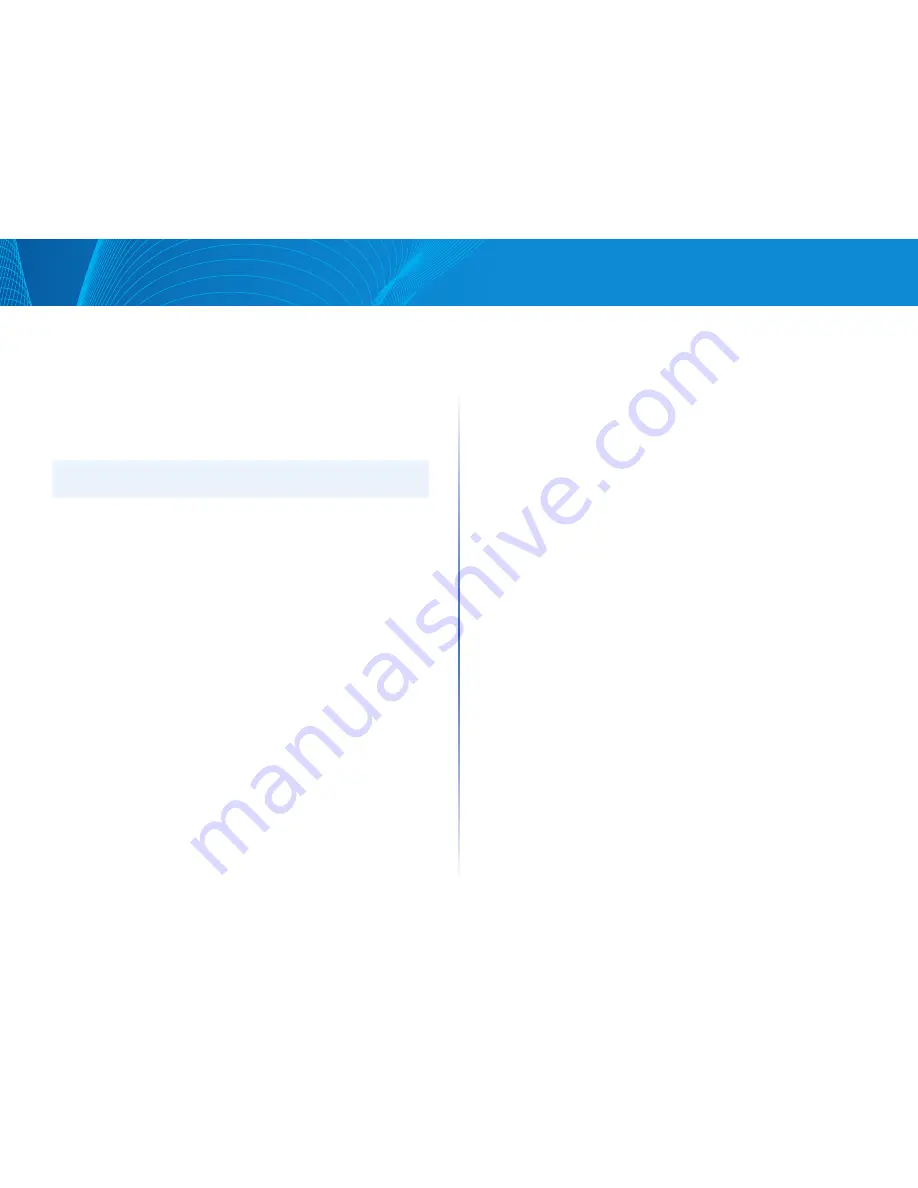
103
Table of Contents
Linksys
Table of Contents
Linksys
•
No Cable—Cable is not connected to the port
•
Open Cable—Cable is connected on only one side
•
Short Cable—Short circuit has occurred in the cable
•
Unknown Test Result—Error has occurred
•
Distance to Fault—Distance from the port to the location on the cable
where the fault was discovered
•
Port Operational Status—Displays whether port is up or down
NOTE:
TDR tests cannot be performed when the port speed is 10Mbit/Sec
Optical Module Status
The Optical Module Status page displays the operating conditions reported
by the SFP (Small Form-factor Pluggable) transceiver Some information might
not be available for SFPs that do not support the digital diagnostic monitoring
standard SFF-8472
To view the results of optical tests, click Maintenance > Diagnostics >
OpticalModule Status
This page displays the following fields:
•
Port—Port number on which the SFP is connected
•
Description—Description of optical transceiver
•
Serial Number—Serial number of optical transceiver
•
Data Ready—SFP is operational Values are True and False
•
Loss of Signal—Local SFP reports signal loss Values are True and False
•
Transmitter Fault—Remote SFP reports signal loss Values are True, False,
and No Signal (N/S)
•
Temperature—Temperature (Celsius) at which the SFP is operating
Ping
Ping is a utility used to test if a remote host can be reached and to measure
the round-trip time for packets sent from the device to a destination device
Ping operates by sending Internet Control Message Protocol (ICMP) echo
request packets to the target host and waiting for an ICMP response,
sometimes called a pong It measures the round-trip time and records any
packet loss
To ping a host, do the following:
STEP 1 Click Maintenance > Diagnostics > Ping
STEP 2 Configure ping by entering the fields:
•
Target—Select whether to specify the source interface by its IP address or
name This field influences the interfaces that are displayed in the Source
IP field, as described below
•
IP Version—If the source interface is identified by its IP address, select either
IPv4 or IPv6 to indicate that it will be entered in the selected format
•
IPv6 Address Type—Select Link Local or Global as the type of IPv6
address to enter as the destination IP address
•
Link Local—The IPv6 address uniquely identifies hosts on a single
network link A link local address has a prefix of FE80, is not routable,
and can be used for communication only on the local network Only
one link local address is supported If a link local address exists on the
interface, this entry replaces the address in the configuration
•
Global—The IPv6 address is a global Unicast IPV6 type that is visible
and reachable from other networks
•
Interface—If the IPv6 address type is Link Local, select from where it
is received
•
Target IP Address—Address of the device to be pinged Whether this is an
IP address or host name depends on the Host Definition
•
Target Name—Host name of the device to be pinged Whether this is an
IP address or host name depends on the Host Definition
•
Ping Interval—Length of time the system waits between ping packets
Ping is repeated the number of times configured in the Number of
Pings field, whether the ping succeeds or not Choose to use the default
interval or specify your own value
•
Number of Pings—The number of times the ping operation is performed
Choose to use the default or specify your own value
STEP 3 Click Start to ping the host The ping status appears and another
message is added to the list of messages, indicating the result of the
ping operation
STEP 4 View the results of ping in the Ping Result section of the page:
Содержание Smart Switch LGS3XX
Страница 1: ...Smart Switch LGS3XX User Guide ...


















