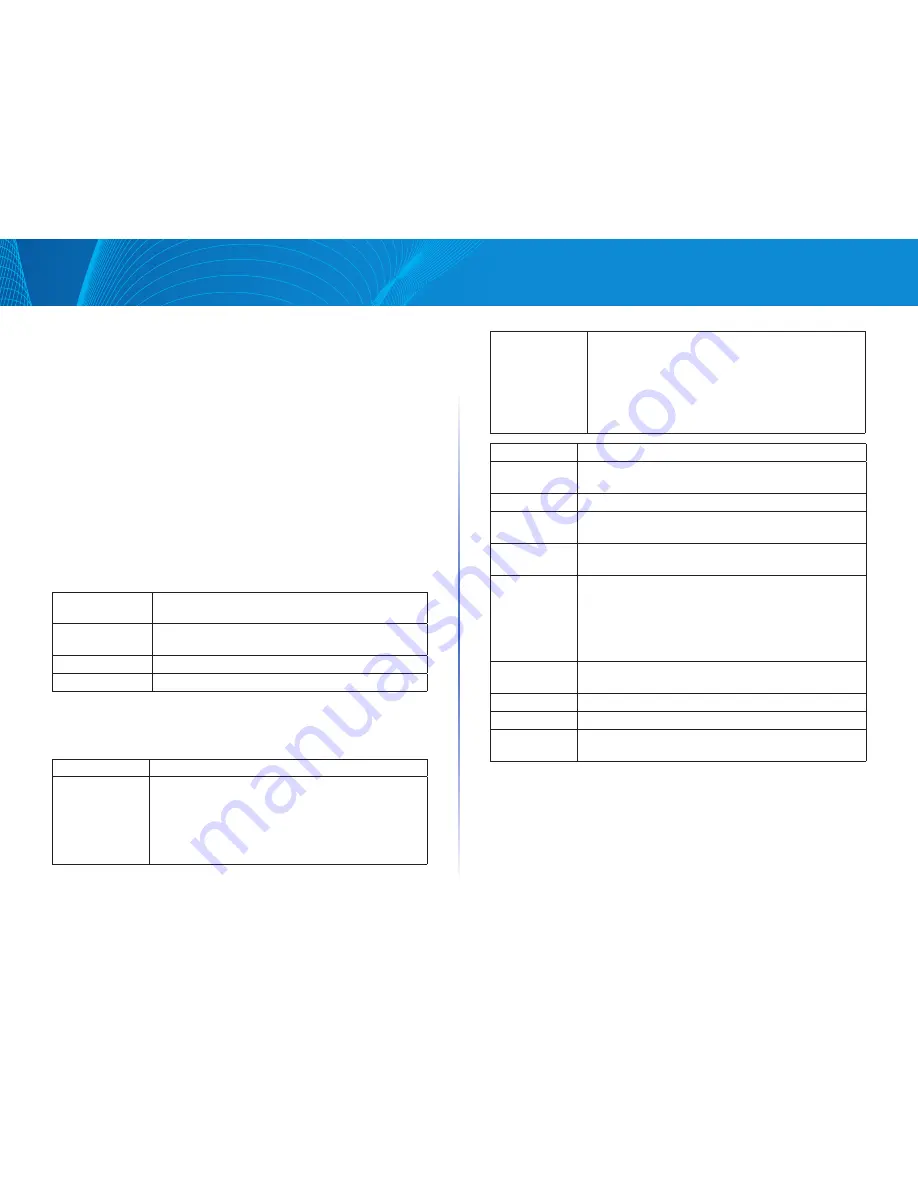
2
Table of Contents
Linksys
Interface Naming Conventions
Within the GUI, interfaces are denoted by linking the following elements:
Type of interface: The following types of interfaces are found on the switch:
•
Gigabit Ethernet ports (displayed as GE)
•
LAG (Port Channel) (displayed as LAG)
•
VLAN (displayed as VLAN)
•
Interface Number: Port, LAG or VLAN ID
Window Navigation
This section describes the features of the Web-based switch configuration utility
Application Header
The Application Header appears on every page It provides the following
application links:
Application Link
Name
Description
Logout
Click to log out of the Web-based switch
configuration utility
Firmware Version
Display the device version number
Help
Click for the link to this administration guide
Management Buttons
The following table describes the commonly used buttons that appear on
various pages in the system
Button Name
Description
Add
Click to display the related Add page and add an entry
to a table Enter the information and click Apply to save
it to the Running Configuration Click Close to return to
the main page Click Save to display the Configuration
File Copy page and save the Running Configuration to
the Startup Configuration file type on the device
Apply
Click to apply changes to the Running Configuration
on the device If the device is rebooted, the Running
Configuration is lost unless it is saved to the Startup
Configuration file type or another file type Click Save to
display the Configuration File Copy page and save the
Running Configuration to the Startup Configuration file
type on the device
Button Name
Description
Close
Click to return to the previous page Any changes not
applied are cleared
Clear All
Click to clear the statistic counters for all interfaces
Clear
Click to clear information, such a counters of an interface
or all interface, or log files
Delete
After selecting an entry in the table, click Delete to
remove
Edit
Select the entry and click Edit The Edit page appears, and
the entry can be modified
1
Click Apply to save the changes to the Running
Configuration
2
Click Close to return to the main page
Search
Enter the query filtering criteria and click Search The
results are displayed on the page
Refresh
Click Refresh to refresh the counter values
Test or Start
Click Test/Start to perform the related tests
View or View All Click View to display details associated with the entry
selected or for all entries (respectively)
Содержание Smart Switch LGS3XX
Страница 1: ...Smart Switch LGS3XX User Guide ...





















