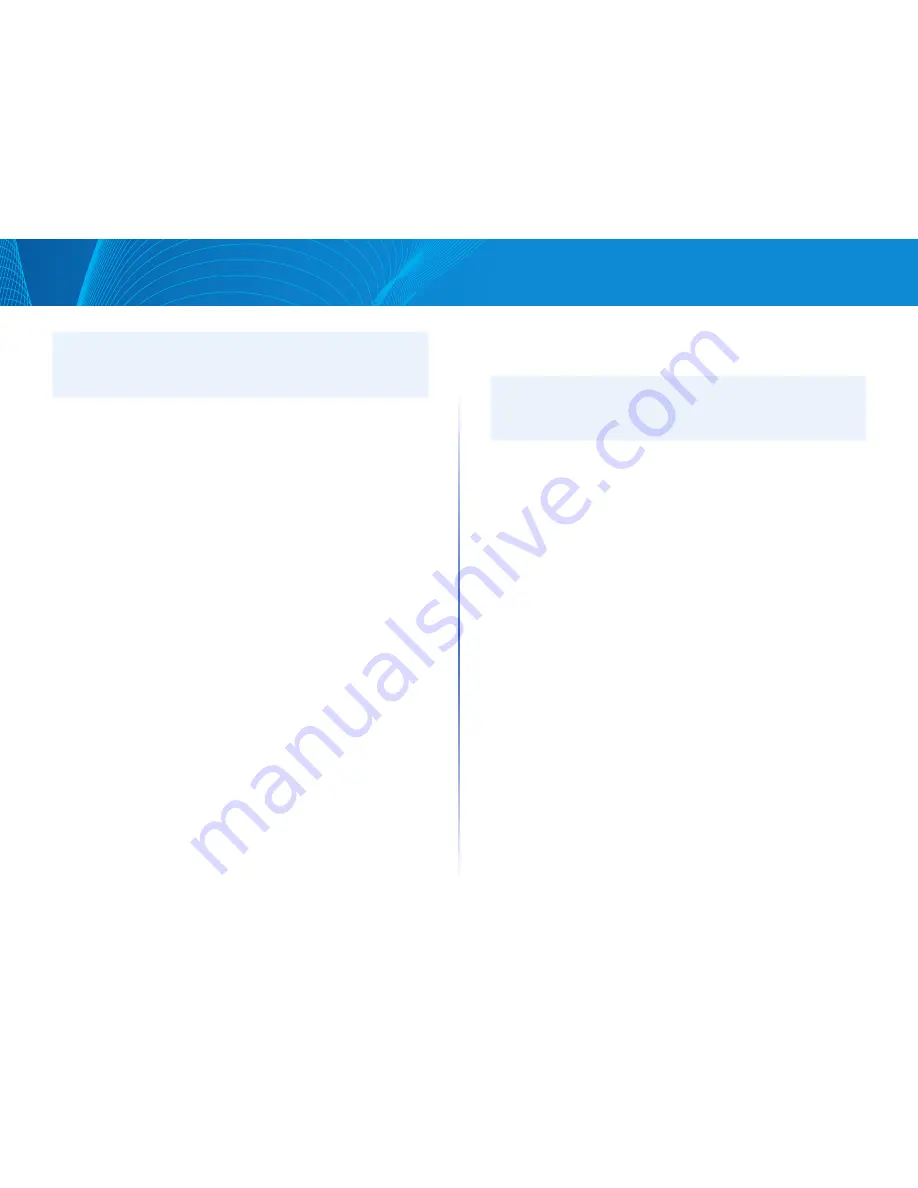
13
Table of Contents
Linksys
NOTE:
To specify a Unicast SNTP server by name, you must first configure DNS
server(s) on the device (see DNS Settings) To add a Unicast SNTP server,
SNTP Client Unicast must be enabled
To add a Unicast SNTP server:
STEP 1 Click Configuration > Time > SNTP Unicast Server
This page displays the following information for each configured Unicast
SNTP server:
•
SNTP Server—SNTP server IP address The preferred server, or host name,
is chosen according to its stratum level
•
SNTP Server Status—SNTP server status The possible values are as follows:
•
Up—SNTP server is currently operating normally
•
Down—SNTP server is currently not available
•
Unknown—SNTP server is currently being searched for by the device
•
In Process—Occurs when the SNTP server has not fully trusted its
own time server (i e when first booting up the SNTP server)
•
Stratum Level—Distance from the reference clock expressed as a
numerical value An SNTP server cannot be the primary server (stratum
level 1) unless polling interval is enabled
•
Offset—The estimated offset of the server’s clock relative to the local
clock, in milliseconds The host determines the value of this offset using
the algorithm described in RFC 2030
•
Delay—The estimated round-trip delay of the server’s clock relative to
the local clock over the network path between them, in milliseconds The
host determines the value of this delay using the algorithm described in
RFC 2030
•
Poll Interval—Displays whether polling is enabled or disabled
•
Last Response Time—Date and time of the last time a response was
received from this SNTP server
STEP 2 To add a Unicast SNTP server, enable SNTP Client Unicast
STEP 3 Click Add
STEP 4 Enter the following parameters:
•
SNTP Server—Select if the SNTP server is going to be identified by its IP
address or if you are going to select a well-known SNTP server by name
from the list
NOTE:
To specify a well-known SNTP server, the device must be connected to the
Internet and configured with a DNS server or configured so that a DNS
server is identified by using DHCP (See DNS Settings)
•
IP Version—Select the version of the IP address: Version 4 or Version 6
•
IPv6 Address Type—Select the IPv6 address type (if IPv6 is used) The
options are
•
Link Local—The IPv6 address uniquely identifies hosts on a single
network link A link local address has a prefix of FE80, is not routable,
and can be used for communication only on the local network Only
one link local address is supported If a link local address exists on the
interface, this entry replaces the address in the configuration
•
Link Local Interface—Select the link local interface (if IPv6 Address
•
Type Link Local is selected) from the list
•
Global—The IPv6 address is a global Unicast IPV6 type that is visible
and reachable from other networks
•
SNTP Server IP Address—Enter the SNTP server IP address The format
depends on which address type was selected
•
SNTP Server Name—Select the name of the SNTP server from a list of
well-known NTP servers If other is chosen, enter name of SNTP server in
the adjacent field
•
Poll Interval—Select to enable polling of the SNTP server for system time
information All NTP servers that are registered for polling are polled,
and the clock is selected from the server with the lowest stratum level
(distance from the reference clock) that is reachable The server with the
lowest stratum is considered to be the primary server The server with
the next lowest stratum is a secondary server, and so forth If the primary
server is down, the device polls all servers with the polling setting
enabled, and selects a new primary server with the lowest stratum
STEP 5 Click Apply The STNP server is added, and you are returned to the
main page
Содержание Smart Switch LGS3XX
Страница 1: ...Smart Switch LGS3XX User Guide ...
















































