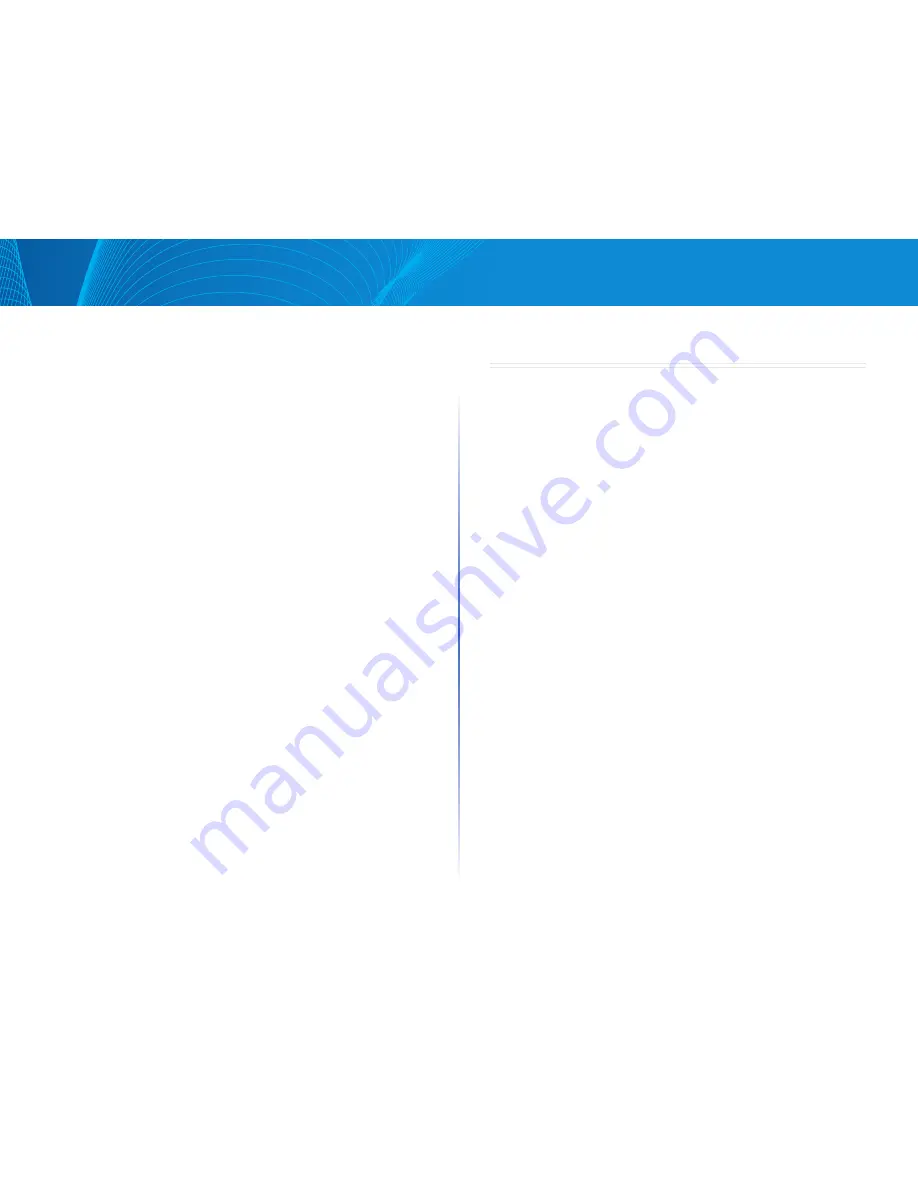
105
Table of Contents
Linksys
Table of Contents
Linksys
To enable mirroring, do the following:
STEP 1 Click Maintenance > Diagnostics > Port Mirroring
The following fields are displayed:
•
Destination Port—Port to which traffic is to be copied; the analyzer port
•
Source Port—Interface, port, from which traffic is sent to the analyzer port
•
Mirror Type—Type of monitoring: incoming to the port (Rx), outgoing
from the port (Tx), or both
•
Status— Displays one of the following values:
•
Active—Both source and destination interfaces are up and
forwarding traffic
•
Not Ready—Either source or destination (or both) are down or not
forwarding traffic for some reason
STEP 2 Click Add to add a port to be mirrored
STEP 3 Enter the parameters:
•
Destination Port—Select the analyzer port to where packets are copied
A network analyzer, such as a PC running Wireshark, is connected to this
port If a port is identified as an analyzer destination port, it remains the
analyzer destination port until all entries are removed
•
Source Port—Select the source port from where traffic is to be mirrored
•
Mirror Type—Select whether incoming, outgoing, or both types of traffic are
mirrored to the analyzer port If Port is selected, the options are as follows:
•
Rx Only—Port mirroring on incoming packets
•
Tx Only—Port mirroring on outgoing packets
•
Tx and Rx—Port mirroring on both incoming and outgoing packets
STEP 4 Click Apply Port mirroring is added to the Running Configuration
Chapter 16 Support
Click “Get Support” to go to the Linksys Small Business support website
Resources available there include setup help, frequently asked questions,
software downloads, live chat with technical support, and community forums
Содержание Smart Switch LGS3XX
Страница 1: ...Smart Switch LGS3XX User Guide ...


































