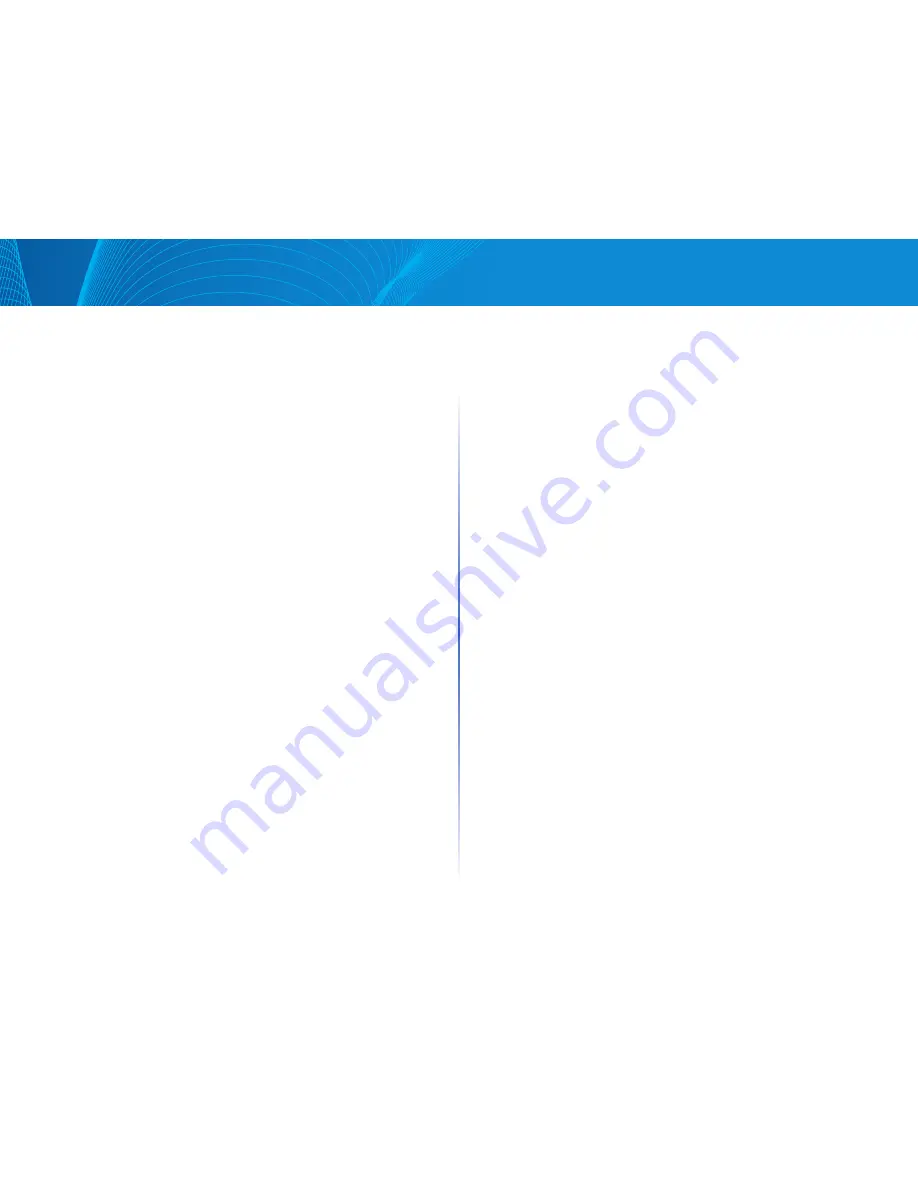
49
Table of Contents
Linksys
49
Table of Contents
Linksys
RSTP Interfaces
Rapid Spanning Tree Protocol (RSTP) enables a faster STP convergence
without creating forwarding loops
The RSTP Interfaces page enables you to configure RSTP per port Any
configuration that is done on this page is active when the global STP mode is
set to RSTP
To enter RSTP settings, do the following:
STEP 1 Click Configuration > Spanning Tree Management> RSTP Interfaces
STEP 2 Select a port
STEP 3 Select an interface, and click Edit
STEP 4 Enter the Interface Settings
•
Point to Point Mode—Define the point-to-point link status Ports
defined as full duplex are considered point-to-point port links
•
Enable—This port is an RSTP edge port when this feature is enabled,
and is brought to Forwarding Mode quickly (usually within 2 seconds)
•
Disable—The port is not considered point-to-point for RSTP
purposes, which means that STP works on it at regular speed, as
opposed to high speed
•
Auto—Automatically determines the device status by using
RSTP BPDUs
•
Edge Port Mode—Enables or disables Fast Link on the port If Fast Link
Mode is enabled on a port, the port is automatically set to forwarding
state when the port link is up Fast Link optimizes the STP protocol
convergence The options are:
•
Enable—Enables Fast Link immediately
•
Disable—Disables Fast Link
•
Auto—Enables Fast Link a few seconds after the interface becomes
active This allows STP to resolve loops before enabling Fast Link
NOTE It is recommended to set the value to Auto so that the device sets the
port to fast link mode if a host is connected to it, or sets it as a regular
STP port if connected to another device This helps avoid loops
•
STP Mode—Select either STP or RSTP
•
Point to Point Status—Displays the point-to-point operational status if
the Point to Point Administrative Status is set to Auto
•
Port Role—Displays the role of the port that was assigned by STP to
provide STP paths The possible roles are as follows:
•
Root—Lowest cost path to forward packets to the root bridge
•
Designated—The interface through which the bridge is connected
to the LAN, which provides the lowest cost path from the LAN to the
root bridge
•
Alternate—Provides an alternate path to the root bridge from the
root interface
•
Backup—Provides a backup path to the designated port path toward
the spanning tree leaves This provides a configuration in which two
ports are connected in a loop by a point-to-point link Backup ports
are also used when a LAN has two or more established connections
to a shared segment
•
Disabled—The port is not participating in spanning tree
•
Port Status—Displays the RSTP status on the specific port
•
Disabled—STP is currently disabled on the port
•
Blocking—The port is currently blocked, and it cannot forward traffic
or learn MAC addresses
•
Listening—The port is in Listening Mode The port cannot forward
traffic, and cannot learn MAC addresses
•
Learning—The port is in Learning Mode The port cannot forward
traffic, however it can learn new MAC addresses
•
Forwarding—The port is in Forwarding Mode The port can forward
traffic and learn new MAC addresses
STEP 5 Click Apply The Running Configuration file is updated
MSTP Properties
Multiple Spanning Tree Protocol (MSTP) is used to separate the STP port state
between various domains (on different VLANs) For example, while port A is
blocked in one STP instance due to a loop on VLAN A, the same port can be
placed in the Forwarding State in another STP instance The MSTP Properties
page enables you to define the global MSTP settings
To configure MSTP:
Содержание Smart Switch LGS3XX
Страница 1: ...Smart Switch LGS3XX User Guide ...
















































