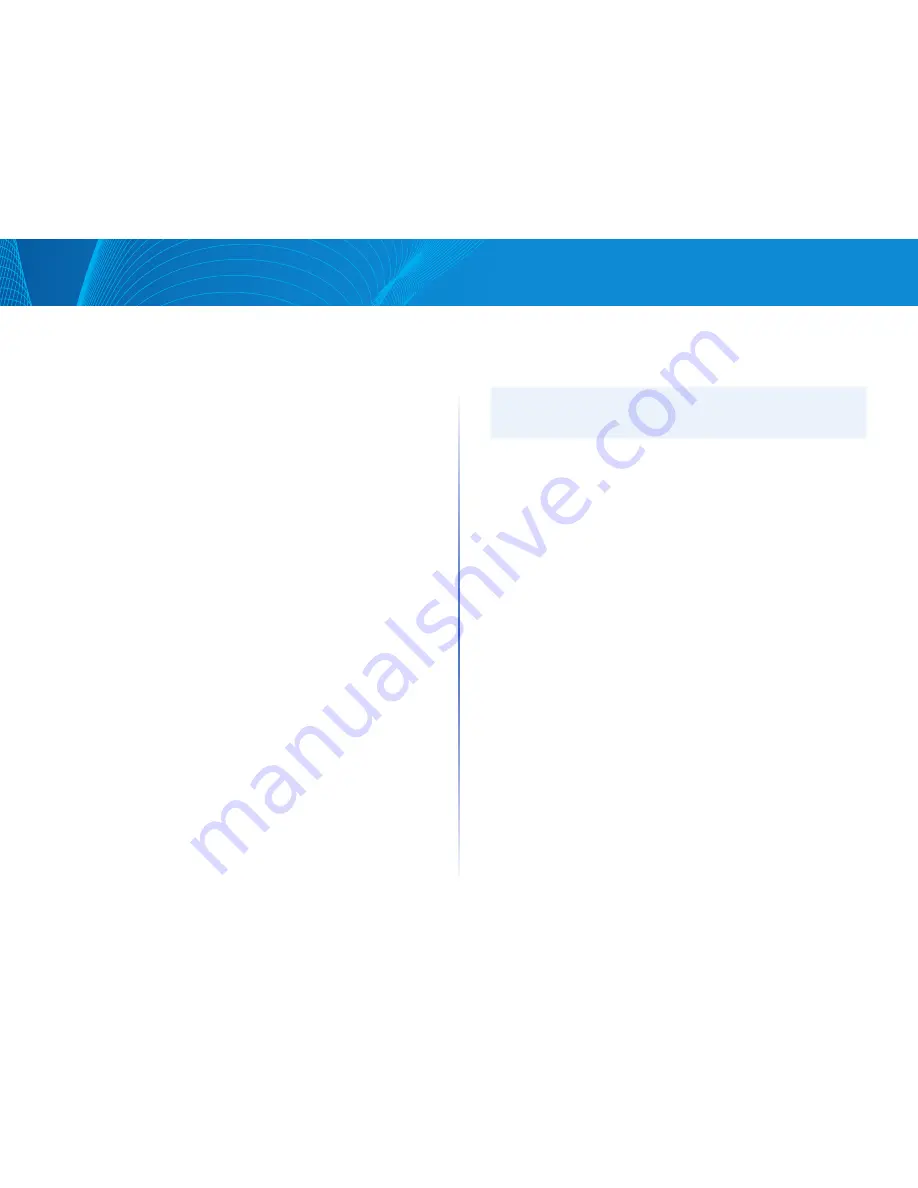
101
Table of Contents
Linksys
Table of Contents
Linksys
When restoring a configuration file to the Startup Configuration or a backup
configuration file, the new file replaces the previous file
When restoring to Startup Configuration, the device must be rebooted for
the restored Startup Configuration to be used as the Running Configuration
You can reboot the device by using the process described in the Management
Interface section
To backup or restore the system configuration file, do the following:
STEP 1 Click Maintenance > File Management > Configuration & Log
STEP 2 Select the File Transfer Protocol
STEP 3 If you selected via TFTP, enter the parameters Otherwise, skip to STEP 4
Enter the following fields:
•
Command—Select one of the following options:
•
Download—Specifies that the file on another device upgrades a file
type on the device
•
Backup—Specifies that a file type is to be copied to a file on
another device
•
Source File Name—Enter the source file name for download File names
cannot contain slashes (\ or /), cannot start with a period ( ), and must
include between 1 and 160 characters (Valid characters: A-Z, a-z, 0-9, “ ”,
“-”, “_”)
•
Destination File —Select one of the files displayed as the file to be
upgraded Only valid file types are displayed (The file types are described
in the Files and File Types section)
•
TFTP Server—Select whether to specify the TFTP server by IP address or
domain name
•
IP Version—Select whether an IPv4 or an IPv6 address is used
•
IPv6 Address Type—Select the IPv6 address type (if IPv6 is used) The
options are:
•
Link Local—The IPv6 address uniquely identifies hosts on a single
network link A link local address has a prefix of FE80, is not routable,
and can be used for communication only on the local network Only
one link local address is supported If a link local address exists on the
interface, this entry replaces the address in the configuration
•
Global—The IPv6 address is a global Unicast IPV6 type that is visible
and reachable from other networks
•
Interface—Select the link local interface (if IPv6 is used) from the list
•
TFTP Server IP Address—Enter the IP address of the TFTP server
•
TFTP Server Name—Enter the domain name of the TFTP server
NOTE:
If the server is selected by name in the Server Definition, there is no need to
select the IP version-related options
STEP 4 Click Apply The file is upgraded or backed up
STEP 5 If you selected via HTTP/HTTPS, enter the parameters as described in
this step
•
Command—Select one of the following options:
•
Download—Download a new version of a file (upgrade)
•
Backup—Upload a file
•
Source File Name—Enter the file name for download
•
Destination File—Select the configuration file type to be downloaded to
Only valid file types are displayed (The file types are described in the Files and
File Types section)
STEP 6 Click Apply The file is upgraded or backed up
NOTE When the process initiated is completed, the following information
is displayed:
•
Bytes Transferred—How many bites were transferred in the process
•
Status—Did the process succeed or fail
•
Error Message—Reason for failure of the process
Configuration File Copy
When you click Apply on any window, changes that you made to the
device configuration settings are stored only in the Running Configuration
To preserve the parameters in the Running Configuration, the Running
Configuration must be copied to another configuration type or saved on
another device
Содержание Smart Switch LGS3XX
Страница 1: ...Smart Switch LGS3XX User Guide ...




















