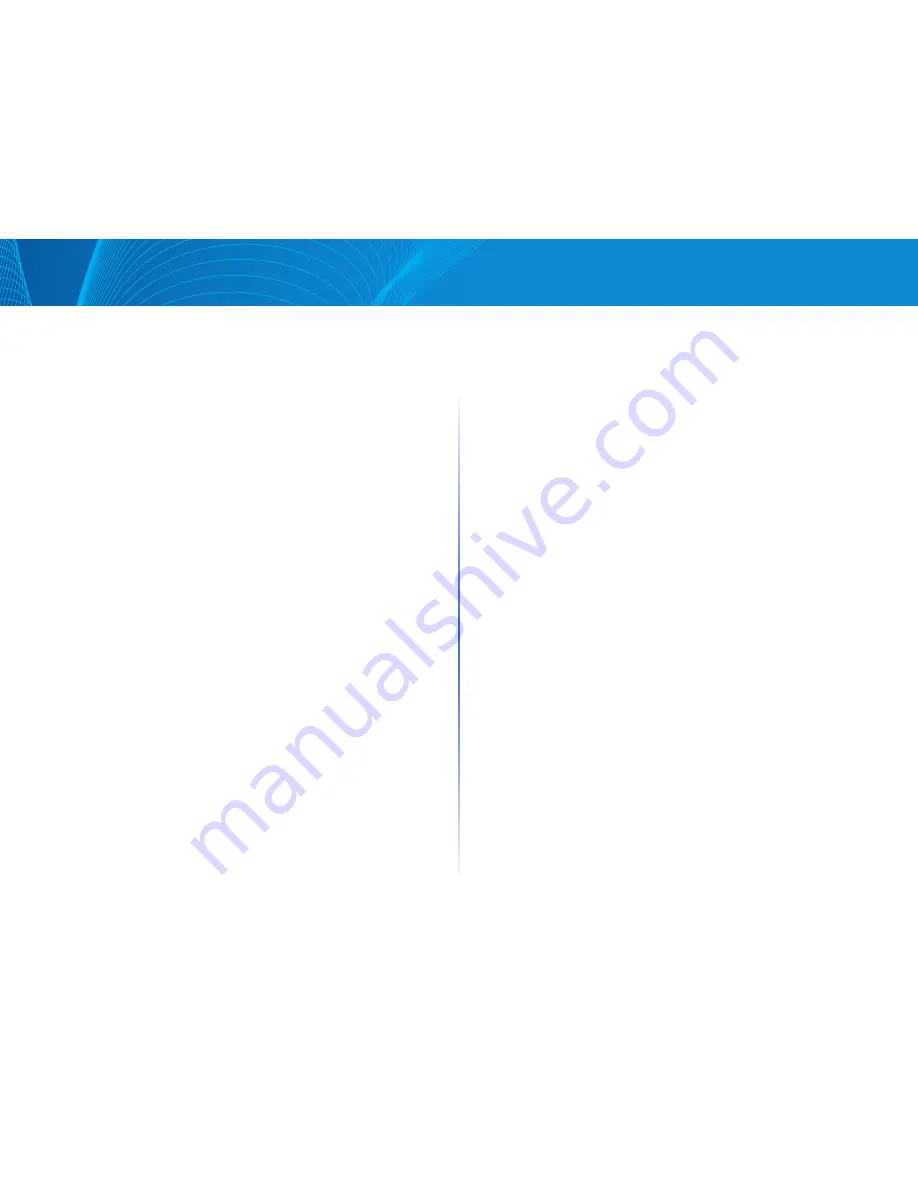
97
Table of Contents
Linksys
Table of Contents
Linksys
STEP 1 Click Configuration > Quality of Service > Basic QoS
STEP 2 Select the Trust Mode while the device is in Basic mode The Trust
mode determines the queue to which the packet is assigned:
•
CoS/802 1p—Traffic is mapped to queues based on the VPT field in the
VLAN tag, or based on the per-port default CoS/802 1p value (if there is
no VLAN tag on the incoming packet), the actual mapping of the VPT to
queue can be configured in the mapping CoS/802 1p to Queue page
•
DSCP—All IP traffic is mapped to queues based on the DSCP field in the
IP header The actual mapping of the DSCP to queue can be configured in
the DSCP to Queue page If traffic is not IP traffic, it is mapped to the best
effort queue
•
CoS/802 1p-DSCP—All IP traffic is mapped to queues based on the values
in their DSCP field All non IP traffic is mapped to queues based on the
their CoS/802 1p value
•
To disable QoS on a port, click Edit
•
Select a port or LAG
•
Disable QoS on the port or LAG
STEP 3 Click Apply The Running Configuration file is updated with the
new settings
QoS Statistics
Queues Statistics
The Queues Statistics page displays queue statistics, including statistics of
forwarded and dropped packets, based on interface, queue, and
drop precedence
To view Queues Statistics:
STEP 1 Click Configuration > Quality of Service > QoS Statistics > Queues
Statistics
This page displays the following fields:
•
Refresh Rate—Select the time period that passes before the interface
Ethernet statistics are refreshed The available options are:
•
No Refresh—Statistics are not refreshed
•
15 Sec—Statistics are refreshed every 15 seconds
•
30 Sec—Statistics are refreshed every 30 seconds
•
60 Sec—Statistics are refreshed every 60 seconds
•
Counter Set—The options are:
•
Set 1—Displays the statistics for Set 1 that contains all interfaces and
queues with a high DP (Drop Precedence)
•
Set 2—Displays the statistics for Set 2 that contains all interfaces and
queues with a low DP
•
Interface—Queue statistics are displayed for this interface
•
Queue—Packets were forwarded or tail dropped from this queue
•
Drop Precedence—Lowest drop precedence has the lowest probability of
being dropped
•
Total Packets—Number of packets forwarded or tail dropped
•
Tail Drop Packets—Percentage of packets that were tail dropped
STEP 2 Click Add
STEP 3 Enter the parameters
•
Counter Set—Select the counter set:
•
Set 1—Displays the statistics for Set 1 that contains all interfaces and
queues with a high DP (Drop Precedence)
•
Set 2—Displays the statistics for Set 2 that contains all interfaces and
queues with a low DP
•
Interface—Select the ports for which statistics are displayed The options are:
•
Port—Selects the port on the selected unit number for which
statistics are displayed
•
All Ports—Specifies that statistics are displayed for all ports
•
Queue—Select the queue for which statistics are displayed
•
Drop Precedence—Enter drop precedence that indicates the probability
of being dropped
STEP 4 Click Apply The Queue Statistics counter is added, and the Running
Configuration file is updated
Содержание Smart Switch LGS3XX
Страница 1: ...Smart Switch LGS3XX User Guide ...
























