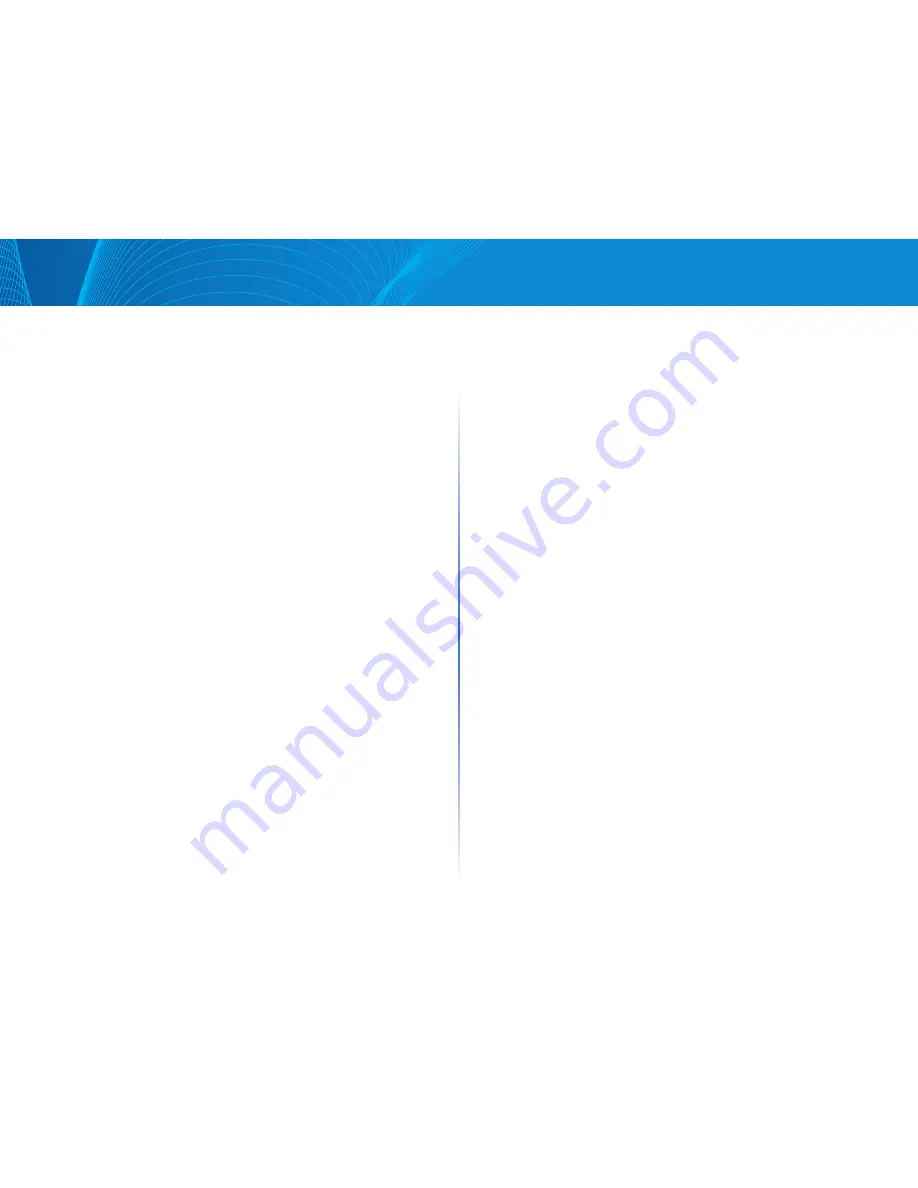
99
Table of Contents
Linksys
Table of Contents
Linksys
The configuration files are text files and can be edited in a text editor, such as
Notepad after they are copied to an external device, such as a PC
Files and File Types
The following types of configuration and operational files are found on
the device:
•
Running Configuration—Contains the parameters currently being used
by the device to operate This is the only file type that is modified when
you change parameter values on the device
If the device is rebooted, the Running Configuration is lost The Startup
Configuration, stored in flash memory, overwrites the Running Configuration,
stored in RAM
To preserve any changes you made to the device, you must save the Running
Configuration to the Startup Configuration, or another file type
•
Startup Configuration—The parameter values that were saved by
copying another configuration (usually the Running Configuration) to
the Startup Configuration
The Startup Configuration is retained in flash memory and is preserved when
the device is rebooted At this time, the Startup Configuration is copied to
RAM and identified as the Running Configuration
•
Backup Configuration—A manual copy of a configuration file used for
protection against system shutdown or for the maintenance of a specific
operating state You can copy the Startup Configuration, or Running
Configuration to a Backup Configuration file The Backup Configuration
exists in flash memory and is preserved if the device is rebooted
•
Firmware—The program that controls the operations and functionality of
the device More commonly referred to as the image
•
Boot Code—Controls the basic system startup and launches the firmware
image
•
Flash Log—SYSLOG messages stored in Flash memory
File Actions
The following actions can be performed to manage firmware and
configuration files:
•
Upgrade the firmware or boot code as described in Overview section
•
View the firmware image currently in use or select the image to be used
in the next reboot as described in the Active Firmware Image section
•
Save configuration files on the device to a location on another device as
described in the Configuration & Log section
•
Copy one configuration file type to another configuration file type as
described in the Configuration File Copy section
Firmware & Boot Code
The Upgrade/Backup Firmware process can be used to do the following:
•
Upgrade or backup the firmware image
•
Upgrade or backup the boot code
The following methods for transferring files are supported:
•
HTTP/HTTPS that uses the facilities provided by the browser
•
TFTP that requires a TFTP server
There are two firmware images stored on the device One of the images is
identified as the active image and other image is identified as the inactive image
When you upgrade the firmware, the new image always replaces the image
identified as the inactive image
Even after uploading new firmware on the device, the device continues to
boot by using the active image (the old version) until you change the status
of the new image to be the active image by using the procedure in the Active
Firmware Image section Then boot the device
To upgrade or backup a software image, do the following:
STEP 1 Click Maintenance > File Management > Firmware & Boot Code
STEP 2 Select the Transfer Method Proceed as follows:
If you selected TFTP, go to STEP 3
If you selected HTTP/HTTPS, go to STEP 4
STEP 3 If you selected via TFTP, enter the parameters as described in this
step Otherwise, skip to STEP 4
Select one of the following options for Command:
•
Upgrade—Specifies that the file type on the device is to be replaced with
a new version of that file type located on a TFTP server
Содержание Smart Switch LGS3XX
Страница 1: ...Smart Switch LGS3XX User Guide ...






















