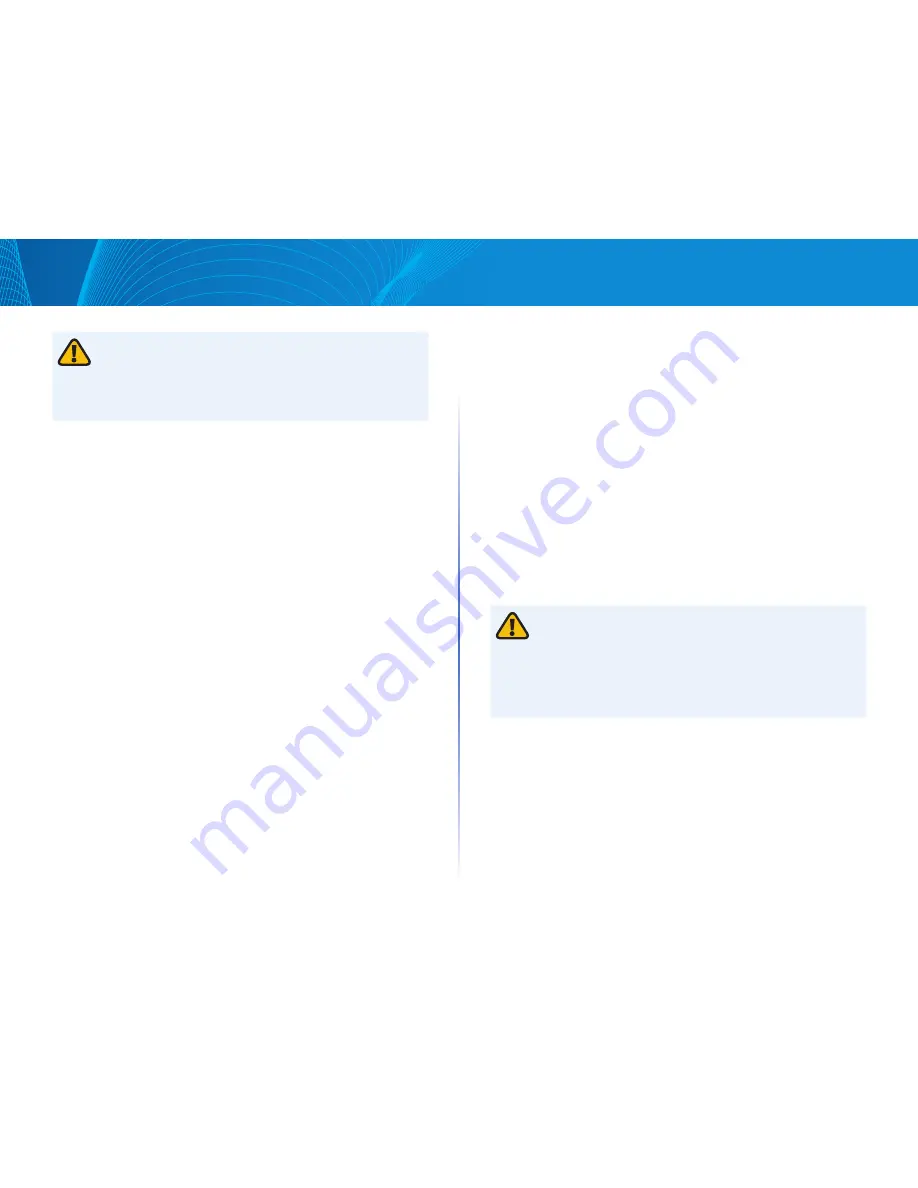
102
Table of Contents
Linksys
Table of Contents
Linksys
CAUTION:
Unless the Running Configuration is copied to the Startup Configuration or
another configuration file, all changes made since the last time the file was
copied are lost when the device is rebooted
The following combinations of copying internal file types are allowed:
•
From the Running Configuration to the Startup Configuration or
Backup Configuration
•
From the Startup Configuration to the Running Configuration or
Backup Configuration
•
From the Backup Configuration to the Running Configuration,
Startup Configuration
To copy one type of configuration file to another type of configuration file, do
the following:
STEP 1 Click Maintenance > File Management > Configuration File Copy
STEP 2 Select the Source File to be copied Only valid file types are displayed
(described in the Files and File Types section)
STEP 3 Select the Destination File to be overwritten by the source file
STEP 4 Click Apply The file is copied
Diagnostics
This section covers the following topics:
•
Copper Test
•
Optical Module Status
•
Ping
•
Traceroute
•
Port Mirroring
Copper Test
The Copper Test page displays the results of integrated cable tests performed
on copper cables by the Virtual Cable Tester (VCT)
VCT performs two types of tests:
•
Time Domain Reflectometry (TDR) technology tests the quality and
characteristics of a copper cable attached to a port Cables of up to 140
meters long can be tested These results are displayed in the Test Results
block of the Copper Test page
•
DSP-based tests are performed on active GE links to measure cable
length These results are displayed in the Advanced Information block of
the Copper Test page
Preconditions to Running the Copper Port Test
Before running the test, do the following:
•
(Mandatory) Disable Short Reach mode (see the Port Management >
Green Ethernet > Properties page)
•
(Optional) Disable EEE (see the Port Management > Green Ethernet >
Properties page)
Use a CAT5 data cable when testing cables using (VCT)
•
Accuracy of the test results can have an error range of +/10 for
Advanced Testing and +/2 for basic testing
CAUTION:
When a port is tested, it is set to the Down state and communications
are interrupted After the test, the port returns to the Up state It is not
recommended that you run the copper port test on a port you are using to run
the web-based switch configuration utility, because communications with that
device are disrupted
To test copper cables attached to ports:
STEP 1 Click Maintenance > Diagnostics > Copper Test
STEP 2 Select the port on which to run the test
STEP 3 Click Test
STEP 4 When the message appears, click OK to confirm that the link can go
down or Cancel to abort the test
The following fields are displayed in the Test Results block:
•
Test Results—Cable test results Possible values are:
•
OK—Cable passed the test
Содержание Smart Switch LGS3XX
Страница 1: ...Smart Switch LGS3XX User Guide ...



















