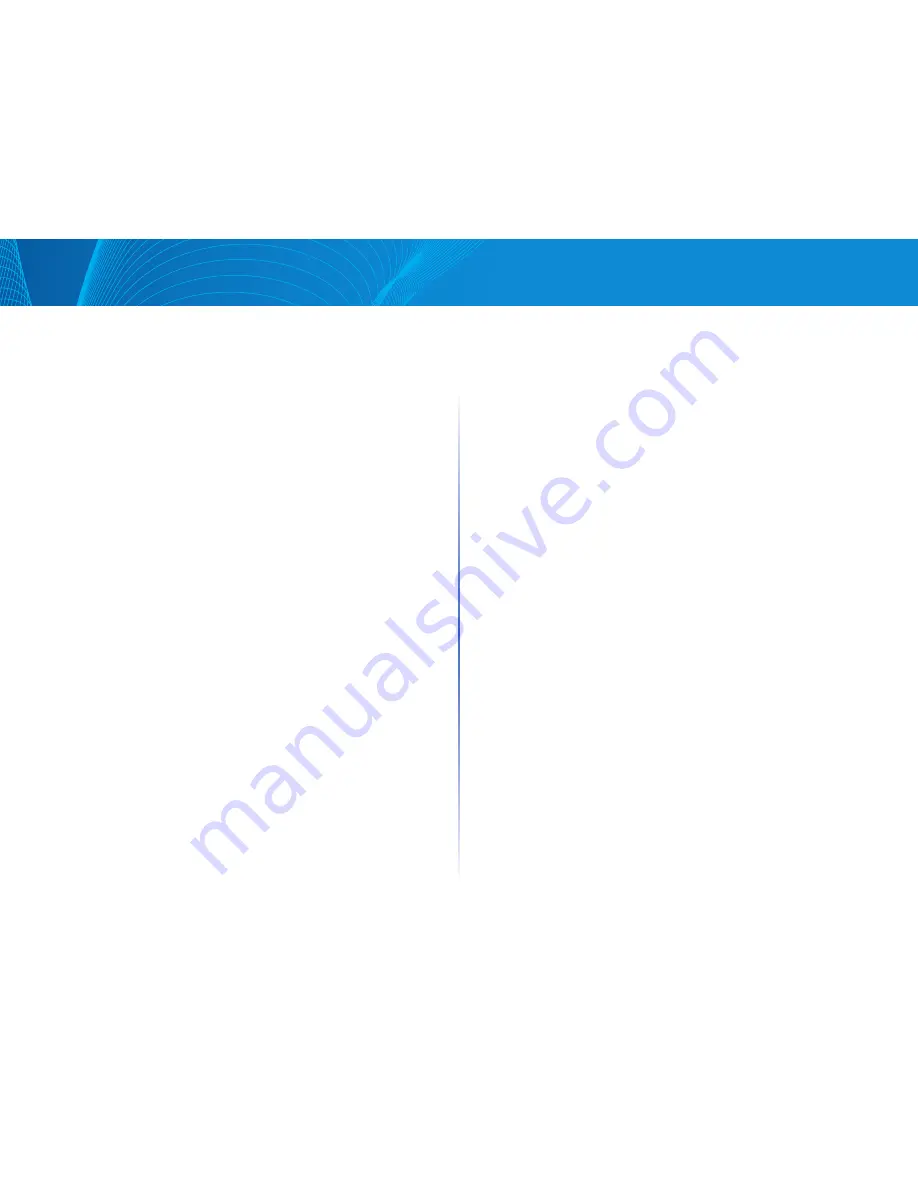
7
Table of Contents
Linksys
•
Trap and Event Log—Add a log entry to the Event Log table and send
a trap to the remote log server when the alarm goes off
•
Owner—Enter the device or user that defined the event
•
Last Event Time—Displays the time of the event (This is a read-only table
in the parent window and cannot be defined)
STEP 4 Click Apply The RMON event is saved to the Running Configuration
file
STEP 5 Click Event Log to display the log of alarms that have occurred and
that have been logged (see description below)
RMON Events Logs
The Event Log Table page displays the log of events (actions) that occurred
Two types of events can be logged: Log or Log and Trap The action in the
event is performed when the event is bound to an alarm (see the Alarms
page) and the conditions of the alarm have occurred
STEP 1 Click System Status > RMON > Events
STEP 2 Click Event Log
This page displays the following fields:
•
Event Entry No —Event’s log entry number
•
Log No —Log number (within the event)
•
Log Time—Time that the log entry was entered
•
Description—Description of event that triggered the alarm
RMON Alarms
RMON alarms provide a mechanism for setting thresholds and sampling
intervals to generate exception events on counters or any other SNMP object
counter maintained by the agent Both the rising and falling thresholds must
be configured in the alarm
After a rising threshold is crossed, no rising events are generated until the
companion falling threshold is crossed After a falling alarm is issued, the next
alarm is issued when a rising threshold is crossed
One or more alarms are bound to an event, which indicates the action to be
taken when the alarm occurs
Alarm counters can be monitored by either absolute values or changes (delta)
in the counter values
To enter RMON alarms:
STEP 1 Click System Status > RMON > Alarms All previously-defined alarms
are displayed The fields are described in the Add RMON Alarm page
below In addition to those fields, the following field appears:
•
Counter Value—Displays the value of the statistic during the last
sampling period
STEP 2 Click Add
STEP 3 Enter the parameters
•
Alarm Entry Index—Displays the alarm entry number
•
Interface—Select the type of interface for which RMON statistics are
displayed
•
Counter Name—Select the MIB variable that indicates the type of
occurrence measured
•
Sample Type—Select the sampling method to generate an alarm The
options are:
•
Absolute—If the threshold is crossed, an alarm is generated
•
Delta—Subtracts the last sampled value from the current value The
difference in the values is compared to the threshold If the threshold
was crossed, an alarm is generated
•
Interval—Enter the alarm interval time in seconds
•
Startup Alarm—Select the first event from which to start generation
of alarms Rising is defined by crossing the threshold from a low-value
threshold to a higher-value threshold
•
Rising Alarm—A rising value triggers the rising threshold alarm
•
Falling Alarm—A falling value triggers the falling threshold alarm
•
Rising and Falling Alarm—Both rising and falling values trigger
the alarm
•
Owner—Enter the name of the user or network management system that
receives the alarm
•
Rising Threshold—Enter the value that triggers the rising threshold alarm
•
Rising Event—Select an event to be performed when a rising event is
triggered Events are created in the Events page
•
Falling Threshold—Enter the value that triggers the falling threshold alarm
Содержание Smart Switch LGS3XX
Страница 1: ...Smart Switch LGS3XX User Guide ...


























