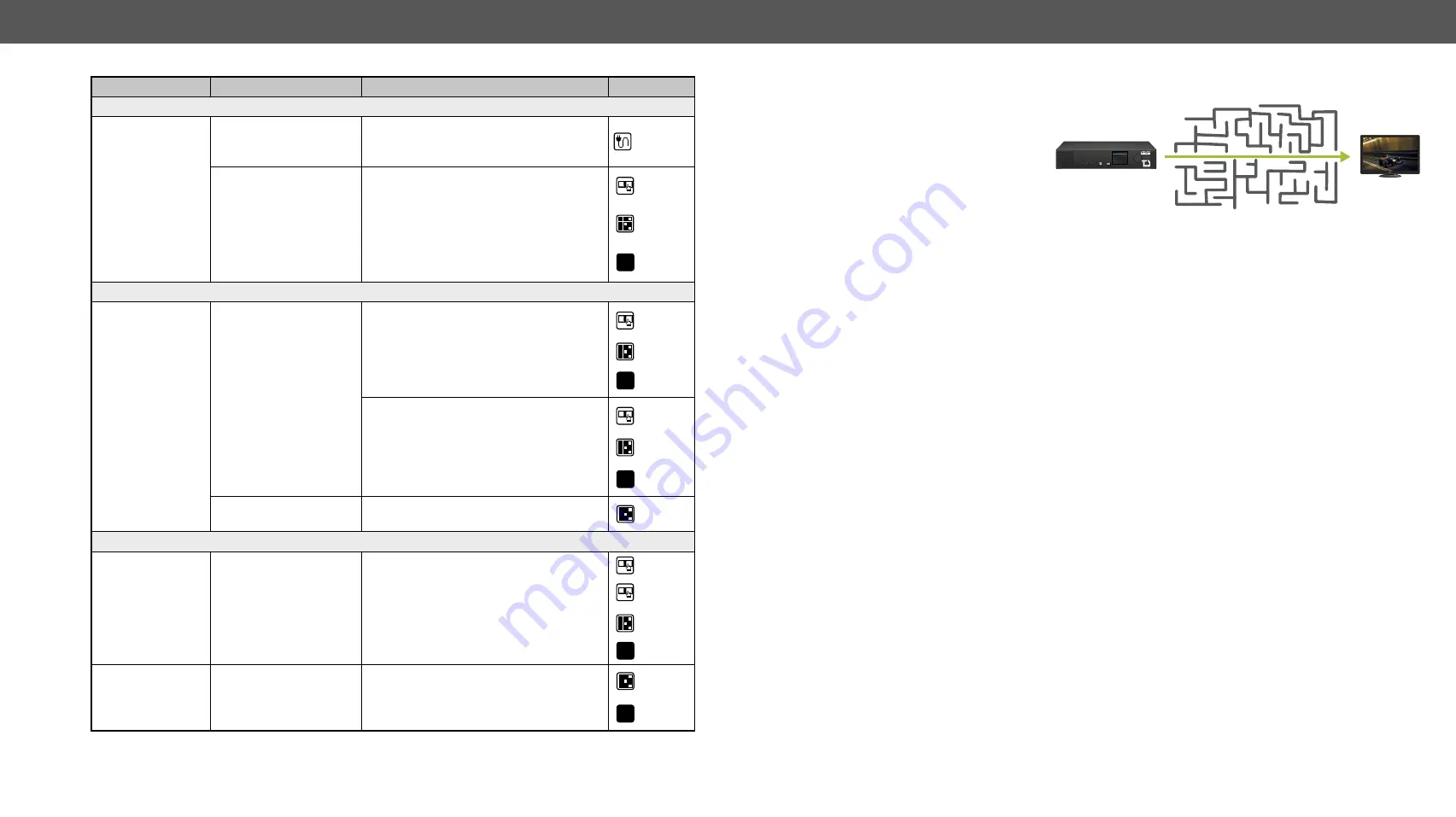
8. Troubleshooting
HDMI20-OPTC series – User's Manual
64
Symptom
Root cause
Action
Refer to
RS-232 signal
Connected serial
device cannot be
controlled
Cable connection
problem
Check whether your serial cable is
properly connected and check the wiring
of the plugs.
RS-232 mode is not right Check the RS-232 mode settings (pass,
control and command injection)
LW3
Network
No LAN
connection can be
established
Incorrect IP address is
set (fix IP)
Use dynamic IP address by enabling
DHCP option.
LW3
Restore the factory default settings (with
fix IP).
LW3
IP address conflict
Check the IP address of the other
devices, too.
Miscellaneous
No LEDs are light
Dark mode is enabled
Disable the dark mode
LW3
Select/function
button not toggles
the inputs/
conversion modes
Front panel buttons are
locked
Unlock the buttons.
LW3
How to Speed up the Troubleshooting Process?
Lightware’s technical support team
is always working hard to provide the
fastest support possible. Our team’s
response time is one of the best in the
industry and in the toughest of cases we
can directly consult with the hardware
or software engineer who designed the
product to get the information from the
most reliable source.
However, the troubleshooting process can be even faster… with your help.
There are certain pieces of information that push us in the right direction to finding the root cause of the
problem. If we receive most of this information in the first e-mail or it is gathered at the time when you call
us, then there is a pretty high chance that we will be able to respond with the final solution right away.
This information is the following:
▪
Schematic (a pdf version is preferred, but a hand drawing is sufficient).
▪
Serial number(s) of the device(s) (it is either printed somewhere on the box or you can query it in the
Device Controller software or on the built-in website).
▪
Firmware versions of the devices (please note that there may be multiple CPUs or controllers in the
device and we need to know all of their firmware versions, a screenshot is the best option).
▪
Cable lengths and types (in our experience, it’s usually the cable).
▪
Patch panels, gender changers or anything else in the signal path that can affect the transmission.
▪
Signal type (resolution, refresh rate, color space, deep color).
▪
Emulated EDID(s) (please save them as file and send them to us).
▪
Actions to take in order to re-create the problem (if we cannot reproduce the problem, it is hard for us
to find the cause).
▪
Photo or video about the problem (‘image noise’ can mean many different things, it’s better if we see
it too).
▪
Error logs and backup files from the Lightware Device Controller software.
The more of the above information you can give us the better. Please send these information to the Lightware
to speed up the troubleshooting process.
MAIN MENU
> System Settings
Ports
EDID
Health
Remote
POWER / LIVE
FIBER LINK HDCP
INPUT 1 INPUT 2
CONTROL
SELECT
USB
HDMI20
OPTC
220-PRO
HDMI20-OPTC-TX220-Pro
HDMI 2.0 Multimode Fiber Transmitter












































