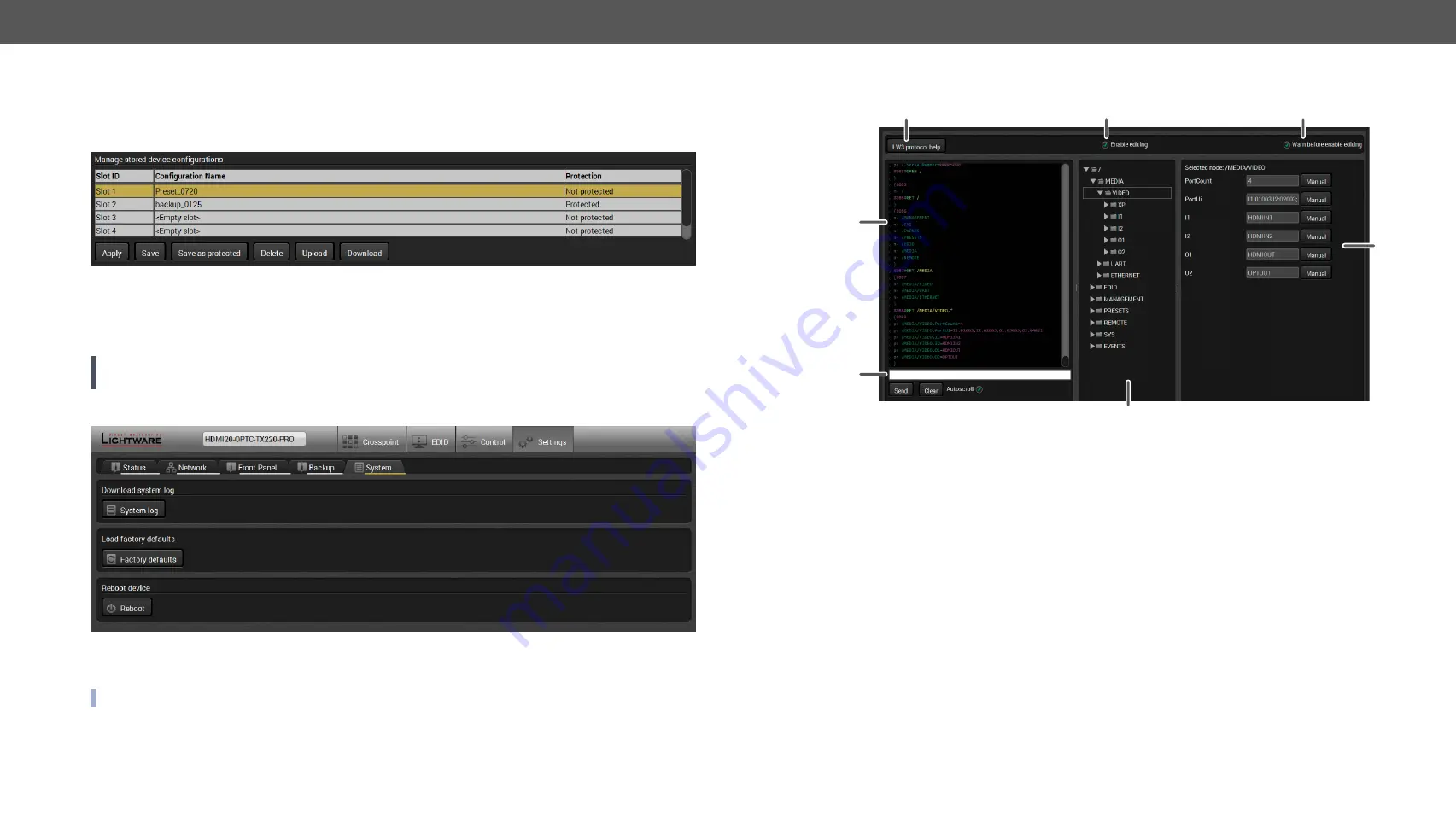
5. Software Control – Using Lightware Device Controller
HDMI20-OPTC series – User's Manual
41
Create and Restore Backups from the Device Memory
HDMI20-OPTC series extenders are able to store backups in their own memory and these can be recalled
from there so user does not need to save backup files to the local computer. Four slots are available for this
purpose.
You can save presets as not protected with using
Save
button and as protected with using the
Save as protected
button. To restore a preset select the slot of the desired backup and click on the
Apply
button. You can save
presets from a file from your local computer by clicking on the
Upload
button and you can also save a preset
from the device's memory to a backup file with using the
Download
button. If you do not need a saved preset
any more, select it and click on the
Delete
button.
WARNING! Loading factory default settings will erase not protected presets which have been saved in
the device memory!
5.9.5. System
Three functions are available under System tab:
▪
Download system log
- saving the log file of the device.
INFO: In case of the troubleshooting process, this log file can help the support localize the problem.
▪
Load factory defaults
- recalling factory defaults settings and values. All factory default settings are
section.
▪
Reboot
- rebooting the system.
5.10. Advanced View Window
1
LW3 protocol help
Pushing the button results a help window opening which describes the most
important information about LW3 protocol commands in HTML format.
2
Edit mode
The default appearance is the read-only mode. If you want to modify the values or
parameters, tick the option. You will be prompted to confirm your selection.
3
Warning mode
If this pipe checked in, a warning window pops up when you enable Edit mode.
4
Terminal window
Commands and responses with time and date are listed in this window. Sent
command starts with ‘>’ character, received response starts with ‘<’ character.
The color of each item depends on the type of the command and response. The
content of the window can be emptied by the
Clear
button. If the
Autoscroll
option
is ticked, the list is scrolled automatically when a new line is added.
5
Command line
Type the desired command and execute it by the
Send
button. .
6
Protocol tree
LW3 protocol tree; select an item to see its content.
7
Node list
Correspondent parameters and nodes are shown which are connected to the
selected item in the protocol tree.
Manual
button: Manual (short description) of the node can be called and
displayed in the terminal window.
Set
button:
Saves the value/parameter typed in the textbox.
Call
button:
Calls the method, e.g. reloads factory default settings.
1
2
3
4
5
6
7






























