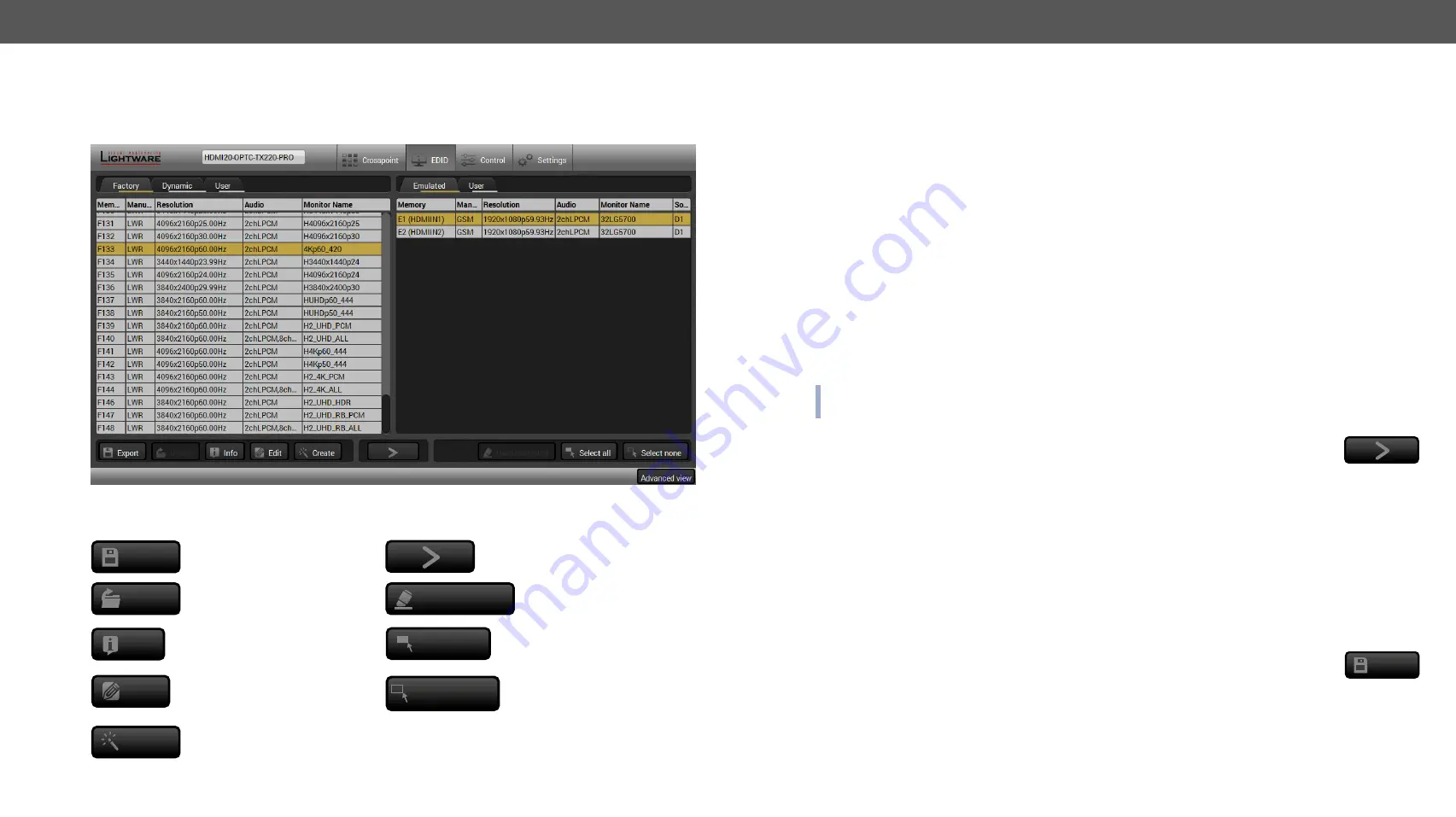
5. Software Control – Using Lightware Device Controller
HDMI20-OPTC series – User's Manual
32
5.6. EDID Menu
Advanced EDID Management can be accessed by selecting the EDID menu. There are two panels: left one
contains
Source EDIDs
, right one contains
Destination
slots where the EDIDs can be emulated or copied.
Control buttons
Export
Exporting an EDID (save to a
file)
Executing EDID emulation or
copying (Transfer button)
Import
Importing an EDID (load from a
file)
Delete selected
Deleting EDID (from User
memory)
Info
Display EDID Summary window
Select all
Selecting all memory places
in the right panel
Edit
Opening Advanced EDID Editor
with the selected EDID
Select none
Selecting none of the
memory places in the right
panel
Create
Opening Easy EDID Creator
5.6.1. Sources and Destinations
The EDID memory consists of four parts:
▪
Factory
EDID list (F1-F146) the pre-programmed EDIDs, see the
in the Appendix section.
▪
Dynamic
EDID list (D1-D2): the EDID of the last attached display device. The extender stores the last
EDID from the previously connected sink on each output port. Thus, an EDID can be shown even if
there is no device is connected to the output port at that moment.
▪
User memory
locations (U1 – U14): they can be used to save custom EDIDs.
Any EDID from the User/
Factory/Dynamic EDID lists can be copied to the user memory.
▪
Emulated
EDID list (E1-E2): the currently emulated EDID for the input. The source column displays
the memory location that the current EDID was routed from. The source reads the EDID from the
Emulated EDID memory on the input port.
There are two types of emulation:
static
and
dynamic
.
▪
Static EDID emulation:
an EDID from the Factory or User EDID list is selected. Thus, the Emulated EDID
remains the same until the user emulates another EDID.
▪
Dynamic EDID emulation:
it can be enabled by selecting D1-D2 EDID memory. The attached monitor’s
EDID is copied to the input; if a new monitor is attached to the output, the emulated EDID is changed
automatically.
INFO: The default emulated EDID is D1 both the transmitter and the receiver. The EDID, which is from the
attached monitor of HDMIOUT1A (O1) port of the receiver, is copied to all the input ports.
5.6.2. EDID Operations
Changing the Emulated EDID
Step 1.
Choose the desired tab (
Factory, Dynamic
, or
User
EDID list) on the left panel and select an
EDID
.
Step 2.
Select the
Emulated
tab on the right panel.
Step 3.
Select the
target port
on the right panel (one or more ports can be selected); the EDID(s) will be
highlighted with a yellow cursor.
Step 4.
Press the
Transfer
button to change the emulated EDID.
Learning an EDID
The process is the same as changing the emulated EDID; the only difference is the
Destination
panel: press
the
User
button. Thus, one or more EDIDs can be copied into the user memory either from the factory memory
or from a connected sink (Dynamic).
Exporting an EDID
Source EDID can be downloaded as a file (*.bin, *.dat or *.edid) to the computer.
Step 1.
Select the desired
EDID
from the
left panel
(the line will be highlighted with yellow).
Step 2.
Press the
Export
button to open the dialog box and
save
the file to the computer.
Export






























