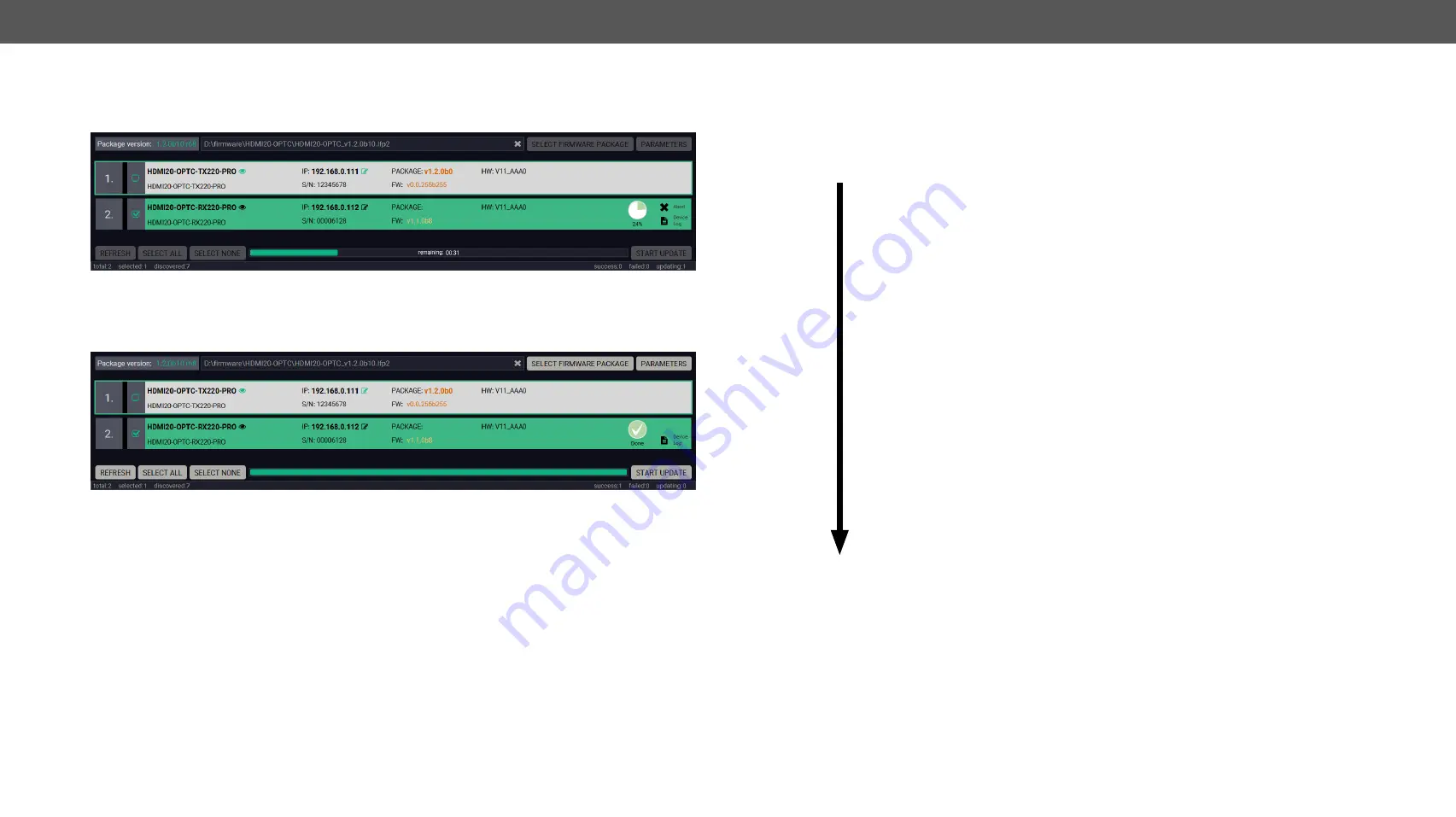
7. Firmware Upgrade
HDMI20-OPTC series – User's Manual
61
7.5. Keeping the Configuration Settings
By default, device configuration settings are restored when firmware upgrade is finished. If factory reset has
been chosen in the parameters window, all device settings will be erased. LDC software contain the backup
feature that allows saving the settings as a file and restore it later.
The following flow chart demonstrates how this function works in the background.
1
Start of the Upgrade
The device reboots and starts in bootload mode (firmware upgrade mode).
2
Backup
The current configuration of the device is being saved into a configuration backup file on your
computer. You can find a detailed list about the saved settings in the
section.
3
Upgrade
The CPU firmware and is changed to the newer ones in the package.
4
Factory reset
Before the upgrade all configuration settings are restored to the factory default values.
5
Conversion / Restore
Before the restore procedure the firmware package checks the backup data and if it is needed,
a conversion is applied to avoid incompatibility problems between the firmware versions.
After the conversion all configuration settings are restored to the device.
When the factory default option is enabled in the Parameters window, the conversion / restore procedure
will not be performed!
6
End
Once the firmware upgrade procedure is finished, the device reboots and is ready to use.
The details about the procedure: when firmware upgrade starts, the first step is making a backup of the
settings of the device. The firmware package checks the backup data and if it is needed, a conversion
is applied to avoid incompatibility problems between the firmware versions. If you do not want to keep
configuration settings, you can set the Factory default option enabled.
Step 7.
Select the desired devices and press the
Start Update
button. The upgrade takes about 5 minutes to
finish which is independent of the number of the upgraded devices since the upgrades are processed
simultaneously.
Step 8.
After the part of LDU2 software upgrade process is finished, the extender starts the self-upgrade
procedure. It is an automatic action and no any user interruption is needed during the operation.
Step 9.
Finish. Clicking on the
icon, a log information is displayed in the Device Log window.





























