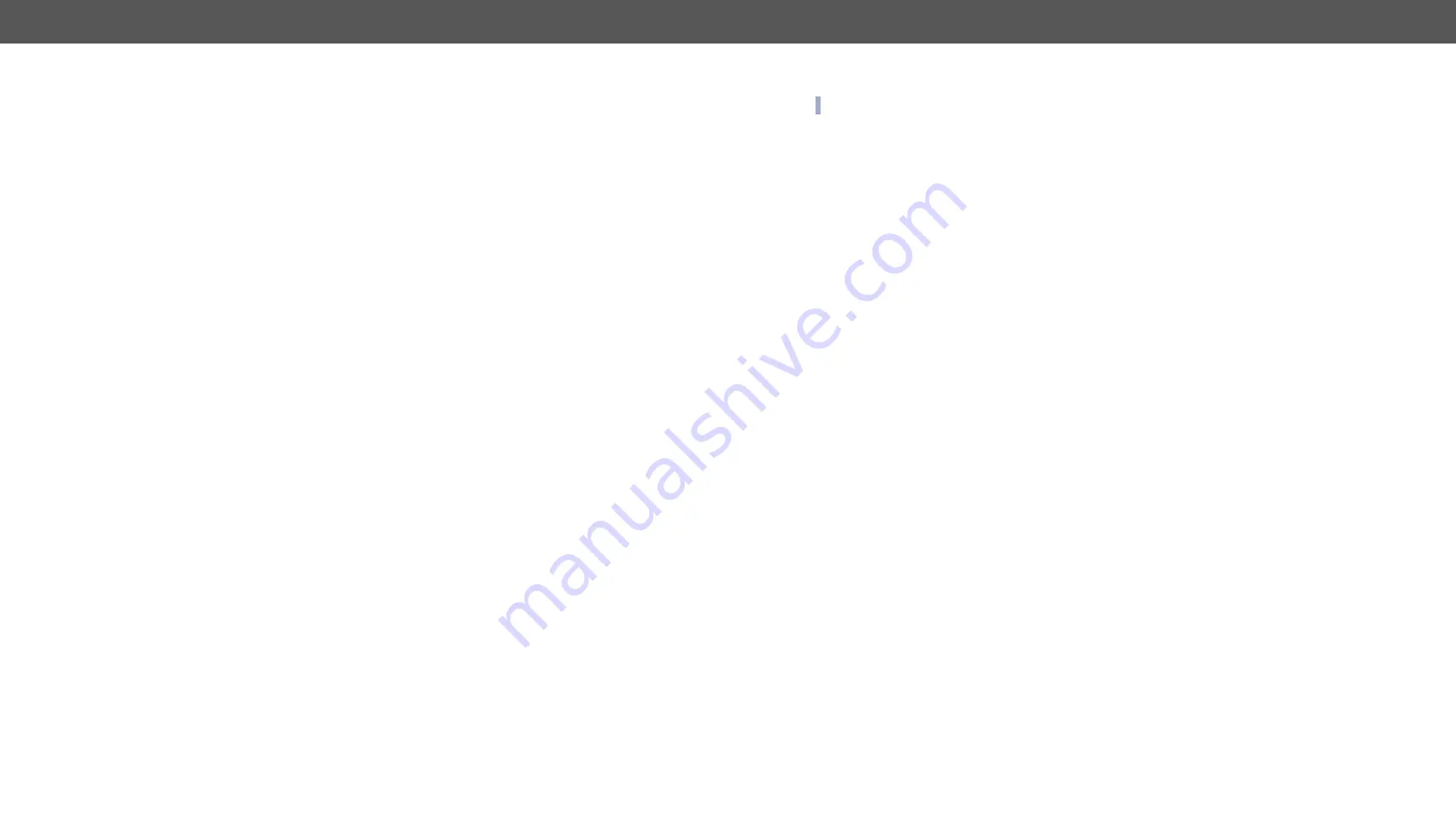
6. LW3 Programmers’ Reference
HDMI20-OPTC series – User's Manual
46
6.3.7. Locking Front Panel
Command and Response
Ý
SET•/MANAGEMENT/UI.ControlLock=
<lock_status>
Ü
pw•/MANAGEMENT/UI.ControlLock=
<lock_status>
Example
Ý
SET /MANAGEMENT/UI.ControlLock=1
Ü
pw /MANAGEMENT/UI.ControlLock=1
Parameters
<lock_status>
0
: None - All functions of the front panel button are enabled.
1:
Locked - The front panel button is locked.
2:
Force Locked - The front panel button is locked and unlock is only possible via protocol
command.
6.3.8. Enabling Dark Mode
Command and Response
Ý
SET•/MANAGEMENT/UI.DARKMODE.DarkModeEnable=
<dark_mode_status>
Ü
pw•/MANAGEMENT/UI.DARKMODE.DarkModeEnable=
<dark_mode_status>
Parameters
<dark_mode_status>
true:
The LEDs and the brightness of LCD display on the extender are turned on.
false:
The LEDs and the brightness of LCD display on the extender are turned off.
Example
Ý
SET /MANAGEMENT/UI/DARKMODE.DarkModeEnable=true
Ü
pw /MANAGEMENT/UI/DARKMODE.DarkModeEnable=true
6.3.9. Setting the Dark Mode Delay
The LEDs turn off after the dark mode is enabled. The delay time can be set (the default value is 60s).
Command and Response
Ý
SET•/MANAGEMENT/UI.DARKMODE.DarkModeDelay=
<delay_sec>
Ü
pw•/MANAGEMENT/UI.DARKMODE.DarkModeDelay=
<delay_sec>
Example
Ý
SET /MANAGEMENT/UI/DARKMODE.DarkModeDelay=10
Ü
pw /MANAGEMENT/UI/DARKMODE.DarkModeDelay=10
When dark mode is enabled, the LEDs are turned off after 10s.
6.3.10. Setting the Dark Mode on the Remote Device
INFO: This command is available for the transmitter.
Dark mode on the receiver can be activated by sending a command to the transmitter.
Command and Response
Ý
SET•/REMOTE/D1.DarkModeEnable=
<dark_mode_status>
Ü
pw•/REMOTE/D1.DarkModeEnable=
<dark_mode_status>
Parameters
<dark_mode_status>
true:
LEDs on the receiver are turned on.
false:
LEDs on the receiver are turned off.
Example
Ý
SET /REMOTE/D1.DarkModeEnable=true
Ü
pw /REMOTE/D1.DarkModeEnable=true
6.3.11. Setting the Rotary Direction of the Jog Dial Knob
Command and Response
Ý
SET•/MANAGEMENT/UI.RotaryDirection=
<direction>
Ü
pw•/MANAGEMENT/UI.RotaryDirection=
<direction>
Parameters
<direction>
0:
The rotary direction of down is clockwise.
1:
The rotary direction of down is counter clockwise.
Example
Ý
SET /MANAGEMENT/UI.RotaryDirection=0
Ü
pw /MANAGEMENT/UI.RotaryDirection=0






























