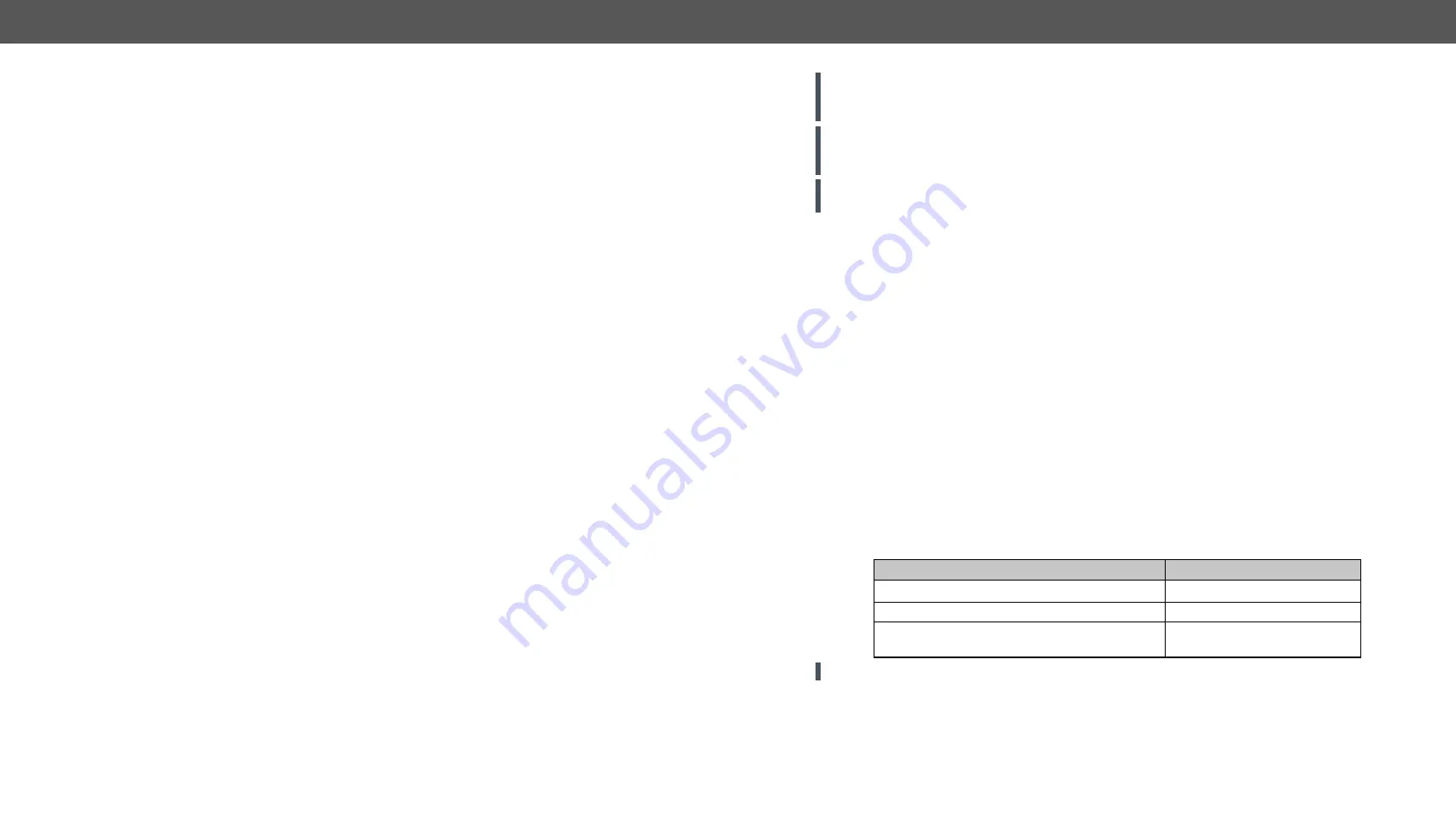
7. Firmware Upgrade
HDMI20-OPTC series – User's Manual
59
WARNING! Do not perform the firmware upgrade both the transmitter and the receiver in the same time
if one of them is connected to the local network via an optical link, because connection lost during the
firmware upgrade can cause problems in the upgrade process.
ATTENTION! While the firmware is being upgraded, the normal operation mode is suspended as the
extender is switched to bootload mode. Signal processing is not performed. Do not interrupt the firmware
upgrade. If any problem occurs, reboot the device and restart the process.
ATTENTION! The firmware upgrade process has an effect on the configuration and the settings of the
device. For more details, please see the
section before the upgrade.
7.1. Backward Compatibility
Up to 1.2.0 firmware version, the previous firmware packages are in
.lfp
format (LFP1 file), the upgrade can
be done with Lightware Device Updater v1 (LDU1) software.
From 1.2.0 firmware version, the firmware package format is
.lfp2
(LFP2 file) the upgrade can be done with
Lightware Device Updater v2 (LDU2) software.
7.2. About the Firmware Package (LFP2 File)
The firmware files are packed in an LFP2 package. You need only this file to do the upgrade on your device.
▪
This allows using the same LFP2 package for different devices.
▪
The package contains all the necessary components, binary, and other files; You do not have to get
further files.
▪
There is a descriptor file in the package that contains each firmware with version number and a list
showing the compatible devices. The descriptor is displayed after loading the LFP2 file in the LDU2.
7.3. Installation
Installation Modes
During the installation you will be prompted to select the type of the installation: normal and the snapshot
install.
Normal install
Snapshot install
Available for Windows and macOS
Available for Windows
The installer can update only this instance
Cannot be updated
Only one updateable instance can exist for all
users
More than one different versions
can be installed for all users
ATTENTION!
Using the Normal install as the default value is highly recommended.
Installation for Windows
Run the installer. If the User Account Control displays a pop-up message click
Yes
. During the installation you
will be prompted to select the type of the installation:
This chapter is meant to help customers perform firmware upgrades on our
products by giving a few tips on how to start and by explaining the features of
the Lightware Device Updater2 (LDU2) software. To get the latest software and
firmware pack can be downloaded from
Î
Î
About the Firmware Package (LFP2 File)
Î
Î
Î
















































