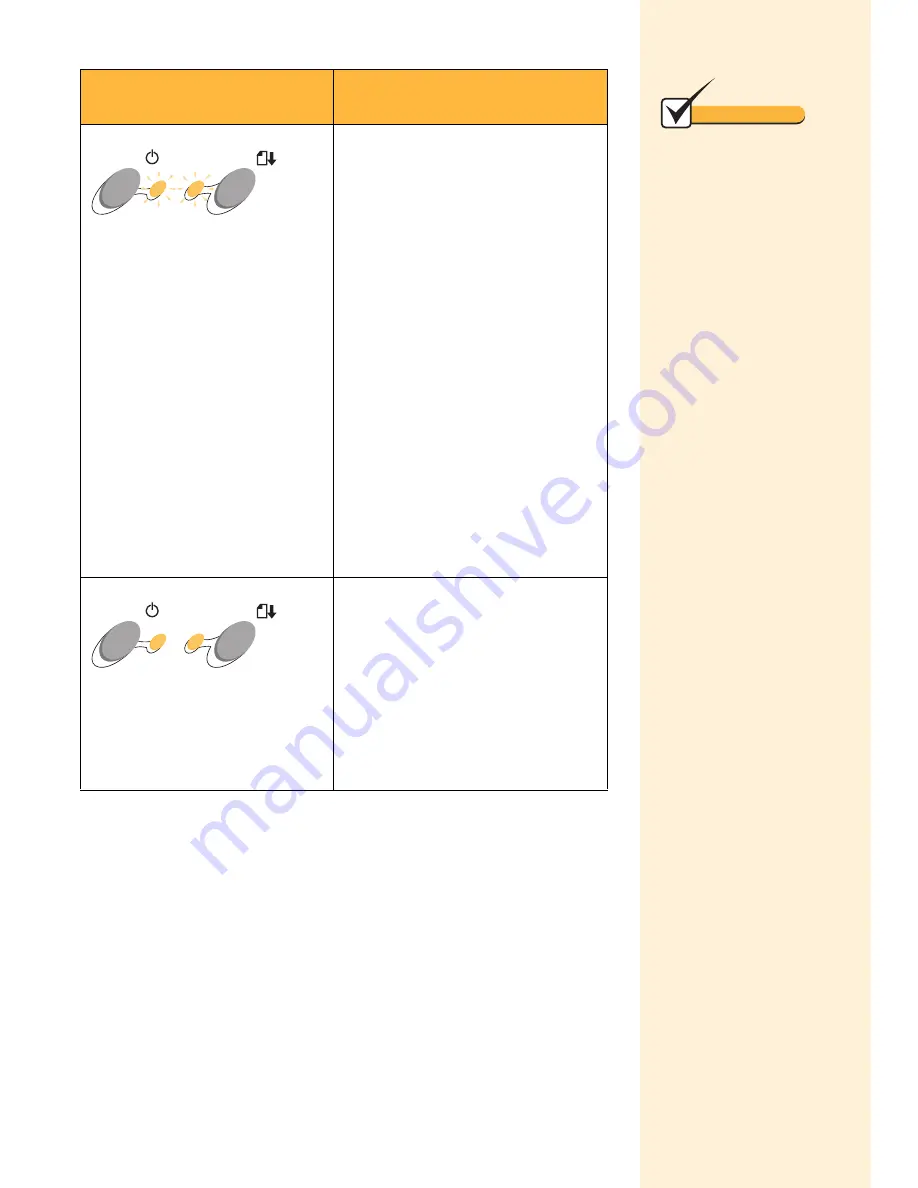
Chapter 1
4
Power light is blinking
Paper Feed light blinks twice
May have a stalled cartridge carrier
or paper jam.
If the print cartridge carrier has
stalled:
1
Turn the printer off.
2
Wait a few seconds and turn
the printer back on.
If there is a paper jam:
1
Press the Power button to turn
the power off.
2
Pull firmly on the paper to
remove it. If the paper is too far
into the printer, open the front
cover and pull the paper out
from the front of the printer.
3
Close the front cover.
4
Press the Power button to turn
your printer on.
Both lights are On, but the
printer is not printing
Cable connections may not be
secure. To make sure cable
connections are secure:
1
Unplug the power supply from
the electrical outlet.
2
Make sure all cable
connections are secure.
3
Plug the power supply back in.
If your printer lights
look like this:
Then the printer:
Note
The Power light is on
and the Paper Feed
light is blinking
The printer may be out of
paper or have a paper jam.
Check your screen for any
error messages.
• If the printer is out of
paper:
1
Load paper.
2
Press the Paper Feed
button.
• If the printer has a paper
jam, try removing the
paper from the sheet
feeder. If the paper is
lodged too far into the
printer and can’t be
removed, see “Paper
jams” on page 12.
If the problem continues,
you may be using a wrong
or damaged cable. For more
information, see “Printer to
PC communications
problems” in the Printer
Properties Help. To open
Help from inside an
application, click:
1
File.
2
Print, Print Setup, or
Printer Setup.
3
The Properties, Options,
or Setup button.
4
The Help button.
5
Printer Software Over-
view.
6
Troubleshooting.
7
PC to Printer Communi-
cation Problems.
Содержание Z11 Color Jetprinter
Страница 1: ...User s Guide ...
Страница 24: ...Chapter 3 20 ...























