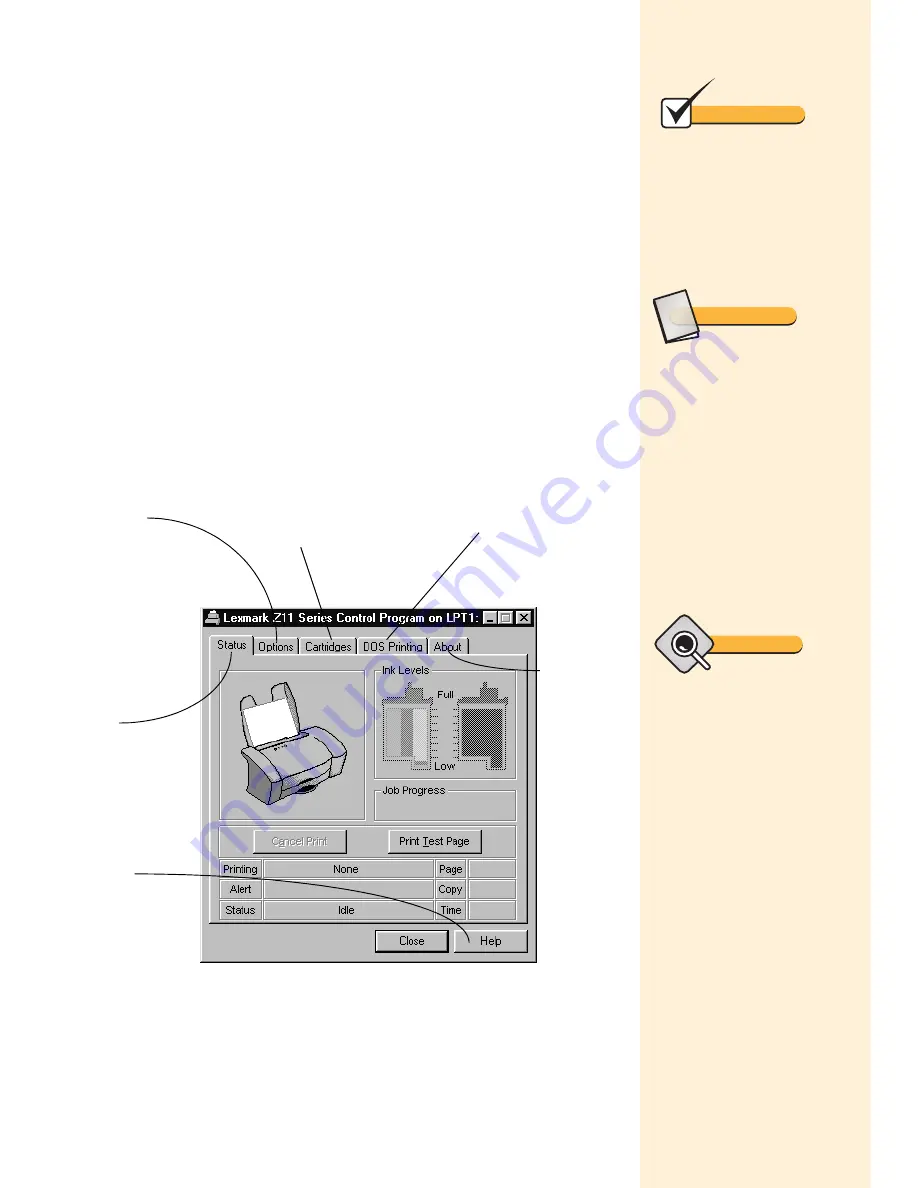
Chapter 2
10
Opening the Printer Properties from
Windows
When you open the Printer Properties from Windows, the settings
apply to all print jobs, unless you change them from the application.
1
From the Start menu, choose Settings, then choose Printers.
2
From the Printers folder, right-click the printer icon for your
Lexmark Z11 Series Color Jetprinter
™
.
3
Choose Properties from the sidebar menu.
Using the Control Program
The Control Program appears (or runs minimized) each time you send
a print job. For help opening the Control Program, see the tip in the
shaded margin.
To learn more
about these
settings, click
Help.
Use this tab to
monitor print
jobs and ink
levels, print a
test page, or
cancel a print
job.
Use this tab to view
Control Program
options.
Use this tab when you
want to print from a
DOS application.
Use this tab when you
want to install, replace,
clean, or align your
print cartridges.
Use this tab
to view
copyright
and version
information.
Note
Change the Printer
Properties from Windows to
use the same printer settings
each time you print. This
way, you never need to
change them from your
application.
Glossary
Run Minimized
Prevents the Control Pro-
gram from appearing on
your computer screen each
time you send a job to print.
To set the Control Program
to run minimized:
1
Open the Control Pro-
gram.
2
Click the Options tab.
3
Select Run Minimized.
Tip
To open the Control
Program, click:
1
Start.
2
Programs.
3
Lexmark Z11 Series.
4
Lexmark Z11 Series Con-
trol Program on LPTx.
Содержание Z11 Color Jetprinter
Страница 1: ...User s Guide ...
Страница 24: ...Chapter 3 20 ...















































