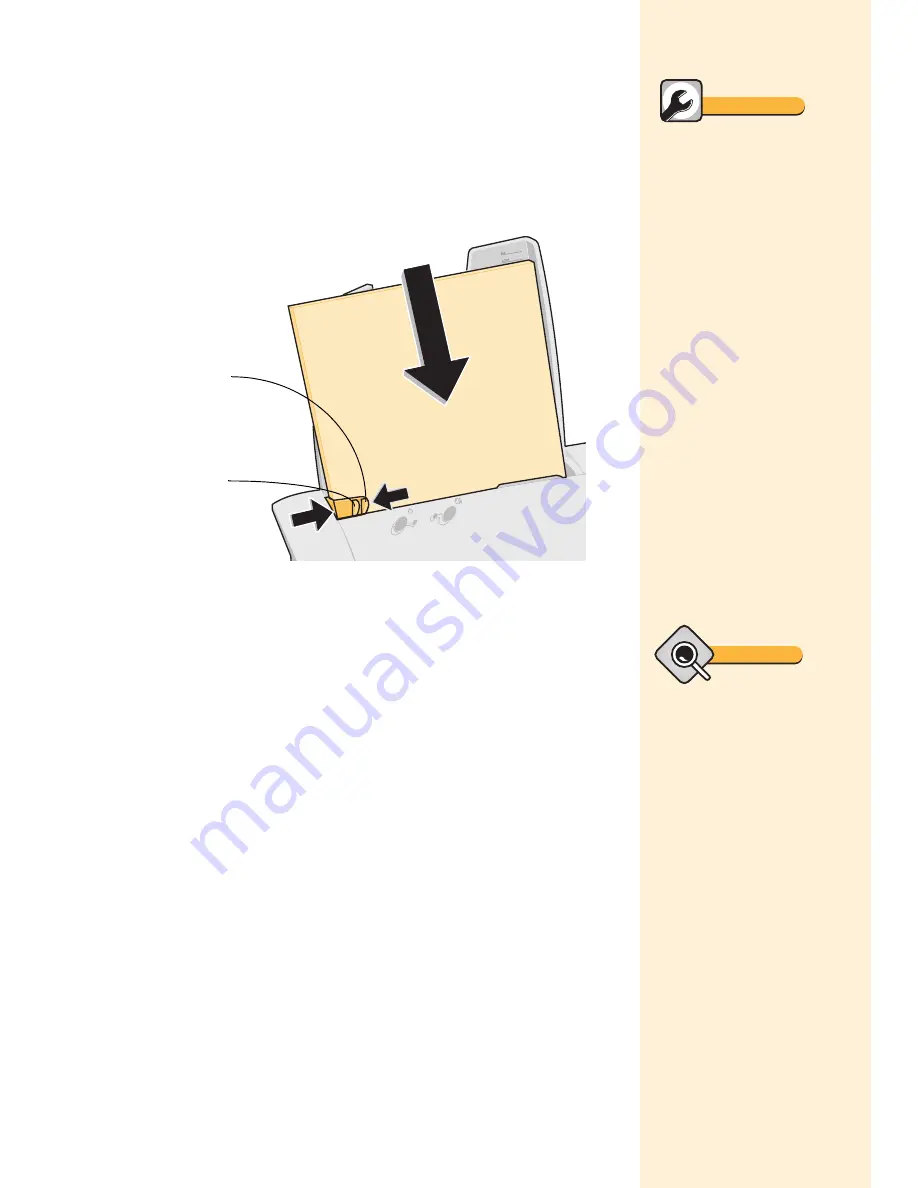
Chapter 3
12
Loading your print media
You can load up to 100 sheets of paper into the printer. To load the
paper:
1
Place the paper against the right side of the sheet feeder, with
the print side facing you.
2
Squeeze the release tab and the paper guide together and slide
the paper guide to the edge of the paper.
Checking printer settings
If you are using plain, letter-sized paper, and you want normal print
quality and speed, no adjustment to the printer settings is necessary.
The printer software is already set for this type of document. To print
on specialty media, such as transparencies or iron-on transfers, you
will need to optimize the printer settings for maximum performance.
To check your printer settings each time you print:
1
Open your application's File menu.
2
Choose Print, Print Setup, or Printer Setup.
3
In the Printer Setup dialog box, click the Properties, Options,
or Setup button (depending on the application).
Release tab
Paper guide
Quick Fix
Paper jams
1
Press the Power button
to turn the printer off.
2
Pull firmly on the paper
to remove it. If the paper
is too far into the printer,
raise the front cover and
pull the paper out from
the front of the printer.
3
Press the Power button
to turn your printer on.
Tip
Printer settings
• When you change the
printer settings from your
application, the settings
apply only to that
document. To make your
changes apply to all
documents, see “Opening
the Printer Properties
from Windows” on page
10.
• To adjust print quality or
print speed, click the
Color/Quality tab and
then select High 1200dpi
for the best print quality
or Quick Print 600dpi for
best print speed.
Содержание Z11 Color Jetprinter
Страница 1: ...User s Guide ...
Страница 24: ...Chapter 3 20 ...






























