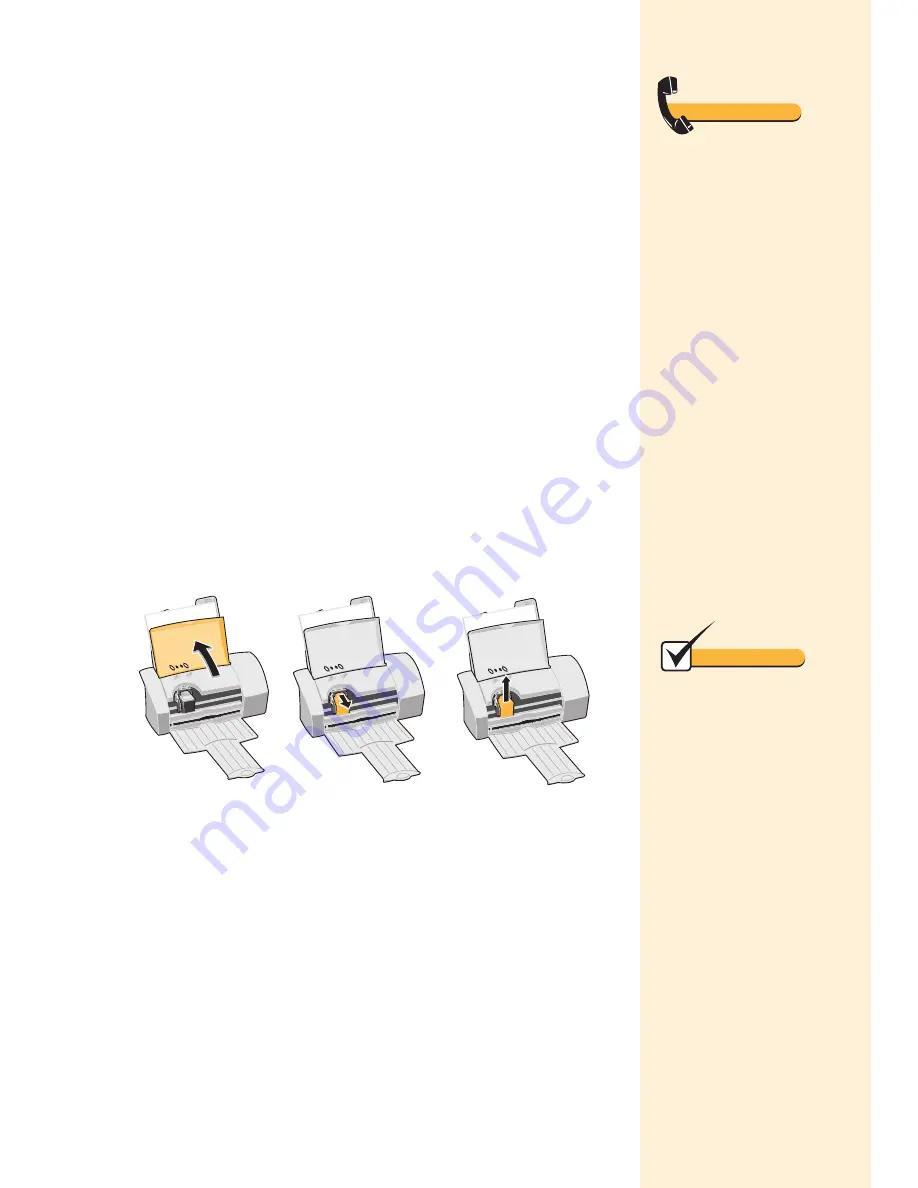
Chapter 4
22
Installing or replacing a print
cartridge
•
If you are replacing a print cartridge, begin with “Removing a
print cartridge from the printer.”
•
If you are installing a print cartridge for the first time, see
“Installing or changing a print cartridge” on page 23.
Removing a print cartridge from the
printer
1
Make sure the Power light is on and the printer is not printing.
2
If you need to remove a print cartridge before you install a
different one, follow these steps:
3
Store or dispose of the cartridge you remove.
4
Continue with “Installing or changing a print cartridge” on
page 23.
Remove the print
cartridge by lifting it
up and out of the
printer.
Raise the front
cover. The print
cartridge carrier
moves to the
loading position
unless the printer
is busy.
Pull the top of the
print cartridge you
are replacing
toward you until you
hear a
snap.
Supplies
Black Cartridge
• Standard yield
P/N 12A1970
• High yield
P/N 12A1975
Color cartridge
• Standard yield
P/N 12A1980
• High yield
P/N 12A1985
For more information about
ordering Lexmark supplies,
insert the Lexmark Z11
Color Jetprinter CD into
your CD-ROM drive then
click:
1
Contact Lexmark
button.
2
Supplies Information.
Note
Storing an extra print
cartridge
Use the print cartridge stor-
age unit to keep your extra
print cartridge fresh when
you are not using it. For
help using your print car-
tridge storage unit, see
“Storing an extra print car-
tridge” on page 31.
Disposing of a used
print cartridge
Do not shake a used print
cartridge. The remaining
ink can leak. Before dis-
carding the used print car-
tridge, put it in a leak-proof
bag.
Содержание Z11 Color Jetprinter
Страница 1: ...User s Guide ...
Страница 24: ...Chapter 3 20 ...






























