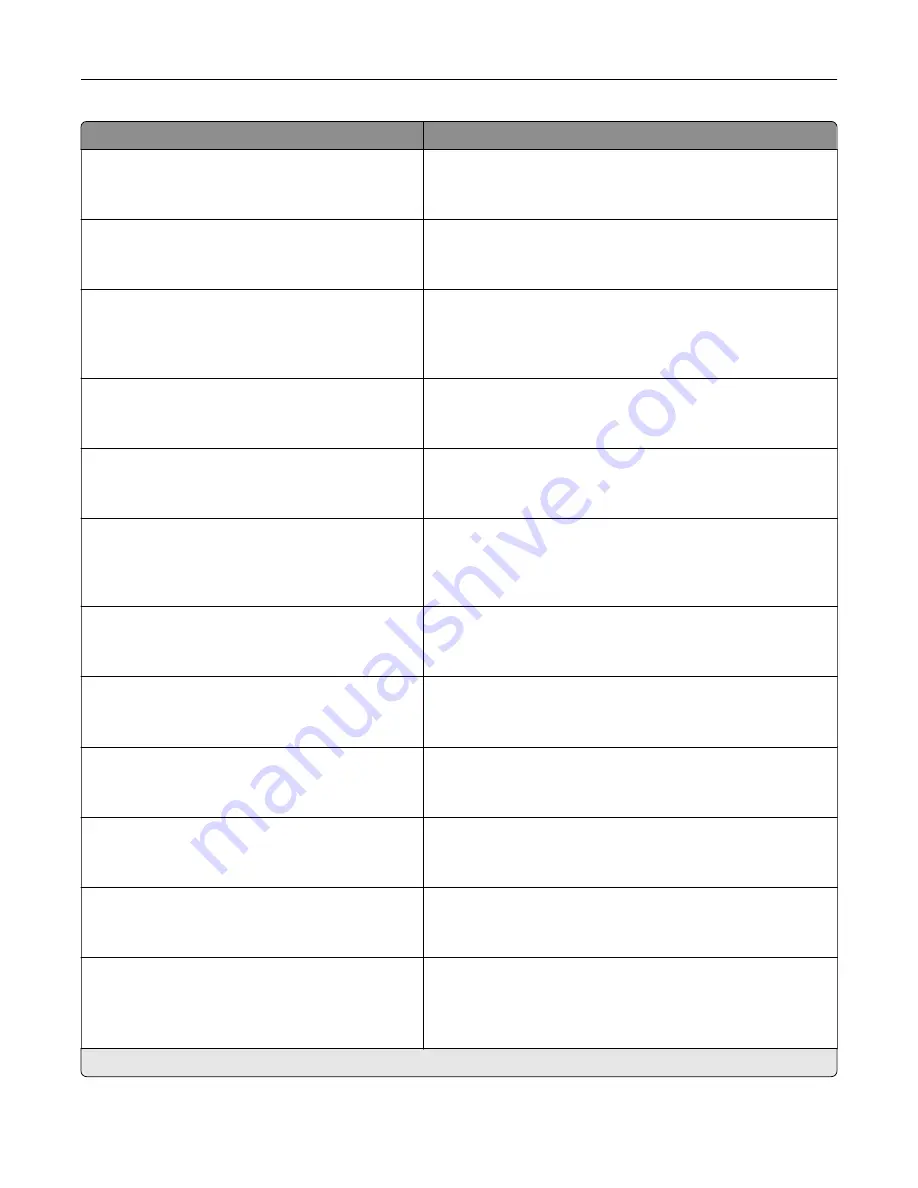
Menu item
Description
E
‑
mail Alerts Setup
E
‑
mail Setup
Use SSL/TLS (Disabled*)
Send an e
‑
mail using an encrypted link.
E
‑
mail Alerts Setup
E
‑
mail Setup
Require Trusted Certificate (On*)
Require a trusted certificate when accessing the SMTP server.
E
‑
mail Alerts Setup
E
‑
mail Setup
SMTP Server Authentication (No
authentication required*)
Set the authentication type for the SMTP server.
E
‑
mail Alerts Setup
E
‑
mail Setup
Device
‑
Initiated E
‑
mail (None*)
Set whether credentials are required for device
‑
initiated
e
‑
mails.
E
‑
mail Alerts Setup
E
‑
mail Setup
User
‑
Initiated E
‑
mail (None*)
Set whether credentials are required for user
‑
initiated e
‑
mails.
E
‑
mail Alerts Setup
E
‑
mail Setup
Use Active Directory Device Credentials
(Off*)
Enable user credentials and group designations to connect to
the SMTP server.
E
‑
mail Alerts Setup
E
‑
mail Setup
Device Userid
Specify the user ID to connect to the SMTP server.
E
‑
mail Alerts Setup
E
‑
mail Setup
Device Password
Specify the password to connect to the SMTP server.
E
‑
mail Alerts Setup
E
‑
mail Setup
Kerberos 5 REALM
Specify the realm for the Kerberos 5 authentication protocol.
E
‑
mail Alerts Setup
E
‑
mail Setup
NTLM Domain
Specify the domain name for the NTLM security protocol.
E
‑
mail Alerts Setup
E
‑
mail Setup
Disable “SMTP server not set up” error (Off*)
Disable an SMTP setup error message to appear on the
display.
Error Prevention
Jam Assist
Off
On*
Set the printer to check for jammed paper automatically.
Note:
An asterisk (*) next to a value indicates the factory default setting.
Use printer menus
85
Содержание XM3142
Страница 1: ...MX432 XM3142 MFPs User s Guide October 2022 www lexmark com Machine type 7019 Models 6w6 6w9...
Страница 54: ...4 Locate the ISD connector 5 Insert the card to the ISD connector Set up install and con gure 54...
Страница 154: ...Printing the Menu Settings Page From the home screen touch Settings Reports Menu Settings Page Use printer menus 154...
Страница 161: ...2 Remove the used imaging unit Maintain the printer 161...
Страница 164: ...3 Open the front door 4 Remove the imaging unit 5 Close the front door 6 Remove the tray Maintain the printer 164...
Страница 169: ...4 Insert the new separator pad until it clicks into place 5 Close the door Maintain the printer 169...
Страница 173: ...3 Open the front door 4 Remove the imaging unit 5 Close the front door 6 Remove the tray Maintain the printer 173...
Страница 219: ...9 Open the multipurpose feeder 10 Flex fan and align the paper edges before loading Troubleshoot a problem 219...
















































