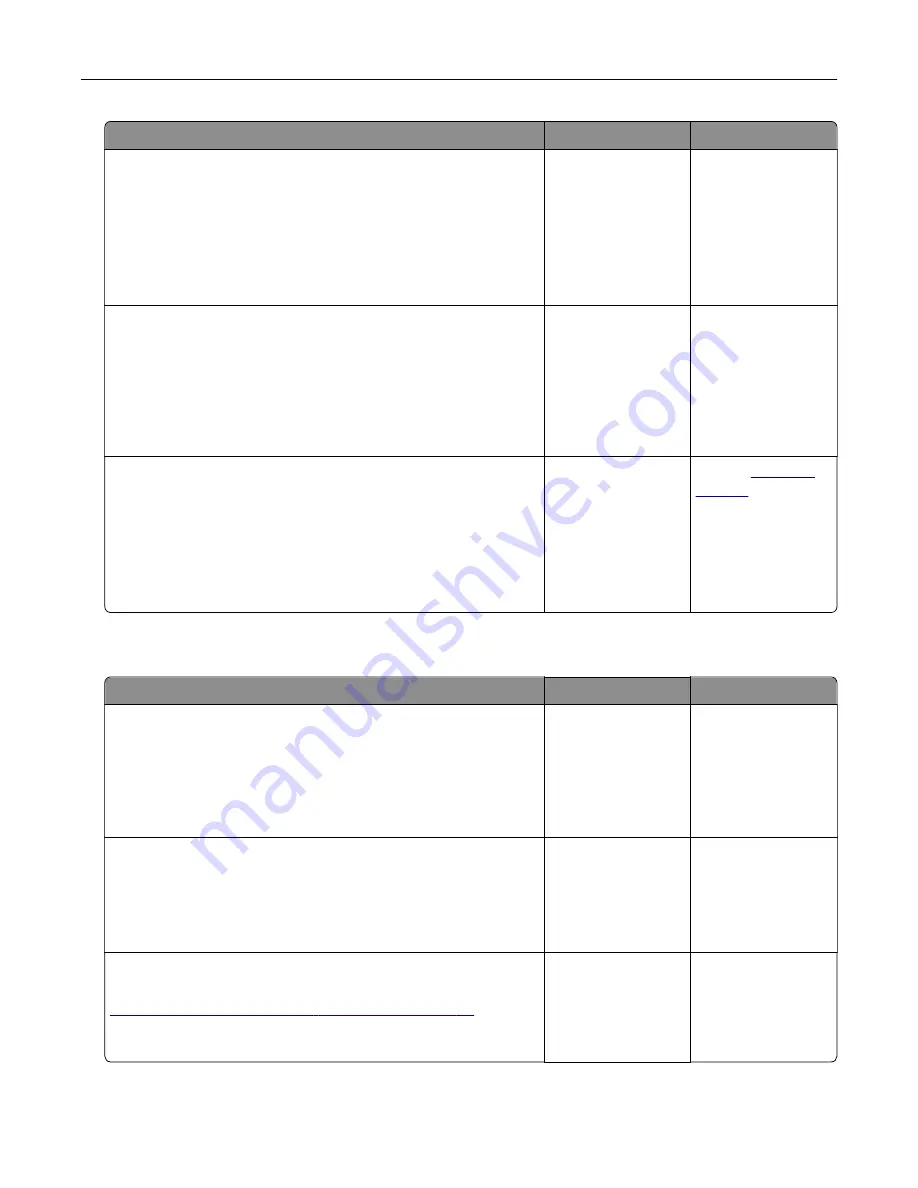
Action
Yes
No
Step 4
a
Check if the network connection is working.
Note:
If the connection is not working, then contact your
administrator.
b
Access the EWS.
Can you open the EWS?
The problem is
solved.
Go to step 5.
Step 5
a
Make sure that the cable connections to the printer and print
server are secure. For more information, see the
documentation that came with the print server.
b
Access the EWS.
Can you open the EWS?
The problem is
solved.
Go to step 6.
Step 6
a
Check if the web proxy servers are disabled.
Note:
If the servers are disabled, then contact your
administrator.
b
Access the EWS.
Can you open the EWS?
The problem is
solved.
Contact
Cannot connect the printer to the Wi
‑
Fi network
Action
Yes
No
Step 1
Make sure that Active Adapter is set to Auto.
From the home screen, touch
Settings
>
Network/Ports
>
Network
Overview
>
Active Adapter
>
Auto
.
Can the printer connect to the Wi
‑
Fi network?
The problem is
solved.
Go to step 2.
Step 2
Check if the correct Wi
‑
Fi network is selected.
Note:
Some routers may share the default SSID.
Are you connecting to the correct Wi
‑
Fi network?
Go to step 4.
Go to step 3.
Step 3
Connect to the correct Wi
‑
Fi network. For more information, see
“Connecting the printer to a Wi
.
Can the printer connect to the Wi
‑
Fi network?
The problem is
solved.
Go to step 4.
Troubleshoot a problem
231
Содержание XM3142
Страница 1: ...MX432 XM3142 MFPs User s Guide October 2022 www lexmark com Machine type 7019 Models 6w6 6w9...
Страница 54: ...4 Locate the ISD connector 5 Insert the card to the ISD connector Set up install and con gure 54...
Страница 154: ...Printing the Menu Settings Page From the home screen touch Settings Reports Menu Settings Page Use printer menus 154...
Страница 161: ...2 Remove the used imaging unit Maintain the printer 161...
Страница 164: ...3 Open the front door 4 Remove the imaging unit 5 Close the front door 6 Remove the tray Maintain the printer 164...
Страница 169: ...4 Insert the new separator pad until it clicks into place 5 Close the door Maintain the printer 169...
Страница 173: ...3 Open the front door 4 Remove the imaging unit 5 Close the front door 6 Remove the tray Maintain the printer 173...
Страница 219: ...9 Open the multipurpose feeder 10 Flex fan and align the paper edges before loading Troubleshoot a problem 219...






























