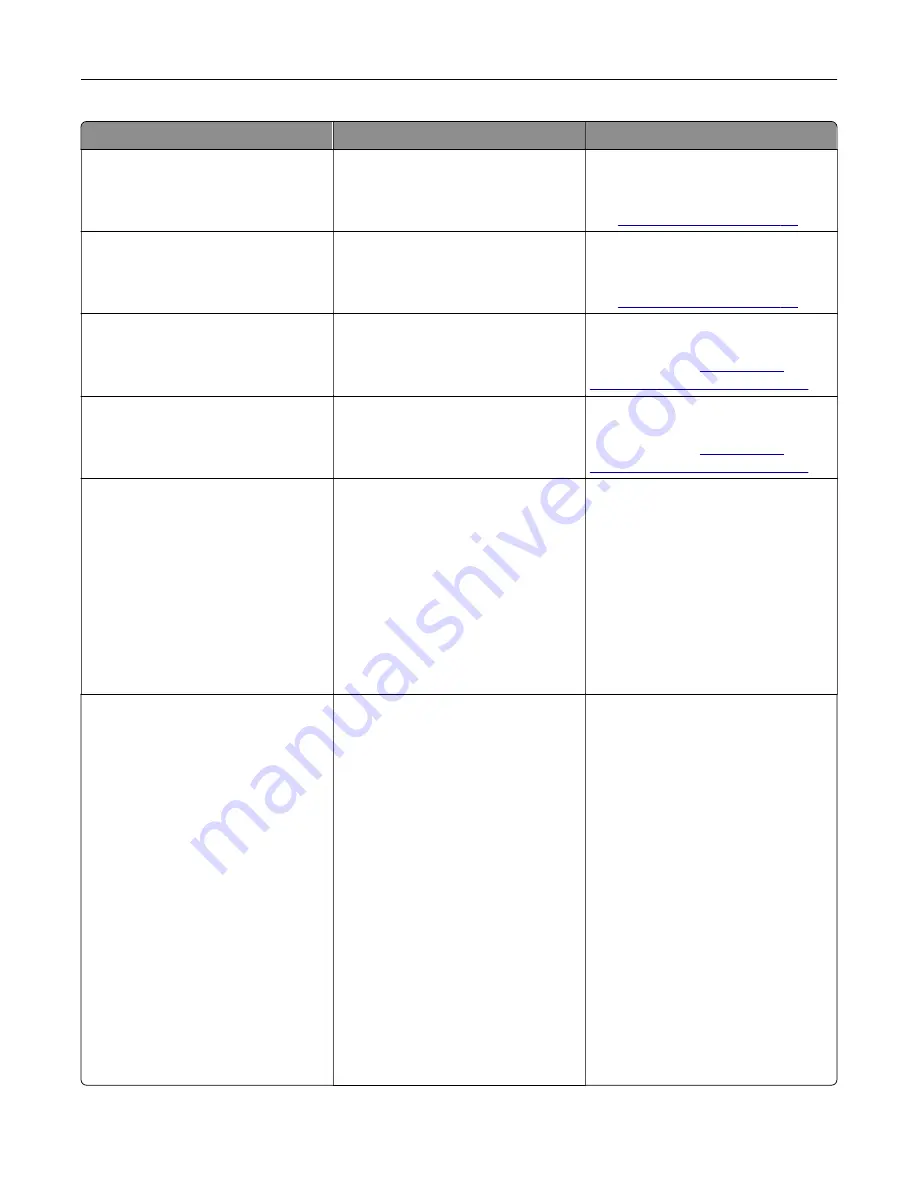
Error codes
Error message
Solution
12.11, 12.21
Change [source] to [type]
[size].
Remove paper from the indicated
tray, and then load the correct paper
type and size. For more information,
see
12.12, 12.22
Change [source] to [type]
[size] [orientation].
Remove paper from the indicated
tray, and then load the correct paper
type and size. For more information,
see
12.91
Change multipurpose feeder
to [type] [size].
Remove paper, and then load the
correct paper type and size. For more
information, see
multipurpose feeder” on page 47
12.92
Change multipurpose feeder
to [type] [size]
[orientation].
Remove paper, and then load the
correct paper type and size. For more
information, see
multipurpose feeder” on page 47
29.08
Remove packaging, imaging
unit.
1
Open door A.
2
Remove the imaging unit.
3
Remove the toner cartridge from
the imaging unit.
4
Remove the packing material.
5
Insert the toner cartridge into the
imaging unit until it
clicks
into
place.
6
Insert the imaging unit, and then
close the door.
31.40z
Reinstall missing or
unresponsive black
cartridge.
1
Open door A.
2
Remove the imaging unit.
3
Remove the cartridge from the
imaging unit.
Warning—Potential
Damage:
Do not expose the
imaging unit to direct light for
more than 10 minutes. Extended
exposure to light may cause
print quality problems.
Warning—Potential
Damage:
Do not touch the
photoconductor drum. Doing so
may affect the quality of future
print jobs.
4
Insert the cartridge into the
imaging unit.
5
Insert the imaging unit.
6
Close the door.
Troubleshoot a problem
180
Содержание XM3142
Страница 1: ...MX432 XM3142 MFPs User s Guide October 2022 www lexmark com Machine type 7019 Models 6w6 6w9...
Страница 54: ...4 Locate the ISD connector 5 Insert the card to the ISD connector Set up install and con gure 54...
Страница 154: ...Printing the Menu Settings Page From the home screen touch Settings Reports Menu Settings Page Use printer menus 154...
Страница 161: ...2 Remove the used imaging unit Maintain the printer 161...
Страница 164: ...3 Open the front door 4 Remove the imaging unit 5 Close the front door 6 Remove the tray Maintain the printer 164...
Страница 169: ...4 Insert the new separator pad until it clicks into place 5 Close the door Maintain the printer 169...
Страница 173: ...3 Open the front door 4 Remove the imaging unit 5 Close the front door 6 Remove the tray Maintain the printer 173...
Страница 219: ...9 Open the multipurpose feeder 10 Flex fan and align the paper edges before loading Troubleshoot a problem 219...
















































