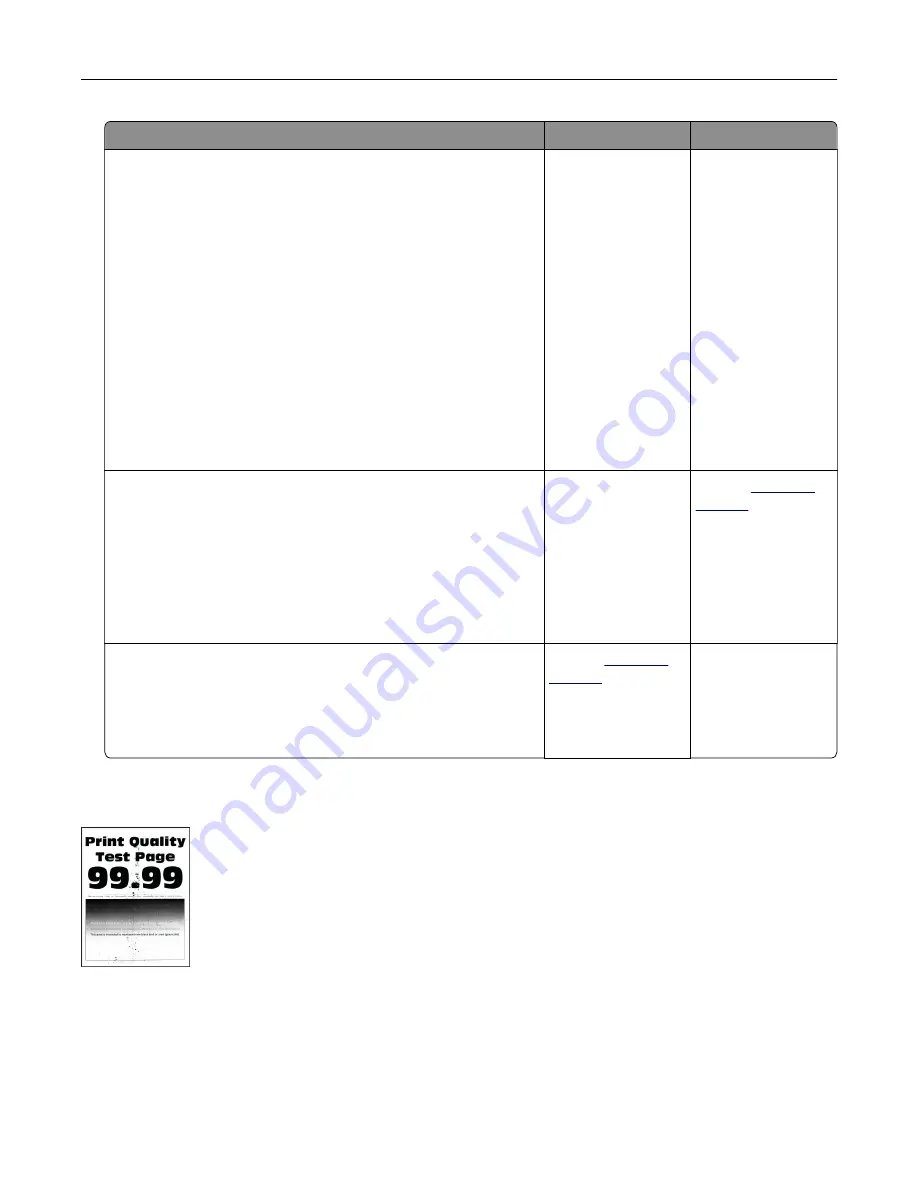
Action
Yes
No
Step 5
a
Remove the imaging unit.
Warning—Potential Damage:
Do not expose the imaging unit
to direct light. Extended exposure to light can cause print
quality problems.
Warning—Potential Damage:
Do not touch the
photoconductor drum. Doing so may affect the quality of
future print jobs.
b
Firmly shake the imaging unit to redistribute the toner.
c
Insert the imaging unit.
d
Turn off the printer, wait for 10 seconds, and then turn on the
printer.
e
Print the document.
Is the print light?
Go to step 6.
The problem is
solved.
Step 6
a
Check the status of the toner cartridge.
From the home screen, touch
Settings
>
Reports
>
Device
>
Device Statistics
.
b
From the Supply Information section of the pages printed,
check the status of the toner cartridge.
Is the toner cartridge near end of life?
Go to step 7.
Contact
Step 7
a
Replace the toner cartridge.
b
Print the document.
Is the print light?
Contact
The problem is
solved.
Mottled print and dots
Note:
Before solving the problem, print the Print Quality Test Pages. From the home screen, touch
Settings
>
Troubleshooting
>
Print Quality Test Pages
.
Troubleshoot a problem
192
Содержание XM3142
Страница 1: ...MX432 XM3142 MFPs User s Guide October 2022 www lexmark com Machine type 7019 Models 6w6 6w9...
Страница 54: ...4 Locate the ISD connector 5 Insert the card to the ISD connector Set up install and con gure 54...
Страница 154: ...Printing the Menu Settings Page From the home screen touch Settings Reports Menu Settings Page Use printer menus 154...
Страница 161: ...2 Remove the used imaging unit Maintain the printer 161...
Страница 164: ...3 Open the front door 4 Remove the imaging unit 5 Close the front door 6 Remove the tray Maintain the printer 164...
Страница 169: ...4 Insert the new separator pad until it clicks into place 5 Close the door Maintain the printer 169...
Страница 173: ...3 Open the front door 4 Remove the imaging unit 5 Close the front door 6 Remove the tray Maintain the printer 173...
Страница 219: ...9 Open the multipurpose feeder 10 Flex fan and align the paper edges before loading Troubleshoot a problem 219...






























