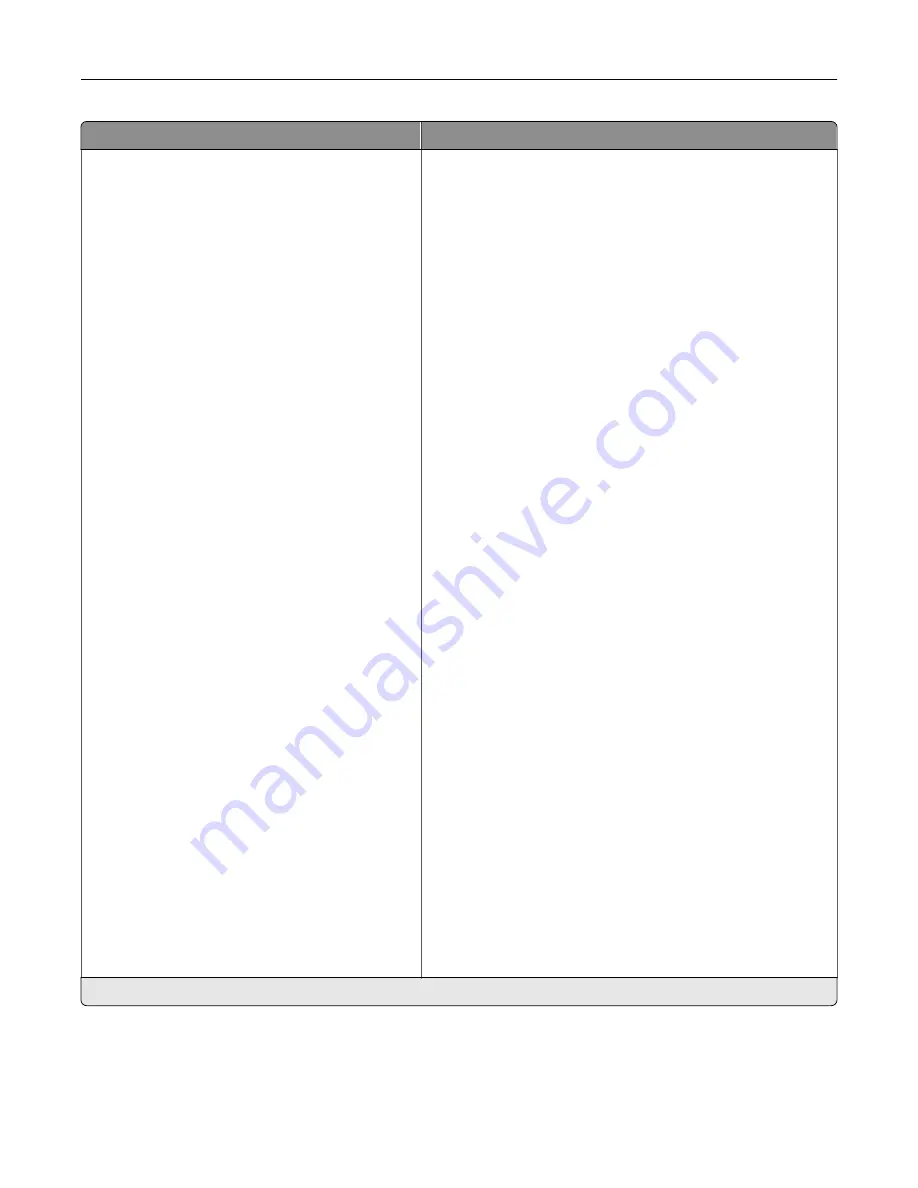
Menu item
Description
Fax Send Settings
Resolution (Standard*)
Original Size (Mixed Sizes*)
Orientation (Portrait*)
Sides (Off*)
Content Type (Text*)
Content Source (Color Laser*)
Darkness (5*)
Behind a PABX (Off*)
Dial Mode (Tone*)
Advanced Imaging
Color Balance
Color Dropout
Contrast (Best for Content*)
Background Removal
Background Detection (Content
‑
based*)
Level (0*)
Mirror Image (Off*)
Negative Image (Off*)
Shadow Detail (0*)
Scan Edge to Edge (Off*)
Sharpness (3*)
Temperature (0*)
Admin Controls
Automatic Redial (5*)
Redial Frequency (3 minutes*)
Enable ECM (On*)
Enable Fax Scans (On*)
Driver to Fax (Off*)
Allow Save as Shortcut (On*)
Max Speed (33600*)
Custom Job Scanning(Off*)
Scan Preview(Off*)
Enable Color Fax Scans (Off by Default*)
Auto Convert Color Faxes to Mono Faxes
(On*)
Confirm Fax Number (Off*)
Dial Prefix
Dialing Prefix Rules
Configure the fax send settings.
Note:
Custom Job Scanning and Scan Preview appear only
when a hard disk is installed.
Note:
An asterisk (*) next to a value indicates the factory default setting.
Understanding the printer menus
80
Содержание MX-C357F
Страница 40: ...3 From the Shortcut Type menu select E mail and then configure the settings 4 Apply the changes E mailing 40 ...
Страница 132: ...2 Remove the used toner cartridge 3 Unpack the new toner cartridge Maintaining the printer 132 ...
Страница 136: ...6 Insert the new waste toner bottle 7 Insert the right side cover Maintaining the printer 136 ...
Страница 143: ...2 Remove the jammed paper Note Make sure that all paper fragments are removed Clearing jams 143 ...
Страница 147: ...2 Remove the jammed paper Note Make sure that all paper fragments are removed 3 Close door A Clearing jams 147 ...
Страница 150: ...4 Close doors A and B Clearing jams 150 ...
Страница 153: ...3 Remove the jammed paper Note Make sure that all paper fragments are removed 4 Close door C Clearing jams 153 ...
















































