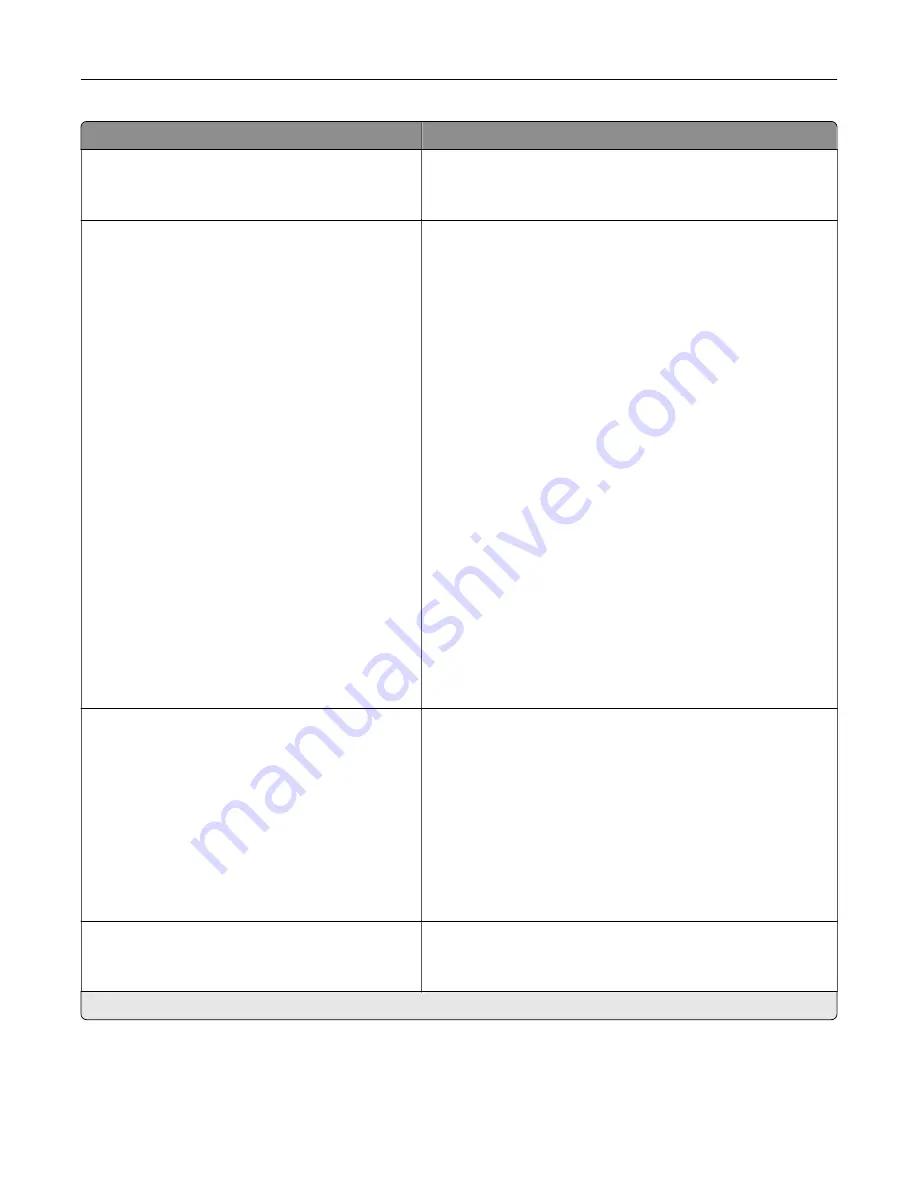
Menu item
Description
Supplies
Show Supply Estimates (Show estimates*)
Cartridge Alarm (Single*)
•
Show the estimated status of the supplies.
•
Set the number of times that the alarm sounds when the
toner cartridge is low.
E
‑
mail Alerts Setup
E
‑
mail Setup
Primary SMTP Gateway
Primary SMTP Gateway Port (25*)
Secondary SMTP Gateway
Secondary SMTP Gateway Port (25*)
SMTP Timeout (30 seconds*)
Reply Address
Always use SMTP default Reply Address
(Off*)
Use SSL/TLS (Disabled*)
Require Trusted Certificate (On*)
SMTP Server Authentication
(No authentication required*)
Device
‑
Initiated E
‑
mail (None*)
User
‑
Initiated E
‑
mail (None*)
Use Active Directory Device Credentials
(Off*)
Device Userid
Device Password
Kerberos 5 REALM
NTLM Domain
Disable “SMTP server not set up” error (Off*)
Configure the e
‑
mail settings of the printer.
Error Prevention
Jam Assist (On*)
Auto Continue (On*)
Auto Reboot
Auto Reboot (Reboot always*)
Max Auto Reboots (2*)
Auto Reboot Window (720 seconds*)
Display Short Paper Error (Auto
‑
clear*)
Page Protect (Off*)
•
Set the printer to flush blank pages or pages with partial
prints automatically after a jammed page has been cleared.
•
Let the printer continue processing or printing a job
automatically after clearing certain printer conditions that
require user intervention.
•
Set the printer to restart automatically when an error occurs.
•
Set the printer to show a message when a short paper error
occurs.
•
Set the printer to process the entire page into the memory
before printing it.
Jam Content Recovery
Jam Recovery (Auto*)
Scanner Jam Recovery (Page level*)
•
Set the printer to reprint jammed pages.
•
Specify how to restart a scan job after resolving a paper
jam.
Note:
An asterisk (*) next to a value indicates the factory default setting.
Understanding the printer menus
56
Содержание MX-C357F
Страница 40: ...3 From the Shortcut Type menu select E mail and then configure the settings 4 Apply the changes E mailing 40 ...
Страница 132: ...2 Remove the used toner cartridge 3 Unpack the new toner cartridge Maintaining the printer 132 ...
Страница 136: ...6 Insert the new waste toner bottle 7 Insert the right side cover Maintaining the printer 136 ...
Страница 143: ...2 Remove the jammed paper Note Make sure that all paper fragments are removed Clearing jams 143 ...
Страница 147: ...2 Remove the jammed paper Note Make sure that all paper fragments are removed 3 Close door A Clearing jams 147 ...
Страница 150: ...4 Close doors A and B Clearing jams 150 ...
Страница 153: ...3 Remove the jammed paper Note Make sure that all paper fragments are removed 4 Close door C Clearing jams 153 ...
















































