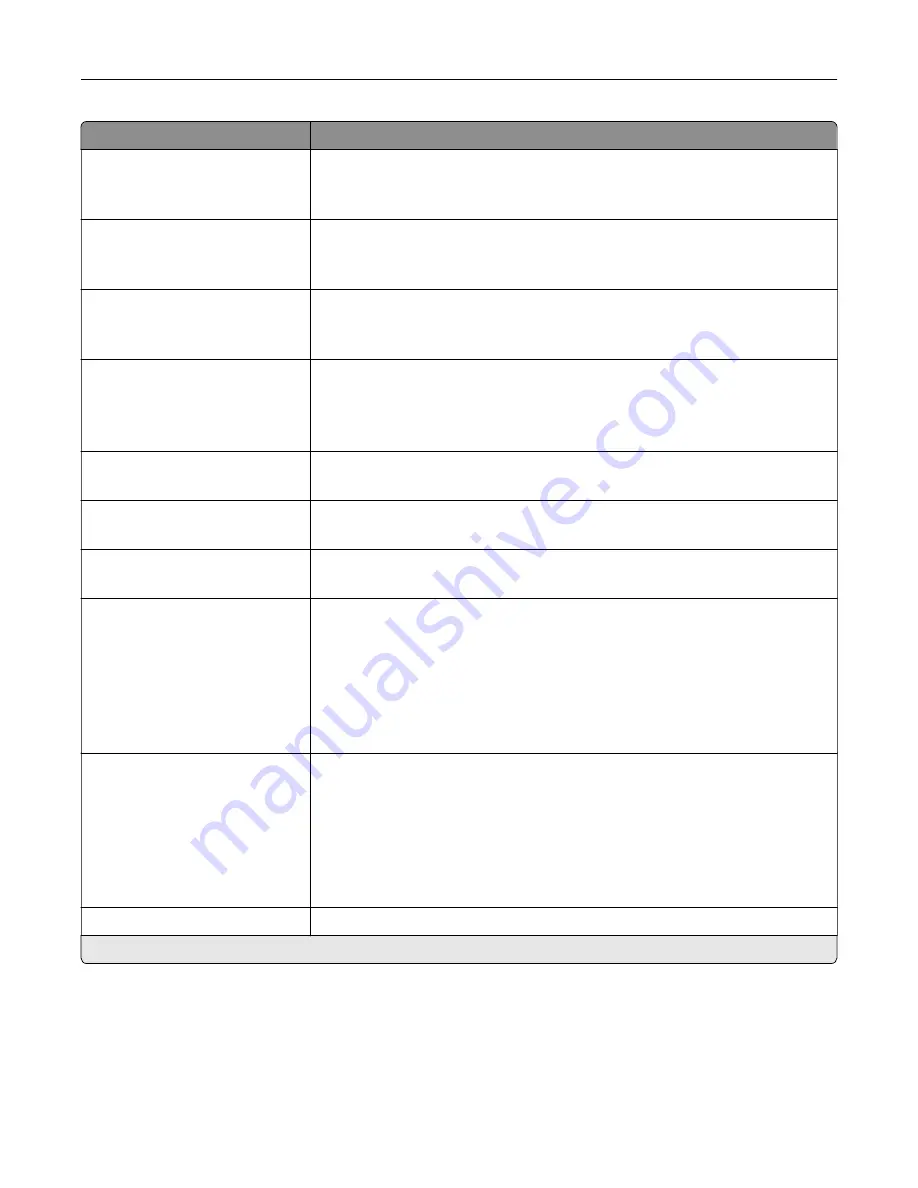
Menu item
Description
Print Page Borders
Off*
On
Place a border around each image when printing multiple pages on a single
page.
Collate
Off [1,1,1,2,2,2]
On [1,2,1,2,1,2]*
Print multiple copies in sequence.
“Copy from” Size
[List of paper sizes]
Set the paper size of the original document.
Note:
Letter is the U.S. factory default setting. A4 is the international factory
default setting.
“Copy to” Source
Tray [x] (1*)
Multipurpose Feeder
Auto Size Match
Specify the paper source for the copy job.
Temperature
‑
4 to 4 (0*)
Specify whether to generate a cooler or warmer output.
Darkness
1 to 9 (5*)
Adjust the darkness of the scanned image.
Number of Copies
1–9999 (1*)
Specify the number of copies.
Header/Footer
Left Header
Middle Header
Right Header
Left Footer
Middle Footer
Right Footer
Specify the header or footer information on the scanned image.
Overlay
Confidential
Copy
Draft
Urgent
Custom
Off*
Specify the overlay text to print on each copy.
Custom overlay
Type the text for the Custom choice in Overlay menu.
Note:
An asterisk (*) next to a value indicates the factory default setting.
Understanding the printer menus
76
Содержание MX-C357F
Страница 40: ...3 From the Shortcut Type menu select E mail and then configure the settings 4 Apply the changes E mailing 40 ...
Страница 132: ...2 Remove the used toner cartridge 3 Unpack the new toner cartridge Maintaining the printer 132 ...
Страница 136: ...6 Insert the new waste toner bottle 7 Insert the right side cover Maintaining the printer 136 ...
Страница 143: ...2 Remove the jammed paper Note Make sure that all paper fragments are removed Clearing jams 143 ...
Страница 147: ...2 Remove the jammed paper Note Make sure that all paper fragments are removed 3 Close door A Clearing jams 147 ...
Страница 150: ...4 Close doors A and B Clearing jams 150 ...
Страница 153: ...3 Remove the jammed paper Note Make sure that all paper fragments are removed 4 Close door C Clearing jams 153 ...
















































