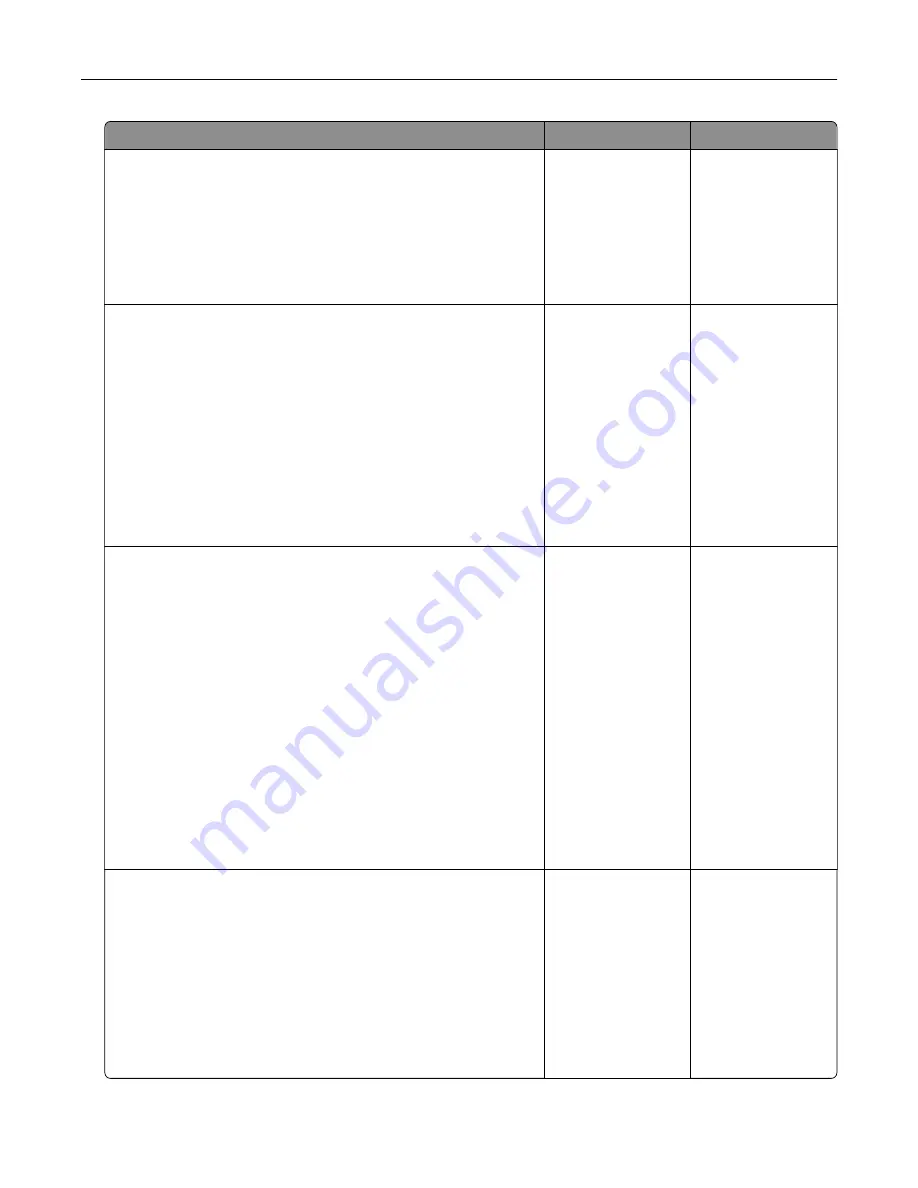
Action
Yes
No
Step 3
Check for a dial tone.
•
Call the fax number to check if it is working properly.
•
If you are using the On Hook Dial feature, then turn up the
volume to check if you hear a dial tone.
Can you hear a dial tone?
Go to step 5.
Go to step 4.
Step 4
Check the telephone wall jack.
a
Connect the analog telephone directly to the wall jack.
b
Listen for a dial tone.
c
If you do not hear a dial tone, then use a different telephone
cable.
d
If you still do not hear a dial tone, then connect the analog
telephone to a different wall jack.
e
If you hear a dial tone, then connect the printer to that wall jack.
Can you send or receive a fax?
The problem is
solved.
Go to step 5.
Step 5
Check if the printer is connected to an analog phone service or to
the correct digital connector.
•
If you are using an Integrated Services for Digital Network
(ISDN) telephone service, then connect to an analog telephone
port of an ISDN terminal adapter. For more information, contact
your ISDN provider.
•
If you are using DSL, then connect to a DSL filter or router that
supports analog use. For more information, contact your DSL
provider.
•
If you are using a private branch exchange (PBX) telephone
service, then make sure that you are connecting to an analog
connection on the PBX. If none exists, then consider installing
an analog telephone line for the fax machine.
Can you send or receive a fax?
The problem is
solved.
Go to step 6.
Step 6
Temporarily disconnect other equipment and disable other
telephone services.
a
Disconnect other equipment (such as answering machines,
computers, modems, or telephone line splitters) between the
printer and the telephone line.
b
Disable call waiting and voice mail. For more information,
contact your telephone company.
Can you send or receive a fax?
The problem is
solved.
Go to step 7.
Troubleshooting
185
Содержание MX-C357F
Страница 40: ...3 From the Shortcut Type menu select E mail and then configure the settings 4 Apply the changes E mailing 40 ...
Страница 132: ...2 Remove the used toner cartridge 3 Unpack the new toner cartridge Maintaining the printer 132 ...
Страница 136: ...6 Insert the new waste toner bottle 7 Insert the right side cover Maintaining the printer 136 ...
Страница 143: ...2 Remove the jammed paper Note Make sure that all paper fragments are removed Clearing jams 143 ...
Страница 147: ...2 Remove the jammed paper Note Make sure that all paper fragments are removed 3 Close door A Clearing jams 147 ...
Страница 150: ...4 Close doors A and B Clearing jams 150 ...
Страница 153: ...3 Remove the jammed paper Note Make sure that all paper fragments are removed 4 Close door C Clearing jams 153 ...






























