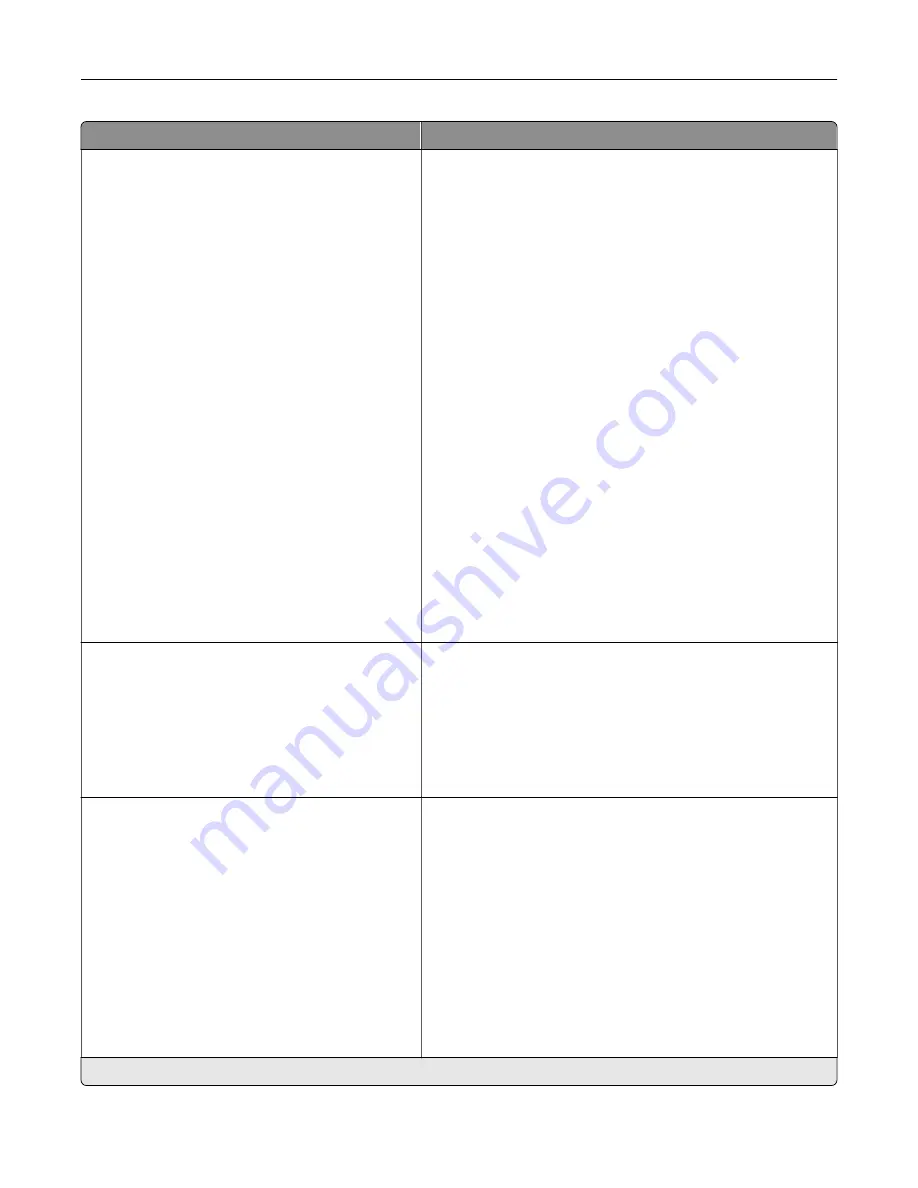
Menu item
Description
Fax Receive Settings
Rings to Answer (3*)
Auto Reduction (Off*)
Paper Source (Auto*)
Sides (Off*)
Separator Sheets (None*)
Separator Sheet Source(Tray 1*)
Output Bin(Standard Bin*)
Fax Footer (Off*)
Fax Footer Time Stamp (Receive*)
Holding Faxes
Held Fax Mode (Off*)
Admin Controls
Enable Fax Receive (On*)
Enable Color Fax Receive (On*)
Enable Caller ID (On*)
Block No Name Fax (Off*)
Banned Fax List
Answer On (All Rings*)
Auto Answer (On*)
Manual Answer Code (*9*)
Fax Forwarding (Print*)
Max Speed (33600*)
Configure the fax receive settings.
Fax Cover Page
Fax Cover Page (Off by Default*)
Include To field (Off*)
Include From field (Off*)
Include Message Field (Off*)
Include Logo (Off*)
Include Footer [x]
Configure the fax cover page settings.
Fax Log Settings
Transmission Log Frequency (Always*)
Transmission Log Action
Print (On*)
E
‑
mail (Off*)
Receive Error Log (Print Never*)
Auto Print Logs (On*)
Log Paper Source (Tray 1*)
Logs Display (Remote Fax Name*)
Enable Job Log (On*)
Enable Call Log (On*)
Log Output Bin (Standard Bin*)
Configure the fax log settings.
Note:
An asterisk (*) next to a value indicates the factory default setting.
Understanding the printer menus
81
Содержание MX-C357F
Страница 40: ...3 From the Shortcut Type menu select E mail and then configure the settings 4 Apply the changes E mailing 40 ...
Страница 132: ...2 Remove the used toner cartridge 3 Unpack the new toner cartridge Maintaining the printer 132 ...
Страница 136: ...6 Insert the new waste toner bottle 7 Insert the right side cover Maintaining the printer 136 ...
Страница 143: ...2 Remove the jammed paper Note Make sure that all paper fragments are removed Clearing jams 143 ...
Страница 147: ...2 Remove the jammed paper Note Make sure that all paper fragments are removed 3 Close door A Clearing jams 147 ...
Страница 150: ...4 Close doors A and B Clearing jams 150 ...
Страница 153: ...3 Remove the jammed paper Note Make sure that all paper fragments are removed 4 Close door C Clearing jams 153 ...
















































